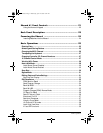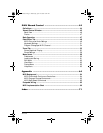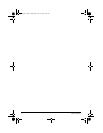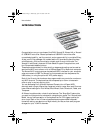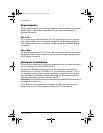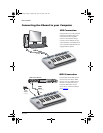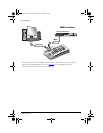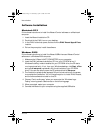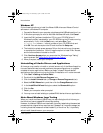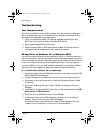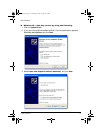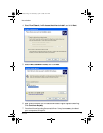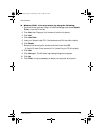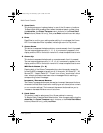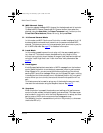Introduction
E-MU Systems 12
Windows XP
Follow these instructions to install the Xboard USB drivers and Xboard Control
software on a Windows XP computer.
1. Connect the Xboard to your computer using the supplied USB cable, and turn it on.
2. If Windows prompts you with an Add New Hardware Wizard, click Cancel.
3. Insert the E-MU software Installation CD into your CD-ROM drive. If
Windows AutoPlay is enabled for your CD-ROM drive, the CD starts running
automatically. If not, click the Start menu, and select Run. Type
d:\setup.exe (where d: is the drive letter of your CD-ROM drive) and
click OK. You can also explore the CD and double-click Setup.exe.
4. The installation splash screen appears. Follow the instructions on the screen
to complete the installation. You will have the option to install E-Mu Xboard,
and the other software included on the CD.
5. Click Continue Anyway when you encounter the “Windows Logo Testing”
warning screen. See
“Note About Windows Logo Testing”.
6. When prompted, restart your computer.
Uninstalling all Audio Drivers and Applications
At times you may need to uninstall or reinstall some or all of the Xboard's applica-
tions and device drivers to correct problems, change configurations, or upgrade
outdated drivers or applications. Before you begin, close all Xboard-related
applications. Applications running during the uninstallation will not be removed.
1. Click Start Settings Control Panel.
2. Double-click the Add/Remove Programs icon.
3. Click the Install/Uninstall tab (or Change or Remove Programs button).
4. Select the E-MU Xboard entry and then click the Change/Remove button.
5. In the InstallShield Wizard dialog box, select the Remove ALL option.
6. Click the Yes.
7. Restart your computer when prompted.
8. You may now re-install existing or updated E-MU device drivers or applications.
Note About Windows Logo Testing
When you install the Xboard USB drivers, you see a dialog box that informs you
that the driver has not passed Windows Logo testing.
However, the Xboard USB drivers have been rigorously tested using the same test
procedures that a signed driver requires, and it passes in all important categories,
including those that measure the relative stability of the driver. So, it is perfectly
safe to install these drivers on your computer.
X Board.book Page 12 Wednesday, April 12, 2006 10:44 AM