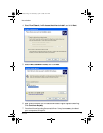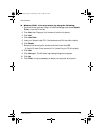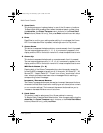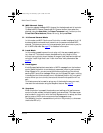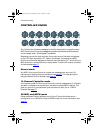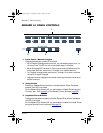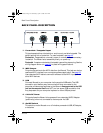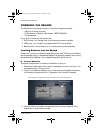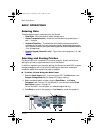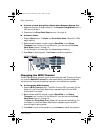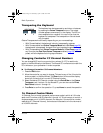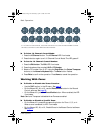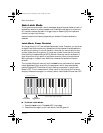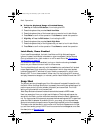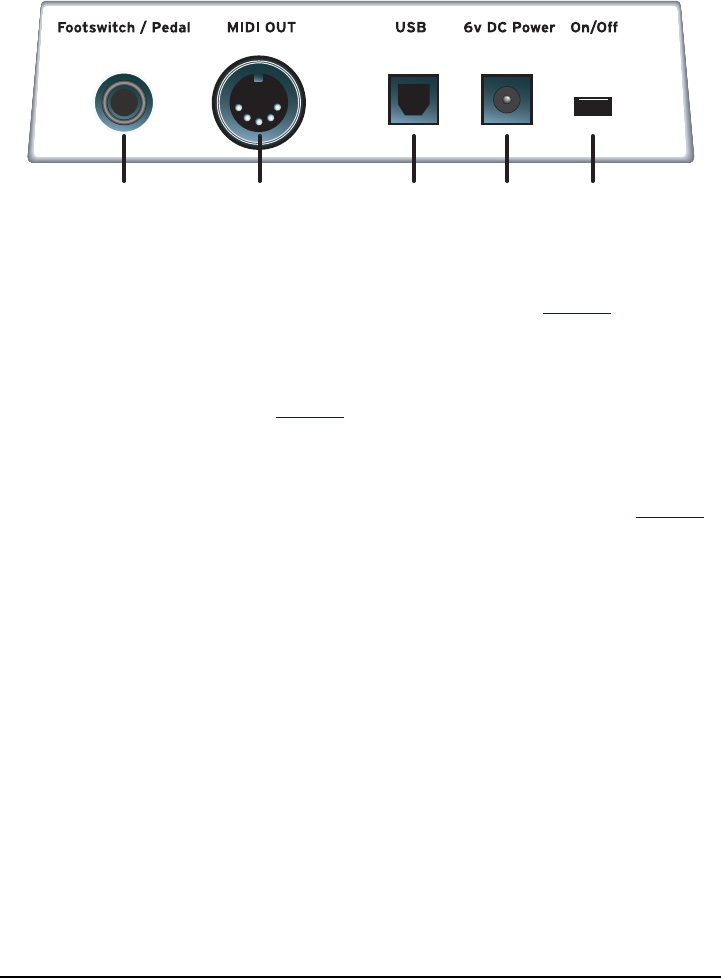
Back Panel Description
Xboard 23
BACK PANEL DESCRIPTION
1. Footswitch / Footpedal Input
This jack accepts either a footswitch or continuously variable footpedal. The
default setting is for a footswitch. To use a footpedal, see
page 40.
Footswitch - Accepts either a normally-open or normally-closed momentary
footswitch. The Xboard auto-senses the polarity on power-up.
Footpedal - Accepts most standard footpedal types with a stereo plug. See the
wiring diagram shown on
page 65 for pedal wiring specifications.
2. MIDI Output
Outputs note and controller MIDI data from the Xboard. This jack can also be
used as a MIDI interface from a computer software application. See
page 39.
Use a standard MIDI cable to connect the Xboard to the MIDI input jack of
other MIDI devices.
3. USB
Connects Xboard to your computer via the supplied USB cable. The USB
connection provides two-way communication when connected to the
computer and also supplies power to the Xboard. Always connect to the USB
jack on the computer itself and NOT to a low-power USB connection that
may be present on your computer keyboard or other USB peripheral.
4. 6 Volt DC Power
This jack allows the Xboard to be powered from a standard 6VDC Adapter
(positive tip) when not connected to the computer via USB.
5. On/Off Switch
This switch turns the Xboard on or off whether powered via USB, AC Adapter,
or batteries.
12 345
X Board.book Page 23 Wednesday, April 12, 2006 10:44 AM