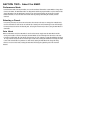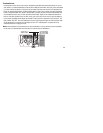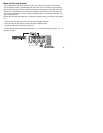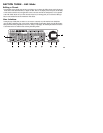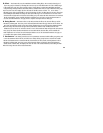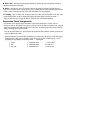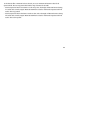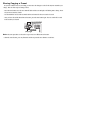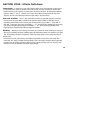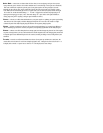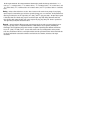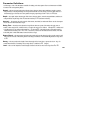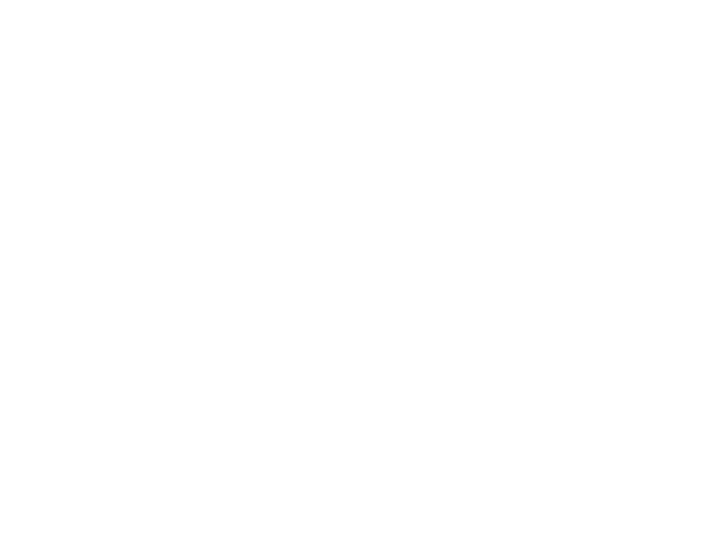
8. Spkr Sim - This button turns the Speaker Simulator on and off. The status of the Speaker Simulator is
ndicated by the LED above this button.
9. Store - This button is used to save changes to Presets. The LED above this button will light whenever a
hange has been made to effects or parameters in a preset, indicating that you need to perform the Store function
n order to retain your changes. See page 18 for more information on storing procedures.
0. Display - While in editing mode, the Display will show the status of the selected Effect, or the value of the
elected Parameter. When an effect is bypassed, the display will indicate bypass by showing two dashes -- .
otating the Data Wheel will re-engage the effect, or change the value of the selected Parameter.
Expression Pedal Assignments
he GS30 allows you to assign the Expression Pedal to control various Parameters in real time. Only one
arameter at a time can be assigned to the Expression Pedal. In order for the Expression Pedal to work, it must be
ssigned to the Parameter of an effect currently active in the Preset. The following steps outline the procedure for
ssigning a Parameter to the Expression Pedal:
.- Press the Expression button once. The Expression LED, and the LED of the Parameter currently assigned to the
Expression Pedal begin to flash.
. - Rotate the Data Wheel to select the Effect or Parameter you wish to assign. The selection will be indicated by a
flashing LED in the effect group, or parameter section. The Display will show a number between 1 and 9
representing the 9 possibilities. Your choices include: -- Not Assigned
1 - Volume 4 - Modulation Speed 7 - Bend Amount
2 - Wah 5 - Modulation Depth 8 - Delay Level
3 - Amp Gain 6 - Modulation Level 9 - Reverb Level