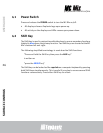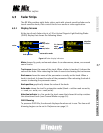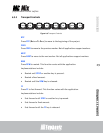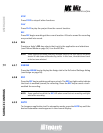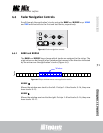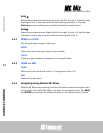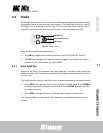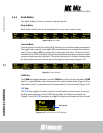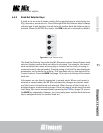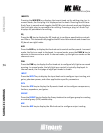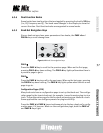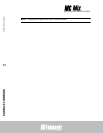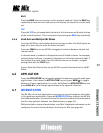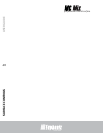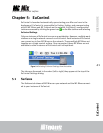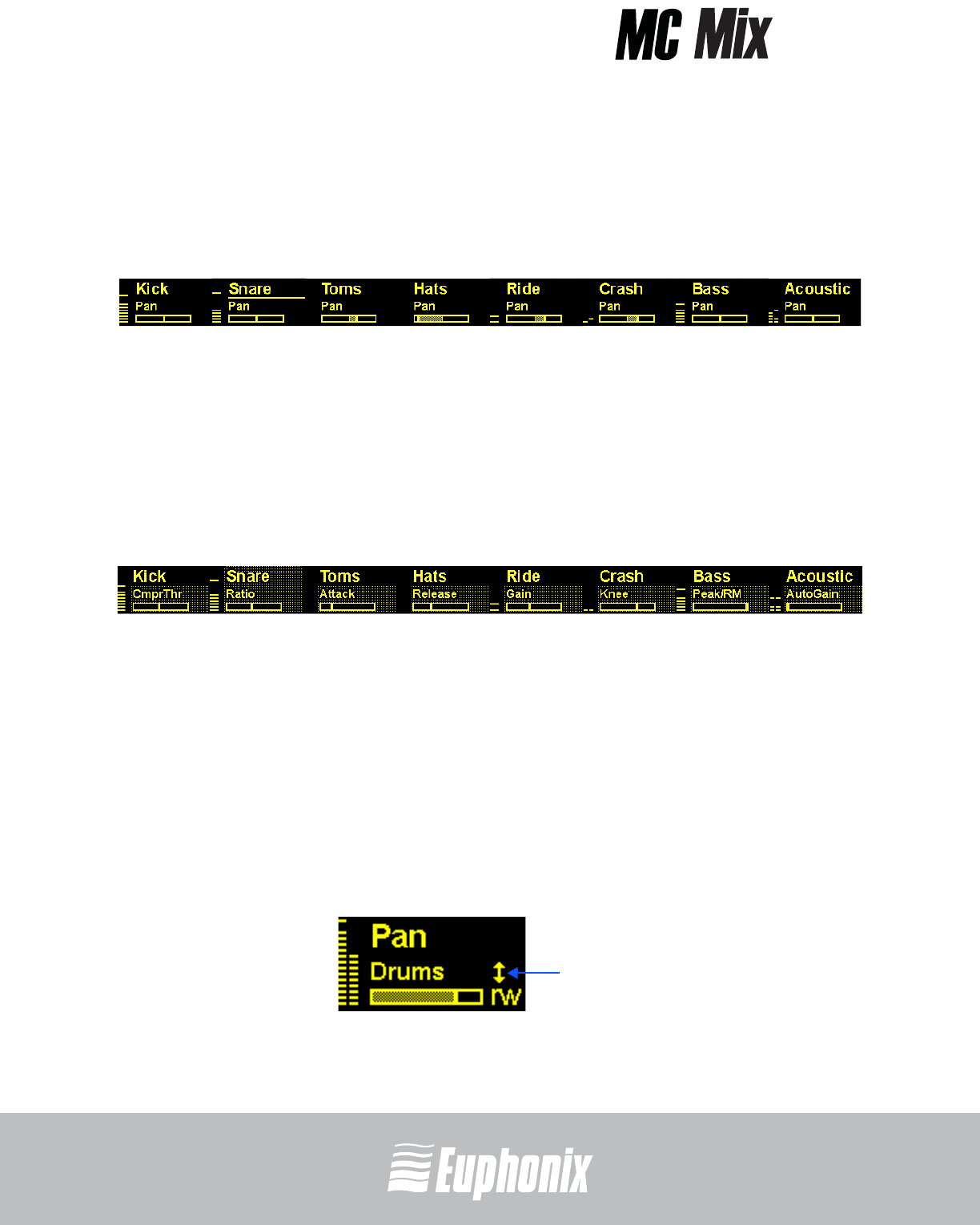
professional control surface
Artist Series
USER GUIDESURFACE CONTROLS
34
4.5.2 Knob Modes
The eight knobs can be in normal or channel modes.
Normal Mode
Each knob controls the same parameter for every track on the strips.
Figure 4-8 Normal mode
Channel Mode
Channel mode is useful for editing EQs and plug-ins that have many parameters.
The eight knobs control up to eight different parameters on a single attentioned
track. Press a fader SEL key (page 30) to attention that track. Channel mode is
denoted in the OLED display by a grid of small yellow dots around each parameter
name and knob position indicator. The attentioned track is further distinguished
by these dots around its entire area including the track name (Figure 4-9).
Figure 4-9 Channel mode
CHAN Key
The CHAN key toggles between normal (CHAN key unlit) and channel mode (CHAN
key lit). In normal mode, the attentioned track name is underlined (Figure 4-8) to
show which track’s parameters will be expanded in channel mode (Figure 4-9).
FLIP Key
The FLIP key toggles the fader controls to the knobs and vice versa. A vertical
double arrow appears in the OLED display when the faders and knobs are
flipped. Press the FLIP key again to toggle the faders and knobs back to normal.
Figure 4-10 Flip indicator in OLED display
attentioned track
Flip indicator