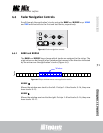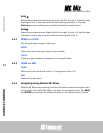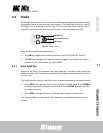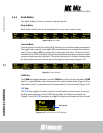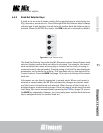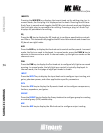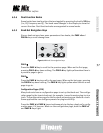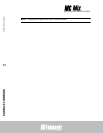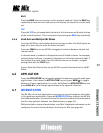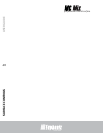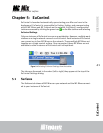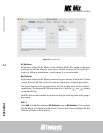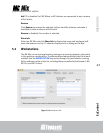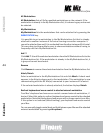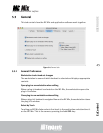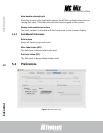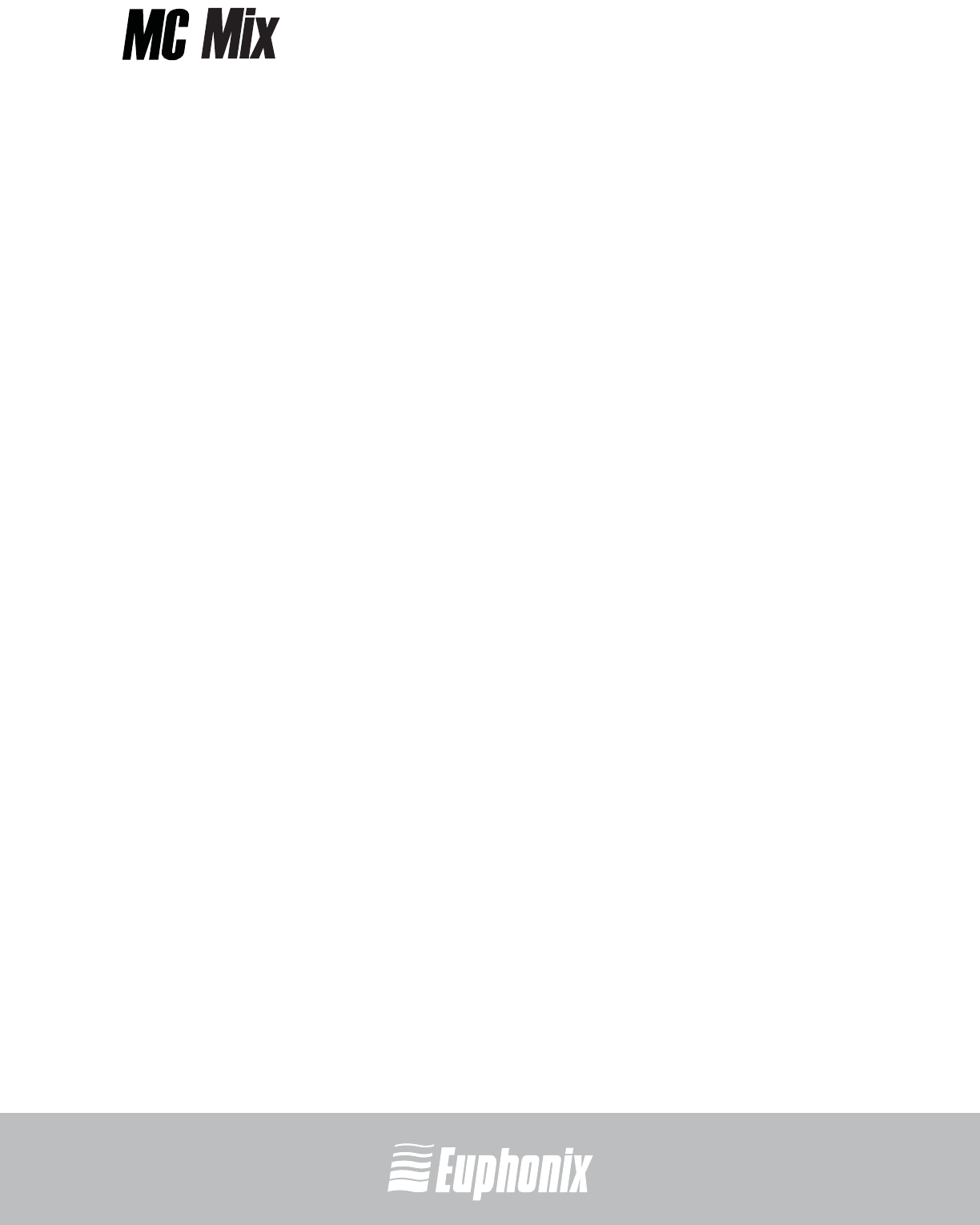
professional control surface
Artist Series
USER GUIDESURFACE CONTROLS
39
BACK
Press the BACK key once to return to the previous knob set. Press the BACK key
repeatedly to back out of all sub-menus and display the top of the current knob
set.
TOP
Press the TOP key to immediately back out of all sub-menus and display the top
of the current knob set. This is equivalent to pressing the BACK key repeatedly.
4.5.6 Knob Sets and Multiple MC Mixes
Up to four MC Mixes can be linked to form one large surface. See My Surfaces on
page 42 to learn how to order the linked surfaces.
Press the CHAN key on any MC Mix to toggle all surfaces between normal and
channel mode.
In channel mode, a knobset is displayed across all linked surfaces. For example,
with two linked surfaces, a knobset is displayed on 16 knobs instead of eight. If
the knobset has more knobs than the linked surfaces can display, navigate
among them with the PAGE keys.
Press a Knob Set Selector key on any MC Mix to select that knob set on all MC
Mixes.
4.6 APPLICATION
Press the APPLICATION key to toggle between the two most recently used open
applications. Hold down the APPLICATION key and press BANK X to toggle
between all open applications in a circle. Hold down the APPLICATION key and
press
BANK W to cycle through applications in the opposite direction.
4.7 WORKSTATION
The MC Mix can control applications running on a second computer, referred to
in this guide as a workstation. Press the WORKSTATION key to attach the MC Mix
to another workstation. You must first use EuControl to create a list of workstations
that this key switches between (see Workstations on page 43).
While attached to a second workstation, your Mac’s keyboard and mouse can be
configured to control that workstation and not your Mac (see page 44).