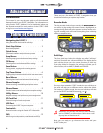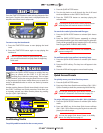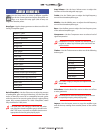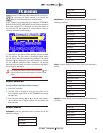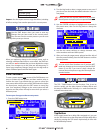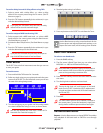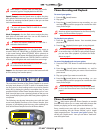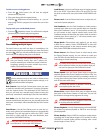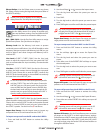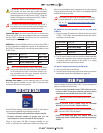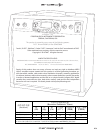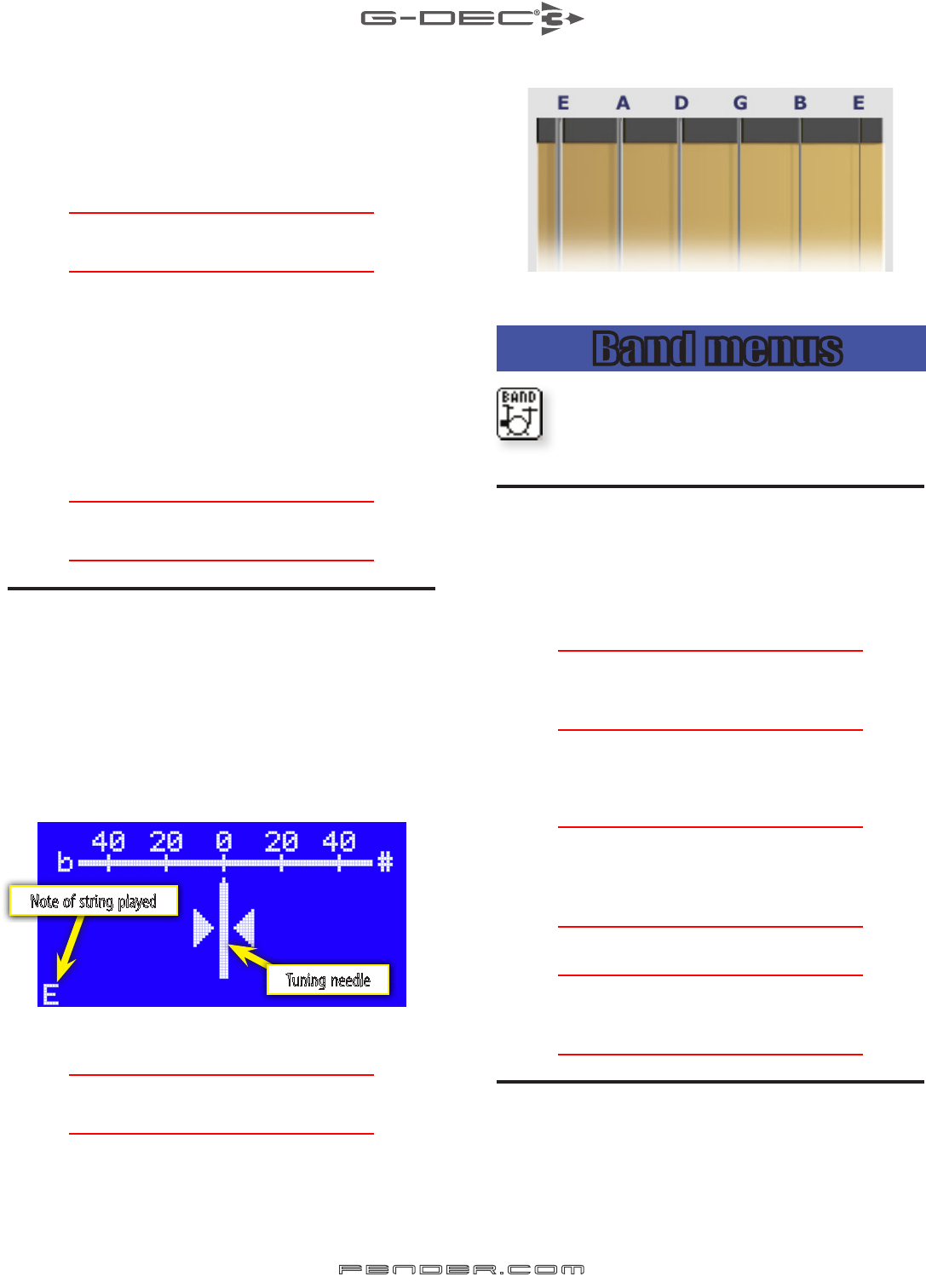
To set the delay interval of delay effects using TAP:
1. Select a preset with a delay effect –or– select a delay
effect for the current preset using the FX menus. (See FX
Menus on page 5.)
2. Press the TAP button repeatedly (twice minimum) in sync
with the desired delay interval.
♫
If you press the TAP button only one time, the delay
interval will be set to the maximum length.
To set the tempo of MIDI tracks using TAP:
1. Select a preset with a MIDI band track –or– select a MIDI
band track for the current preset using the Band menus.
(See Band Menus on page 7.)
2. Activate the Band Tempo menu. (See Band Menus on page
7.)
3. Press the TAP button repeatedly (twice minimum) in sync
with the desired tempo for the band track.
♫
If you press the TAP button only one time, the tempo set-
ting of the MIDI band track will not be affected.
Tuner Button
The G-DEC 3 has a built-in instrument tuner that you can use
to tune your guitar.
To use the tuner:
1. Press and hold the TAP button for 2 seconds.
2. Strike any single string on your guitar and watch the tuner
screen on the G-DEC 3. In the lower left corner you will see
the note of the string being tuned.
3. Turn the tuning peg on your guitar until the tuning needle
on screen indicates the string is in tune, as shown above.
♫
You can also activate the Tuner from a Fender ULT-4
footswitch. See Footswitch on page 12.
4. Standard guitar tuning is as follows:
5. Press any button on the G-DEC 3 to exit from the Tuner.
Band menus
Use the Band menus to select a new band track for the
current preset and adjust all band track settings, or to
import the band track (will all settings) from another
preset.
Band Track Selection
To select a new band track:
1. Press the BAND soft-key.
2. The first menu is Band Type. Here you can select either
MP3/WAV –or– MIDI as the band track file type.
♫
Select MP3/WAV as the Band Type for the best results in
most instances. MIDI is more useful for specialized pur-
poses such as generating metronome clicks.
3. Press the FILE soft-key to access the band track File selec-
tion menu.
4. Turn the big knob to select a new band track.
♫
Turning the big knob will scroll through all the band
tracks on the G-DEC 3 hard drive (HD) in alphanumeri-
cal order and then continue with all the band tracks on
the SD card (SD).
5. Press EXIT.
♫
The SAVE button will turn red to indicate a change to
the current preset. To reset the band track, simply turn
the big knob to a different preset and then back again.
Advanced Band Menus
Repeat—Use the Repeat menu to choose REPEAT for endless
loop playback of the band track or ONCE for once through
playback.
Note of string played
Tuning needle
7
fen der.co m