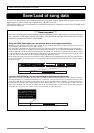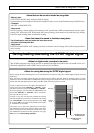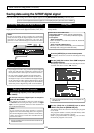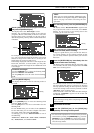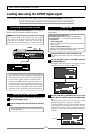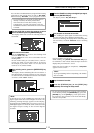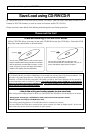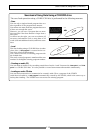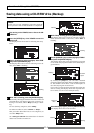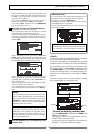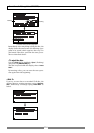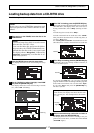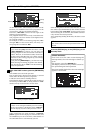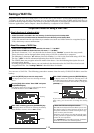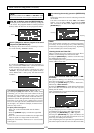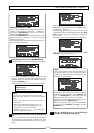114
Save/Load of Song data (VF80EX)
After turning on the VF80EX, insert a disc to the CD-
R/RW drive.
Press the [SETUP] key of the VF80EX to enter the
setup mode.
The display shows the screen for selecting the setup
menu.
The following description is assumed that a non-recorded CD-R/RW disc is used.
Use the [JOG] dial to select (highlight) “Save PGM”
and press the [ENTER/YES] key.
The display shows the screen for selecting a save de-
vice, where “IDE” is flashing.
After selecting a program, press the [ENTER/YES] key.
The display shows the screen as below.
<Note>
Do not carry out any VF80EX key operation until the
access process to the CD-RW/CD-R disc is completed.
Flashing
Saving data using a CD-R/RW drive (Backup)
By rotating the [JOG] dial, you can select a desired
program number/title from among available programs
in the VF80EX current drive. The recorded space of
the selected program is also shown.
If you select a program which requires more than one
disc for saving, the display shows the required num-
ber of discs (see the screen example below).
Use the [CURSOR <] key to select (highlight) “FDMS3”
and press the [ENTER/YES] key.
The display shows the screen for selecting a program
to be saved (the program number of the selected pro-
gram flashes).
flashing
Flashing
recorded
space
number of
discs
Flashing
1
2
3
4
6
7
While “IDE” is flashing, press the [ENTER/YES] key.
After briefly showing the model name of the connected
CD-R/RW drive, the display shows the screen for se-
lecting a save mode, where “BkUp” (backup) is flash-
ing.
To save (backup) song data, select “BkUp”.
To make an audio CD, select “CD-DA” or “Setup”.
This procedure describes how to save song data, so
we select “BkUp” here.
See “making an audio CD” described later for details
about how to make an audio CD.
While “BkUp” flashing, press the [ENTER/YES] key.
The display shows the screen for selecting a backup
mode (between FDMS-3 and WAV), where “WAV” is
flashing.
5
flashing
flashing