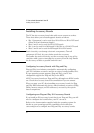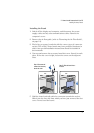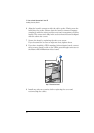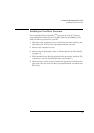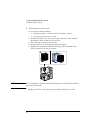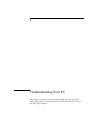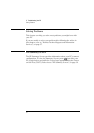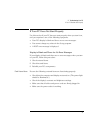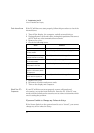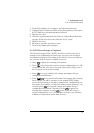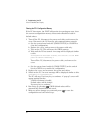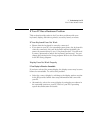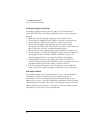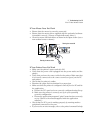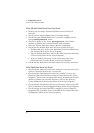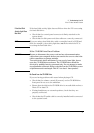3 Troubleshooting Your PC
If Your PC Does Not Start Properly
34 English
Check Internal Items If the PC still does not start properly, follow this procedure to check the
internal items:
1 Turn off the display, the computer, and all external devices.
2 Unplug all power cords and cables, noting their positions. Disconnect
the PC from any telecommunications network.
3 Remove the cover.
4 Check the following items:
5 Replace the cover.
6 Reconnect all cables and power cords.
7 Turn on the display and computer.
Rebuild Your PC’s
Components
If your PC still does not start properly, remove all boards and
accessories, except the hard disk drive. Start the PC. If the PC now
works, add the boards and accessories one at a time to determine which
one is causing the problem.
If you are Unable to Change any Values in Setup
If the Secure Switch on the system board is set to “closed”, you cannot
change any of the values in Setup.
Action Reference
Check all internal cables. Ensure they are correctly attached and firmly in place.
Check that the processor is
correctly installed.
Refer to “Installing an OverDrive Processor” on page 29.
Check that the processor speed
switches have been set correctly.
Refer to “System Board Switches” on page 49.
Check that the memory modules
are correctly installed.
Refer to “Installing Memory” on page 15.
Check that accessory boards are
firmly seated in their slots.
Refer to “Installing Accessory Boards” on page 26.
Verify that any switches and
jumpers on the accessory boards
are properly set.
Refer to the manuals that came with each board.
Check that the switches on the
system board are properly set.
Refer to “System Board Switches” on page 49.