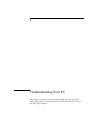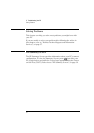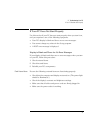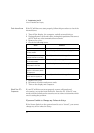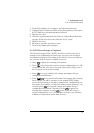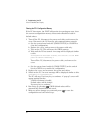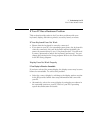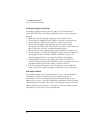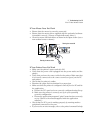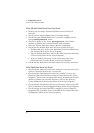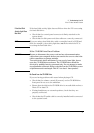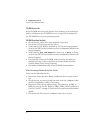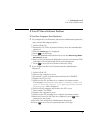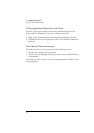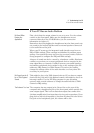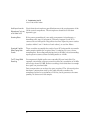English 39
3 Troubleshooting Your PC
If Your PC Has a Hardware Problem
If Your Mouse Does Not Work
• Ensure that the mouse is correctly connected.
• Ensure that the mouse driver supplied with the preloaded software
is installed correctly. (Choose a Logitech® mouse driver.)
• Clean the mouse ball and rollers as shown in the figure below (use a
non-residual contact cleaner).
If Your Printer Does Not Work
• Make sure the printer’s power switch is ON.
• Verify that the power cord is plugged into the power outlet and the
printer.
• Verify that you have the correct cable for the printer. Make sure that
it is securely connected to the correct connector (port) on the PC
and printer.
• Check that the printer is online.
• Examine the paper feed mechanism for a paper jam.
• Make sure that the printer is configured correctly for the PC and for
the application.
a Ensure the PC’s port has been correctly configured using Setup.
b Make sure the printer is correctly set up in your operating
system’s configuration.
c Ensure the application program’s “print” menu has been correctly
set up. (Refer to the manual supplied with the application
software.)
• Check that the PC’s port is working properly by running another
peripheral connected to the port.
• If you receive an error message, refer to the printer’s manual for help.
Cleaning the mouse rollers
Cleaning the mouse ball