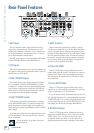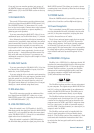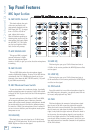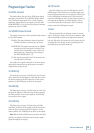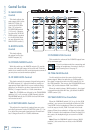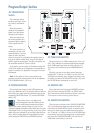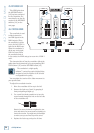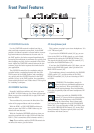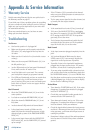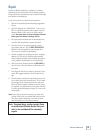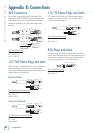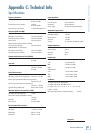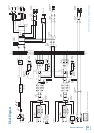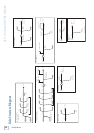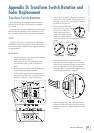18
d.2 DJ Mixer
d.2 2-channel DJ Mixer
Appendix A: Service Information
Warranty Service
Details concerning Warranty Service are spelled out in
the Warranty section on page 27.
If you think your d.2 has a problem, please do everything
you can to confi rm it before calling for service. Doing so
might save you from the deprivation of your mixer and
the associated suffering.
These may sound obvious to you, but here are some
things you can check. Read on:
Troubleshooting
No Power
• Our favorite question: Is it plugged in?
• Make sure the power cord is securely seated in the
IEC socket [14] and plugged all the way into the
AC outlet.
• Make sure the AC outlet is live (check with a tester
or lamp).
• Make sure the rear panel POWER switch [13] is in
the ON position (up).
• Are the EQ controls on the front panel illuminated?
If not, make sure the AC outlet is live.
• Are all the lights out in your town? If so, contact
your local power company to get power restored.
• If no LEDs are illuminated, and you are certain that
the AC outlet is live, it will be
necessary to have
your d.2 serviced. There are no user serviceable parts
inside. Refer to “Repair” on the next page to fi nd out
how to proceed.
Bad Channel
• Check the TRANSFORM switch [40] is not in the
center position.
• Is a fader or crossfader REVERSE LED [48] on?
• Check the channel’s PROGRAM fader [41] is not
fully down.
• Are that channel’s EQ controls all turned down?
• Is the signal source turned up? Make sure the
signal level from the selected input source is high
enough to light up some of the PROGRAM METER
LEDs [42].
• Is the correct input chosen with the SOURCE SE-
LECT switch [26], and its PGM LEVEL [25] turned
up far enough?
• If the FX button [30] is pressed on that channel,
make sure your effects processor is connected cor-
rectly and is working.
• Try the same source signal in the other channel, set
up exactly like the suspect channel.
Bad Output
• Is the associated level control (if any) turned up?
• If it’s one of the MAIN OUTPUTS, try unplugging
the others. For example, if it’s the XLR LEFT MAIN
OUT, unplug the RCA LEFT OUT. If the problem
goes away, it’s not the mixer.
• If a left output is presumed dead, switch the left
and right cords at the mixer end. If the problem
stays on the left side, it’s not the mixer.
Bad Sound
• Is the input connector plugged completely into the
jack?
• Is it loud and distorted? Make sure the input
LEVEL control [25] is set correctly. Reduce the
signal level on the input source if possible.
• If possible, listen to the signal with headphones
plugged into the input source device. If it sounds
bad there, it’s not the d.2 causing the problem.
• If you are using a turntable with a phono-level out-
put, and the sound is low and distorted, check that
the LINE/PHONO switch [4] is set to PHONO. Note
that the phono section requires your cartridge to be
a Moving Magnet type. It may be too low to amplify
the low levels of a Moving Coil type.
Noise/Hum
• Turn down the FX RETURN knob [36]. If the noise
disappears, it’s coming from whatever is plugged
into the FX RETURNS [7].
• Check that your turntable’s audio ground wire is
connected to the GND terminals [5].
• Turn down each channel, one by one. If the noise
disappears, it’s coming from whatever is plugged
into that channel. Check your whatever.
• Check the signal cables between the input sources
and the d.2. Disconnect them one by one. When the
noise goes away, you’ll know which input source is
causing the problem.
• Sometimes it helps to plug all the audio equipment
into the same AC circuit so they share a common
ground.