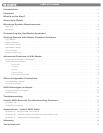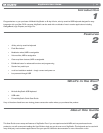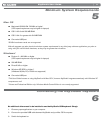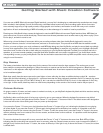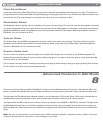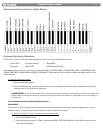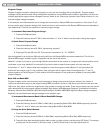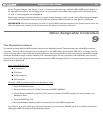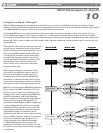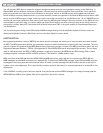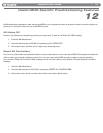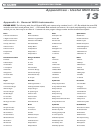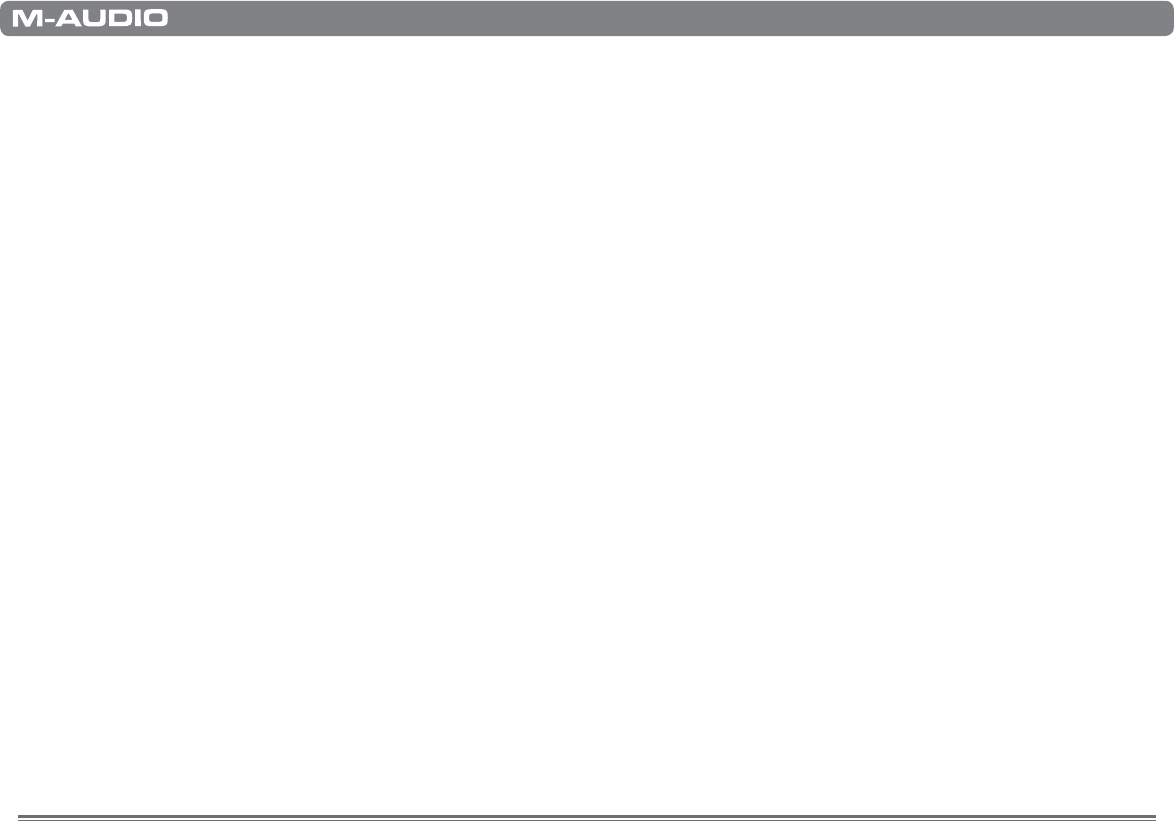
|
6
KeyStudio User Guide
Pitch Bend Wheel
As the name indicates, the Pitch Bend wheel is usually used to bend the notes played on the keyboard up or down. This allows you
to play phrases not normally associated with keyboard playing, including guitar-style riffs. Your sound source determines how far you
can bend the note. The usual setting is two semitones but can be up to two octaves up or down.
Modulation Wheel
The Modulation wheel is typically used for modulation of the sound you are playing. This real-time controller was originally introduced
onelectronickeyboardinstrumentstogivetheperformeroptionssuchasaddingvibrato,justlikeplayersofacousticinstrumentsdo.
KeyStudio’s Modulation wheel is assignable to control many possible parameters. (See chapter “Advanced KeyStudio Features in
Edit Mode” for more information on this.)
Volume Slider
TheVolumeslidercansendMIDImessagesthatcontrolthevolumeofthenotesyouareplaying.TheVolumeslidercanalsobe
assigned to control different parameters such as pan (balance), attack, reverb, and chorus. (See chapter “Advanced KeyStudio
Features in Edit Mode” for more information on this.)
Sustain Pedal Jack
Youcanconnectamomentary-contactfootpedal(notincluded)totheSustainjackonthebackofyourM-Audiokeyboard.The
keyboardwillautomaticallydetectthecorrectpolaritywhenpoweringup.Ifyouwanttoreversethepolarity,simplypressthepedal
when you switch on your keyboard.
The foot pedal is normally used for sustaining the sound you are playing without having to keep your fingers pressing down the keys.
This is similar to an acoustic piano’s sustain pedal function.
Advanced Features in Edit Mode
8
The button to the left of the keys labeled “Edit Mode” is used to access additional advanced functions of the keyboard. When this
button is pressed, the keyboard will enter Edit mode and the keys on the keyboard can be used to select functions and enter data.
The light above the Edit Mode button indicates whether or not the keyboard is in Edit mode. When in Edit mode, the black keys on
the keyboard are used for selecting functions, while the white keys are used for data entry and channel selection.
Your keyboard will exit Edit mode as soon as either a function is selected or the CANCEL or ENTER key is pressed. The light above
the Edit Mode button will then turn off and the keyboard can then be used to play notes again. Some functions do not require any
additional data entry. When these functions are selected, the keyboard will automatically exit Edit mode and return to Performance
mode.
Note: Not every music application can process all types of MIDI messages KeyStudio is capable of sending. Please consult your
software’s documentation for information on what messages it can accept.