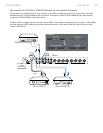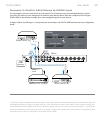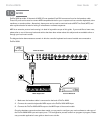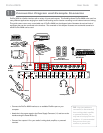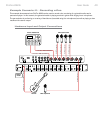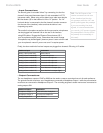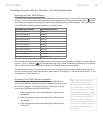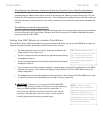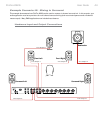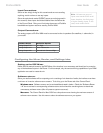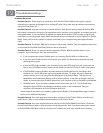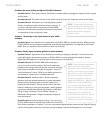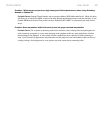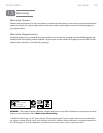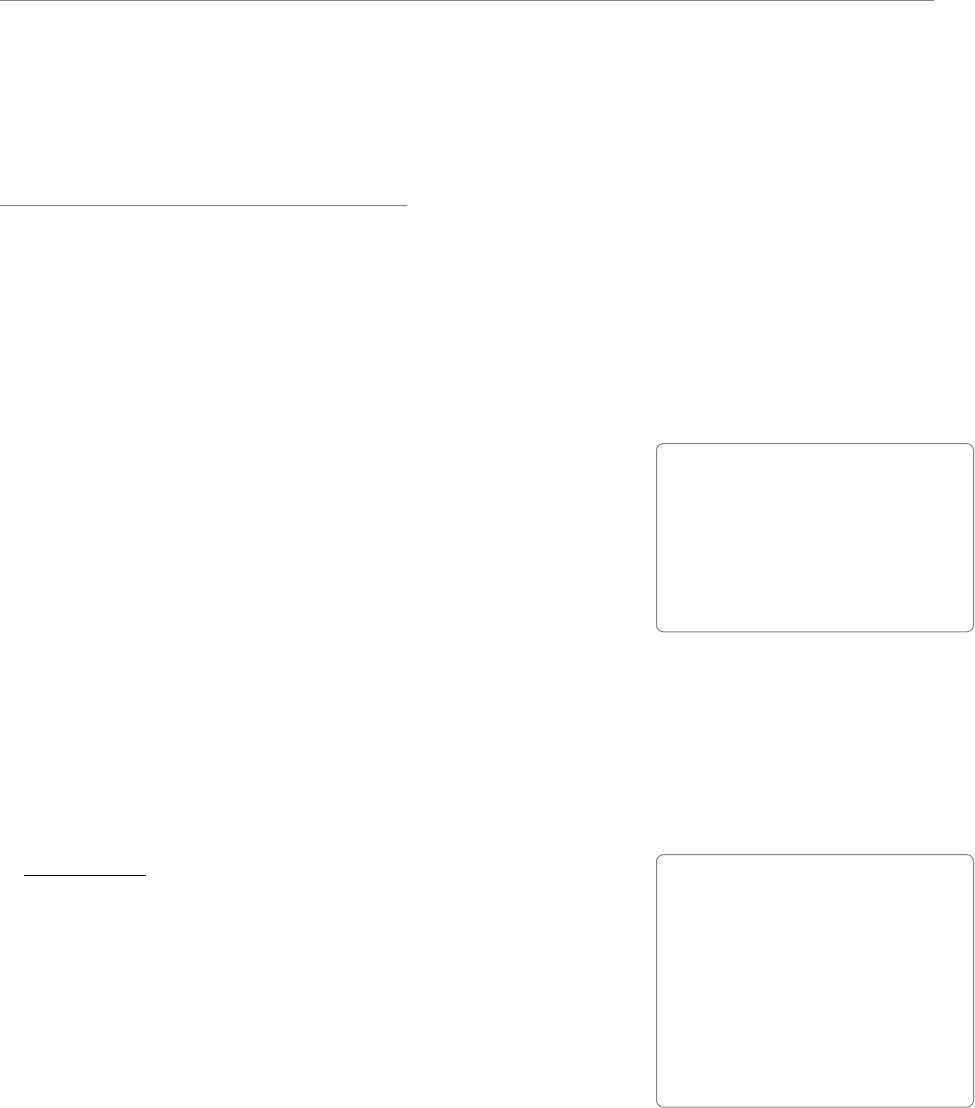
User Guide 43ProFire 2626
Configure the Master Volume Knob to Control Your Studio Monitors:
Since the studio monitors are connected to analog outputs 5/6, make sure that the “Analog Out 5/6” box is
checked under the “Master Volume Knob” section of the Settings tab. Make sure that the “Analog Out 1/2” and
“Analog Out 3/4” boxes are unchecked in this menu. This will ensure that the Master Volume knob (8) on the front
panel can be used to control the levels of your studio monitors but will not affect the output levels of headphones
1 and 2.
Disabling unused input ports:
Since the optical and coaxial (S/PDIF) inputs are not being used in this scenario, these inputs should be disabled
from the Router tab of the Control Panel. Doing so will minimize the amount of FireWire bandwidth and system
resources used by ProFire 2626.
Using the DSP Mixer to create Cue Mixes
Once the Mixer, Router, and Settings tabs are configured as described above, you can use the DSP Mixer to create cue
mixes for the guitarist/vocalist, percussionist, and the control room monitors:
• Thefadersalongthebottomareusedtocreatethemixheardonthe
studio monitors in the control room.
• TheAux1knobscreatethemixheardbytheguitarist/vocalistlistening
to Headphone Output 1.
• TheAux2knobscreatethemixheardbythepercussionistlisteningto
Headphone Output 2.
• Ifyourperformersaredoingoverdubrecording(i.e.,playingalongtopreviouslyrecordedtracksinyourDAW
software), the outputs of your software will appear on input channels 17/18 in the DSP Mixer as this is the
default configuration.
• TheHeadphoneLevelknobs(6)andMasterVolumeknob(8)onthefrontpanelofProFire2626canbeused
to adjust the overall level of the headphones and studio monitors, respectively.
▶ IMPORTANT: Whenever you are using the ProFire 2626 DSP
Mixer for input monitoring, make sure that you are not simultaneously
using your DAW application’s input monitoring capabilities. If
both monitoring methods are activated at the same time, “double-
monitoring” may take place, which can result in various problems
including phasing and distracting slap-back delays.
TIP: Double-clicking a fader or
aux send knob will set it to “unity”
gain. This is the gain level at
which signals pass through the
mixer without being amplified or
attenuated.
NOTE: Remember that the
DSP Mixer does not affect the
signals that are sent to your audio
application. DSP Mixer input
channels can be set to any level
preferred by the cue mix listener
without affecting what is recorded
into your music software.