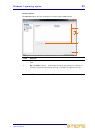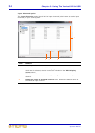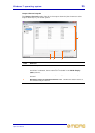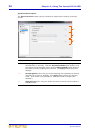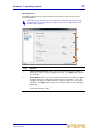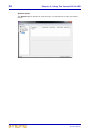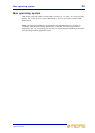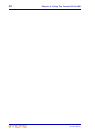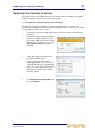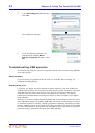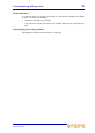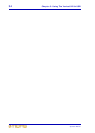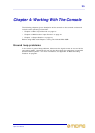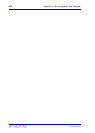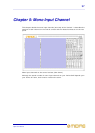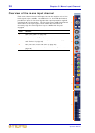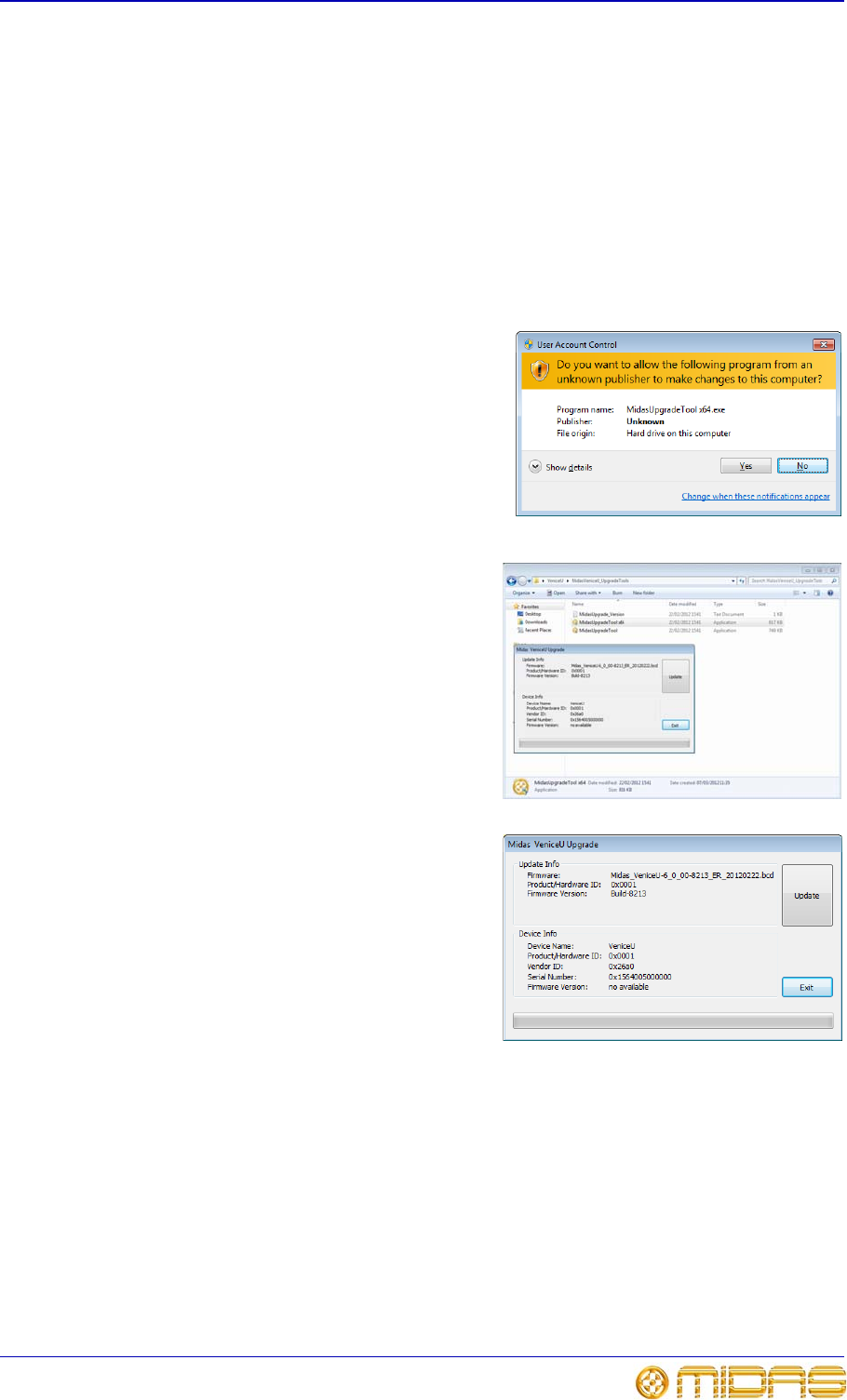
Updating the VeniceU firmware 31
VeniceU
Operator Manual
Updating the VeniceU firmware
The latest version of the USB firmware for the VeniceU will be available on the Midas
website (address is on the front cover of this manual).
>> To update the VeniceU with the latest firmware
The following procedure is based on a PC running Windows® 7. However, the
procedure for updating the console’s firmware should be similar if you are using a Mac
running OS® X (version 10.7 or later).
1 If necessary, connect the USB cable to the PC and the console, and switch the
console on.
2 Download the latest VeniceU firmware
file from the Midas website onto your
PC or plug a USB memory stick loaded
with this file into your PC. If you see a
User Account Control dialog box,
click Yes.
3 Locate the VeniceU firmware file on
your PC and double-click it.
In this example the file is called
“MidasUpgradeTool x64” and is in the
“VeniceU/MidasVeniceU_UpgradeTools”
folder. The “x64” suffix means that the
file is for a 64-bit operating system. A
file without this suffix is for a 32-bit
operating system.
4 In the Midas VeniceU Upgrade dialog
box, click Update.