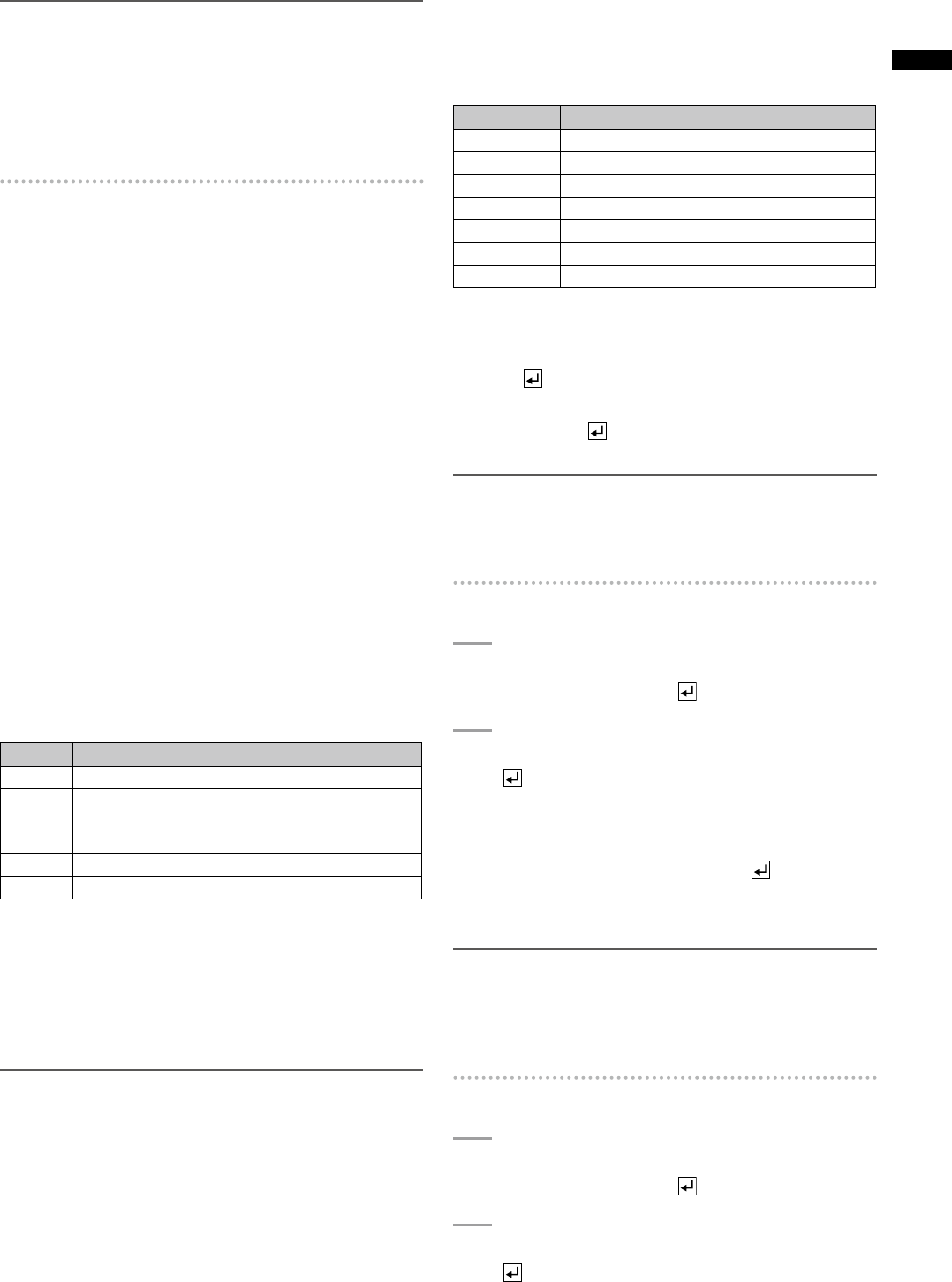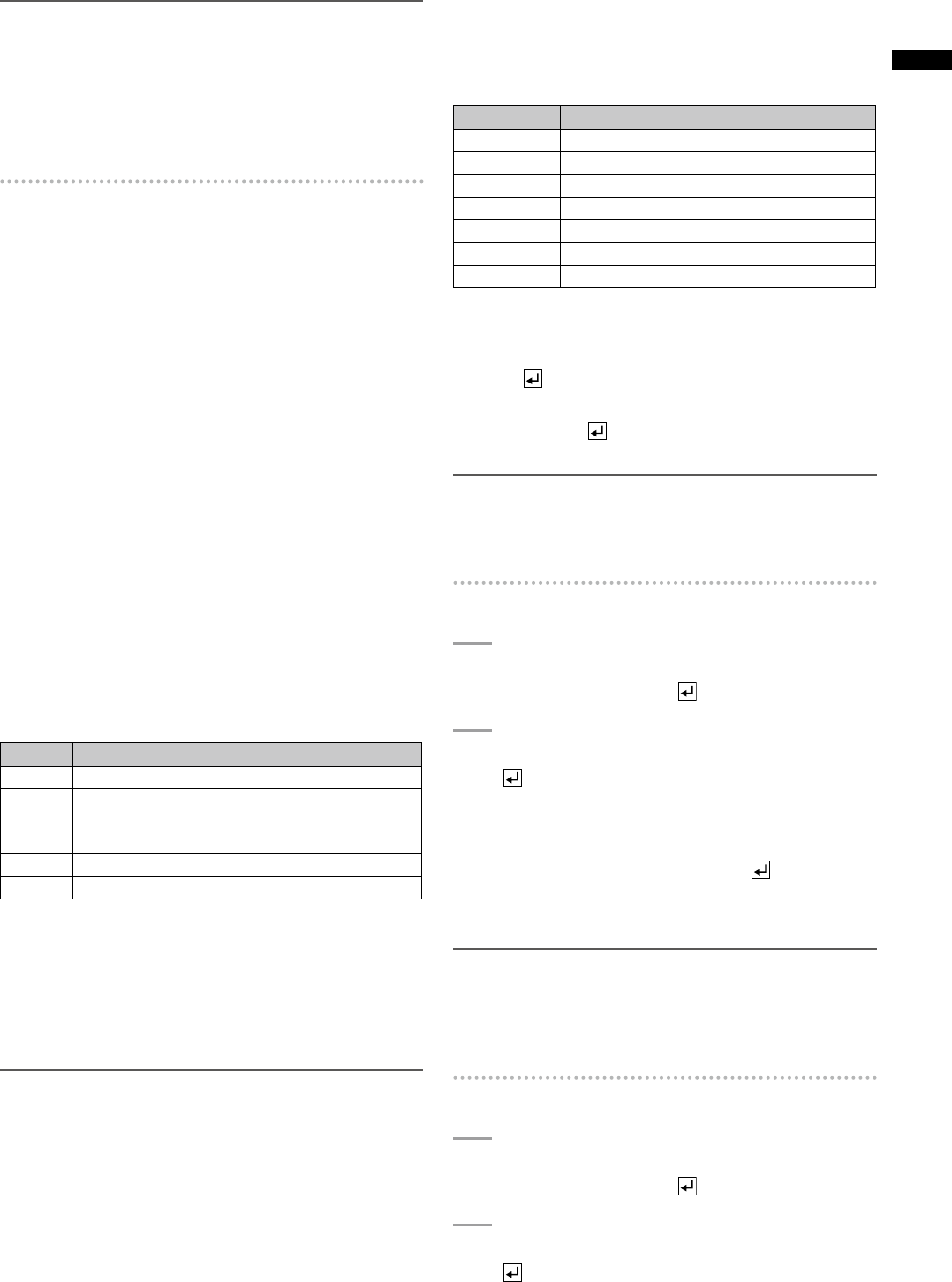
NOTE
The same input sources are assigned to the A/PROG bus and
the B/PRESET bus.
It is impossible to assign different sources to each bus.
You can check the input source currently assigned to the
selected number on the monitor connected to the SDI OUT
PVW connector.
To set the video and audio input sources
Video and sound are allocated to input source numbers 1
to 8 on the Audio/Video Input Source Setting screen.
Allocate the video input sources named [V S-1], [V S-2],
•
[V S-3], and [V S-4] to any of numbers 1 to 8, specifying
the video input sources to use.
Allocate the audio input sources named [A S-1], [A S-2],
•
[A S-3], and [A S-4] to any of numbers 1 to 8, specifying
the audio input sources to use.
It is also possible to make settings to establish the
correspondence between video input sources and audio
input sources. See “To associate video input with audio
input” (
page 25).
To allocate video and audio to the selected
number
Select one of the video input sources [V S-1], [V S-2],
[V S-3], and [V S-4] using the rotary 2 control.
Select one of the video [SDI], [HDMI], [VIDEO], and [DVI-I]
(SDI input, HDMI input, composite input, and DVI input) as
the video input sources [V S-1] to [V S-4] using the rotary 3
control.
Each input type supports the signal formats as shown
below.
Input Format
SDI All formats
HDMI 720/50p, 720/59p, 1080/50i, 1080/59i,
1080/23.98PsF (when [3D]is set to [MODE1] or
[MODE2])
VIDEO 480/59i, 576/50i
DVI-I XGA, WXGA, SXGA, 1080/50p, 1080/60p
Select one of the audio input sources [A S-1], [A S-2],
[A S-3], and [A S-4] (SDI input 1 to 4) using the rotary 4
control.
Select one of the audio [SDI], [HDMI], and [ANALOG] (SDI
input, HDMI input, and analog input) as the audio input
sources [A S-1] to [A S-4] using the rotary 5 control.
NOTE
If the system format is set to SD (• page 19), [HDMI] cannot
be selected. If the system format is set to HD, [VIDEO]
cannot be selected.
You cannot set the combinations of video and audio •
input sources shown in the table below. (The settings are
automatically changed to available values.)
When the video input is HDMI, only two channels of audio
sources can be input.
Video Input Audio Input
SDI1 SDI2, SDI3, SDI4, HDMI1, HDMI2
SDI2 SDI1, SDI3, SDI4, HDMI1, HDMI2
SDI3 SDI1, SDI2, SDI4, HDMI1, HDMI2
SDI4 SDI1, SDI2, SDI3, HDMI1, HDMI2
HDMI1 SDI1, SDI2, SDI3, SDI4, HDMI2
HDMI2 SDI1, SDI2, SDI3, SDI4, HDMI1
DVI-I SDI1, SDI2, SDI3, SDI4, HDMI1, HDMI2
To fix the settings and return to the [AUDIO
VIDEO] screen
Press the key.
To return to the [AUDIO VIDEO] screen without xing the
settings, press the
key while holding down the SHIFT
key.
NOTE
If other menu screen is displayed without fixing of the settings
on the Audio/Video Input Source Setting screen, those settings
are revoked and not applied.
To associate video input with audio input
1
Set [INPUT] to [V-LINK] using the rotary 2
control, and press the key.
2
When the message [OK?] appears, press the
key again.
Audio input sources corresponding to the video
input sources assigned to 1 to 8 are set.
To cancel the setting, press the key while
holding the SHIFT key.
The display returns to the [SETUP] menu screen.
NOTE
For input settings in 3D mode, it is possible to select only
combinations of image input sources and audio input sources
which are associated with each other. When 3D mode is set to
other than [OFF], [V-LINK] does not appear as the setting item.
To use the factory default settings
1
Set [INPUT] to [DEFAULT] using the rotary 2
control, and press the key.
2
When the message [OK?] appears, press the
key again.