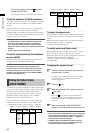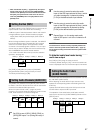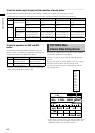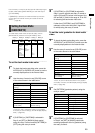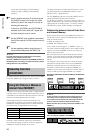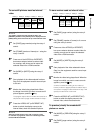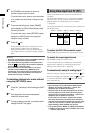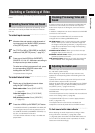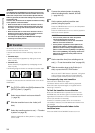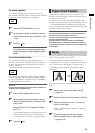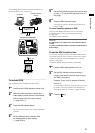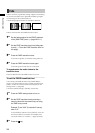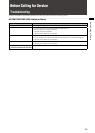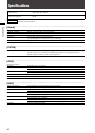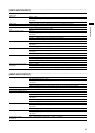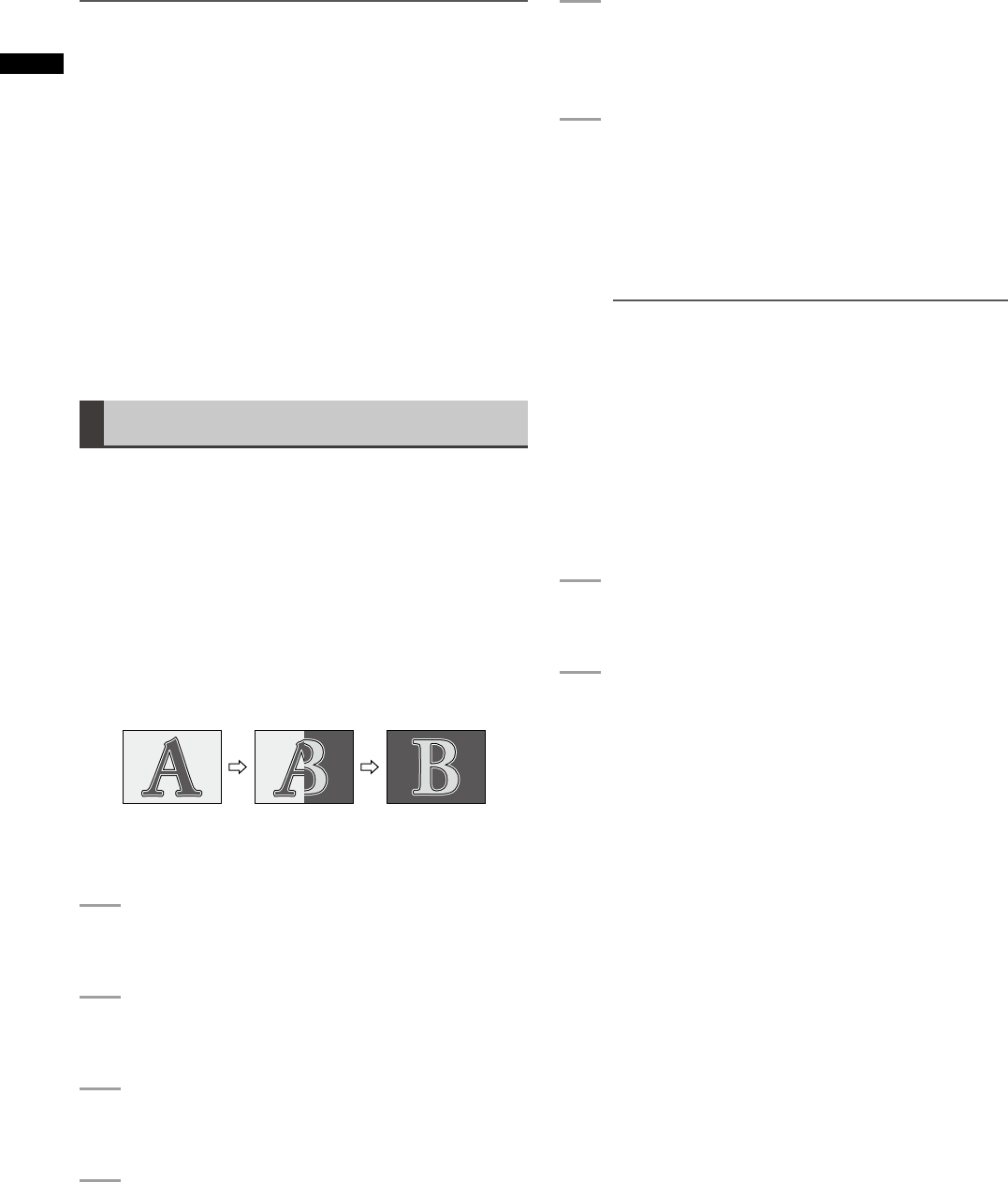
34
Basic Operation
NOTE
If the AUDIO FOLLOW VIDEO button has been pressed to turn
on to interlock the audio faders with the transition lever or the
audio level of input source 5 to 8 has been adjusted with the
SHIFT key pressed, the audio fader settings may not match the
actual audio level.
In such a case, the audio level is adjusted as follows according
to the operation of the audio faders:
When the audio fader is moved in the direction in which a •
difference with the actual audio level decreases, the audio
level does not change until the fader position matches the
actual audio level.
When the audio fader is moved in the direction in which a •
difference with the actual audio level increases, the audio
level changes according to the fader position.
The audio level adjusted by the MASTER fader changes •
according to the fader position.
AB Transition
AB transition is an effect of switching from source video A
to source video B, and vice versa.
There are two methods of video switching: “wipe” and
“mix.”
Transition wipe
•
Source video B (or A) appears by wiping out source
video A (or B).
Transition mix
•
Source video B (or A) appears by overlapping source
video A (or B).
The following diagram shows an example of transition wipe.
Transition is executed with the transition lever or the AUTO
TAKE button.
1
Set [TYPE] to [AB] in the [BUS] submenu of the
[SETUP] menu ( page 27).
2
Select source video A and source video B
( page 33).
3
Slide the transition lever to the A side (or B
side).
4
Select the transition pattern to use ( “To select
a pattern” on page 35).
Patterns registered as direct patterns ( page 23)
can be used.
5
Process the selected pattern by applying
effects including border, shadow, and trail
( page Vol.2-3).
6
Set the pattern position (transition start
position) using the joystick.
Press the CENTER button to turn on, and the pattern
position is set to the center.
Press the HOLD button to turn on, and the joystick is
fixed to the current position.
NOTE
There are some patterns for which the position •
cannot be adjusted with the joystick.
For more information, refer to “List of Transition
Patterns” at the back of Volume 2.
For the patterns registered as direct patterns, the •
settings of the effects or position applied to each
pattern are saved in memory and applied when the
pattern is called next time (if [MODE] in the [SETUP]
menu is set to [PRESET]). Any settings made for the
patterns not registered as direct patterns are not
saved in memory.
7
Set the transition time (from switching start to
end) ( “To set the transition time” on page 35).
8
Slide the transition lever to the B side (or A
side) or press the AUTO TAKE button.
When the AUTO TAKE button is pressed, it is lighted
and the source video switching is automatically
executed (auto transition) from A to B (or B to A).
To temporarily stop auto transition
Press the AUTO TAKE button again.
This button ashes and the video switching is paused.
When the button is pressed again, it is lighted and the
switching is resumed.
To limit the transition to one direction
When the ONE WAY button is pressed to turn on in the
PATTERN area, the transition goes in the same direction
regardless of the direction in which the transition lever is
moved. (No transition is reversed.)
However, if a transition pattern which is not reversed
intrinsically is selected, the ONE WAY button ashes when
it is pressed.
To synchronize the audio faders to the
transition lever
Press the AUDIO FOLLOW VIDEO button to turn on.