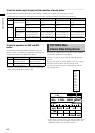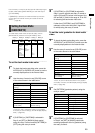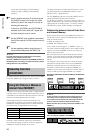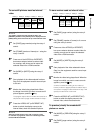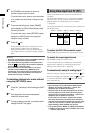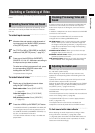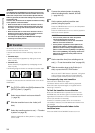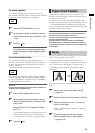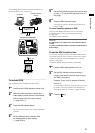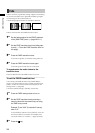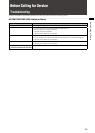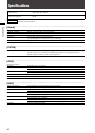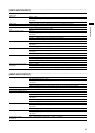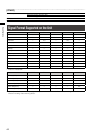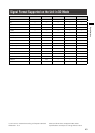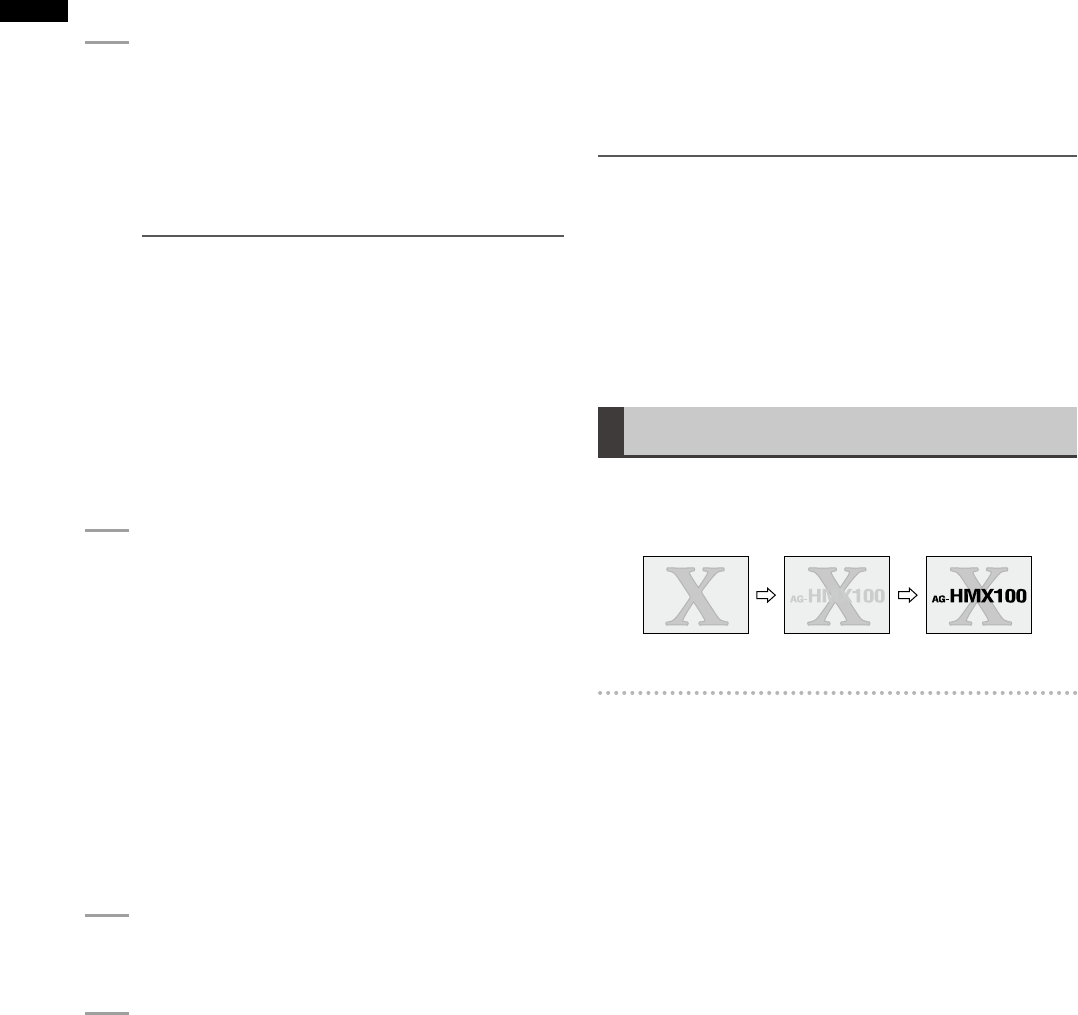
36
Basic Operation
For luminance keying, chroma keying or
external keying, apply effects such as slice and
slope to the key video ( page Vol.2-6).
5
Set the pattern position (where the key is
inserted) using the joystick.
Press the CENTER button to turn on, and the pattern
position is set to the center.
Press the HOLD button to turn on, and the joystick is
fixed to the current position.
NOTE
There are some patterns for which the position •
cannot be adjusted with the joystick.
For more information, refer to “List of Key
Patterns” at the back of Volume 2.
For the patterns registered as direct patterns, the •
settings of the effects and position applied to each
pattern are saved in memory and applied when the
pattern is called next time (if [MODE] in the [SETUP]
menu is set to [PRESET]). Any settings made for the
patterns not registered as direct patterns are not
saved in memory.
6
Set the pattern size (key size) using the rotary
Z control.
If a specic key pattern is selected. press the
ASPECT button to turn on, and the aspect ratio
of the pattern can be temporarily changed with
the ASPECT control. (When it is turned in the H
direction, the width (horizontal) is increased; when
it is turned in the V direction, the height (vertical) is
increased). When the button is turned off, the aspect
ratio returns to the value before change.
For patterns to which the aspect change function
can be applied, refer to “List of Key Patterns” at the
back of Volume 2.
7
Set the transition time (from combining start to
end) ( page 35).
8
Slide the transition lever to the B side (or A
side) or press the AUTO TAKE button.
When the AUTO TAKE button is pressed, it is lighted
and source video A is combined with B (or source
video B is combined with A).
To use the Scene Grabber function
Press the SCENE GRABBER button to turn on.
The scene grabber function allows you to move the image
currently being displayed in the key together with the
pattern if a specic key pattern is selected.
For patterns to which the Scene Grabber function can
be applied, refer to “List of Key Patterns” at the back of
Volume 2.
NOTE
You cannot use multi-strobe effects ( page Vol.2-15) and
the scene grabber function at the same time. Whichever is
selected later has priority and the other selected earlier is
canceled.
To display the key inverted
Press the REVERSE button in the PATTERN area to turn on,
and the key pattern or frame-in/-out is displayed inverted.
Downstream Key (DSK)
DSK is an effect of inserting a key to the video to which
effects have already been applied.
The following diagram shows an example of the DSK.
To create DSK using material imported
from PC
Input material such as characters created with a single
color as a background on PC to the DVI-I IN connector,
select the DVI-I input as key material for DSK (set [KEY] to
[DVI-I] in the [DSK SOURCE] submenu of the [DSK FADE]
menu), and you can insert a key onto video created by
applying effects to an image taken with a camera.
It is also possible to embed other material as the key ll in
the key extracted from the original material or apply effects
such as SHADOW to the extracted key.