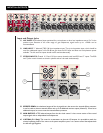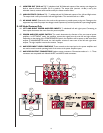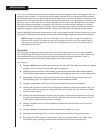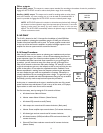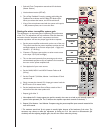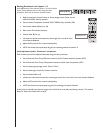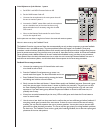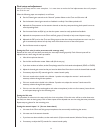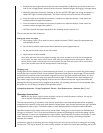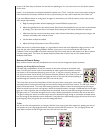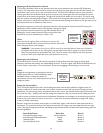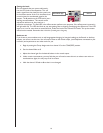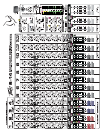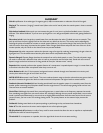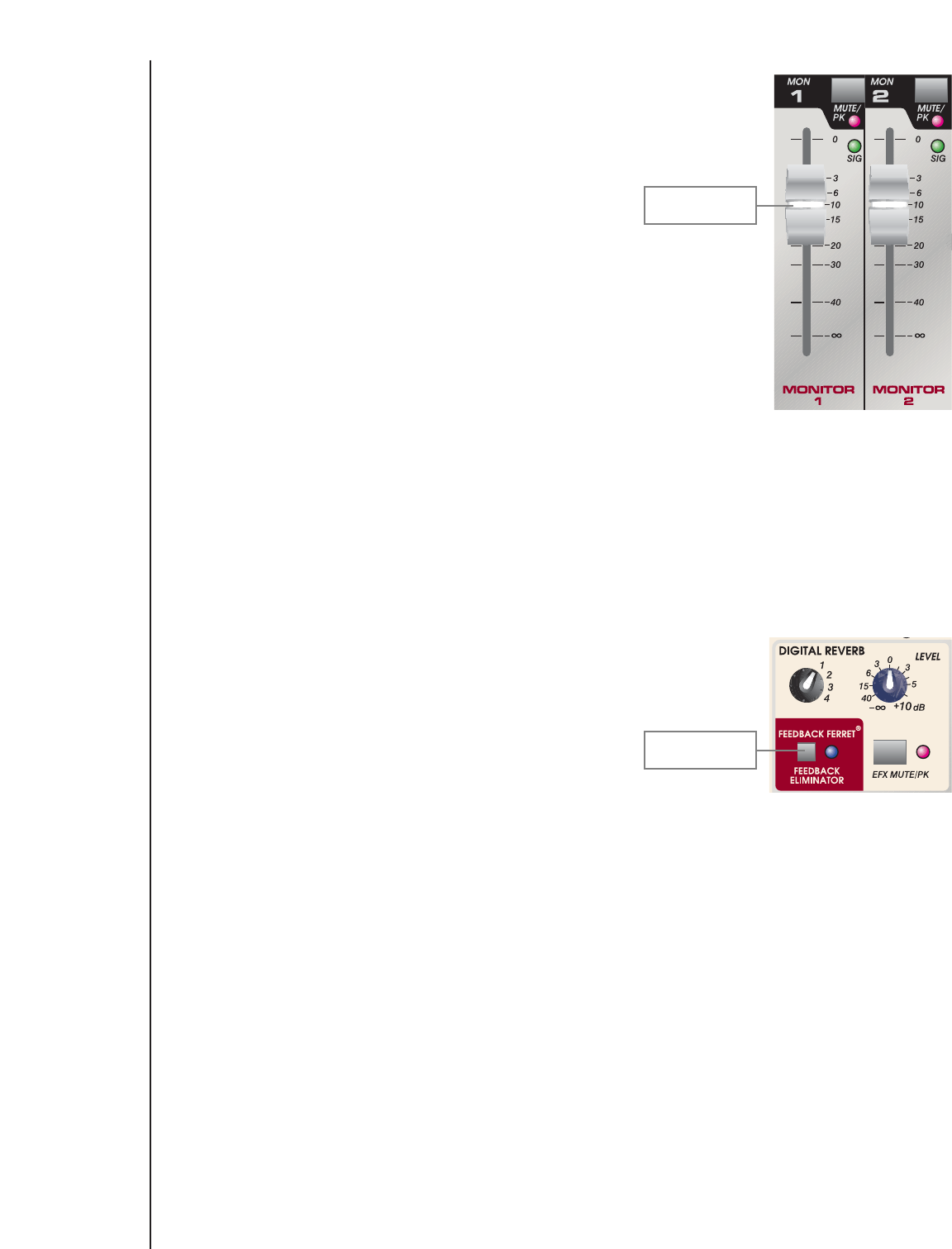
20
Initial Adjustment of the Monitor 1 system
a. Set MON 1 and MON 2 master faders to 10.
b. Set the MAIN master fader off.
c. Un-mute the microphones in the main system that will
be sent to monitor system 1.
d. Increase the “MAIN” master fader until the microphones
are at a desirable level in the room but do not ring.
Adjust individual mics if necessary using their channel
Gain control.
e. Now, set the Monitor Send controls for each of these
mics to the required level.
Monitor 1 & 2
Faders set to 10
Feedback Ferrett
At this point we now have a rough mix of mics in the main and monitor systems.
Now it is time to set up the Feedback Ferret!
The feedback Ferret has very narrow filters that are automatically set only as deep as necessary to prevent feedback.
The filters are set in two different ways. To prevent problems before they happen, the Feedback Ferret setup
procedure is used to find basic feedback problems with normally used microphones and then configure filters that are
stored in permanent memory. Every time the mixer is turned on, these filters will be recalled. In the normal Feedback
Ferret operation mode, additional filters will be set if needed when feedback occurs, but these are not permanent.
These dynamic filters are slowly eliminated over time or when the unit is turned off. Because feedback can occur in
both the main and monitor systems, we will include both of these systems in the Ferret setup procedure.
Feedback Ferret setup procedure.
a. Un-mute the remaining mics. All channel faders with active
mics should be still set at 0
b. Press the Feedback Ferret button once to return it to
normal mode from bypass. The blue LED should now be on.
c. Enter Feedback Ferret setup mode by pressing the button
and holding until it blinks once and release.
d. Slowly increase the Main and Monitor 1 Master faders equally until feedback just starts. Pause until it goes
away, then increase again. You have about 1 minute to perform this procedure. The goal here is to filter
the main offending frequencies but not to too get carried away. Knowing how far to go will come with
experience. If you start hearing many different frequencies feedback or several at the same time, it is
probably time to stop.
e. If setup has not ended automatically at this time, (LED on solid) press and release the Ferret button to
return to normal mode.
f. Use the mics to hear both how they sound and to confirm that you have sufficient gain before feedback. If
everything sounds good, proceed to the next section. If there are one or two mics that are still causing
troubles, you may need to reposition the mics or monitor speakers. You may also want to increase their
gain and then repeat the above procedure. The Ferret will then give priority to solving feedback problems
for these mics. The Feedback Ferret can do a good job of reducing feedback, but it does not replace good
placement of the mics and speakers.