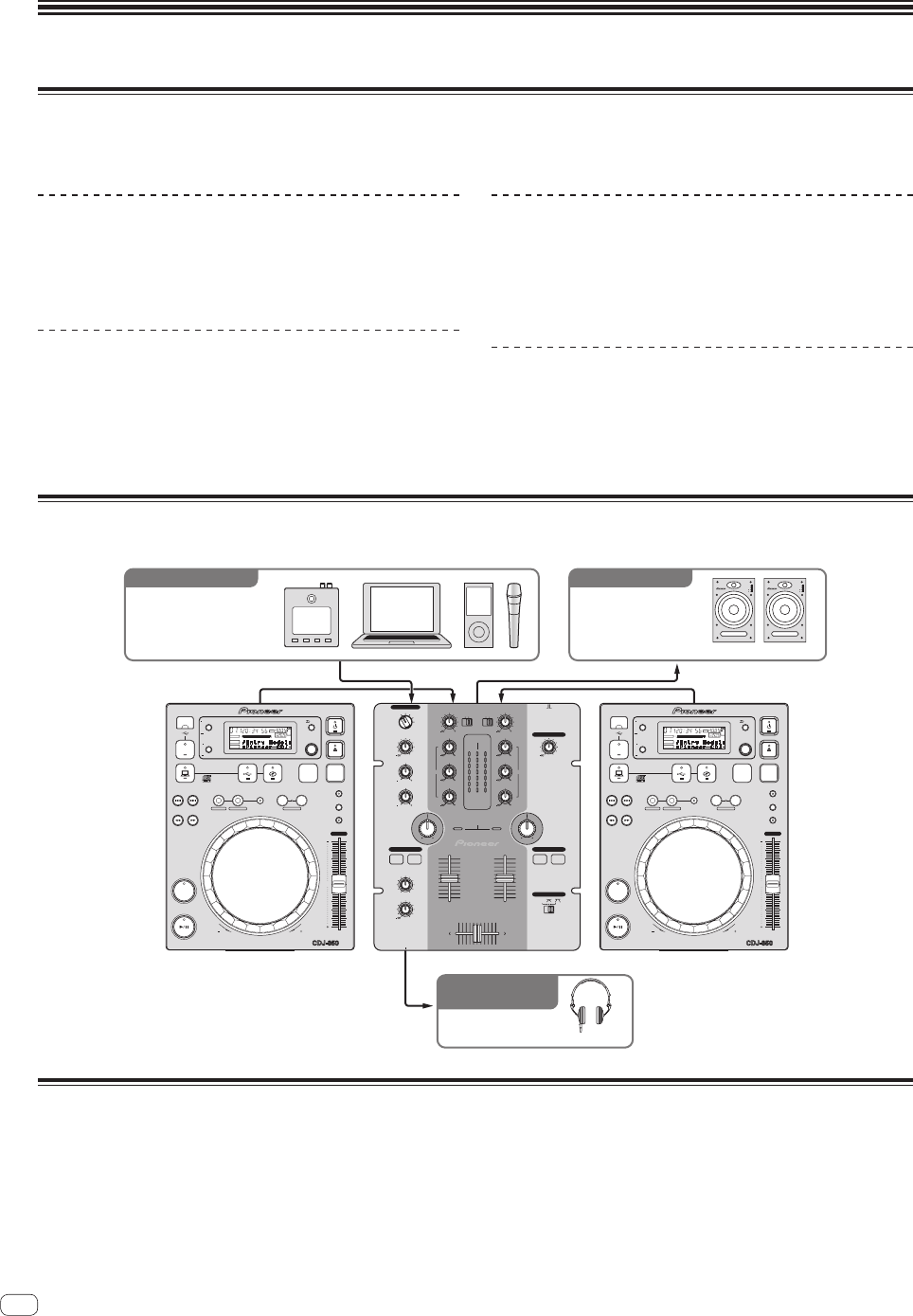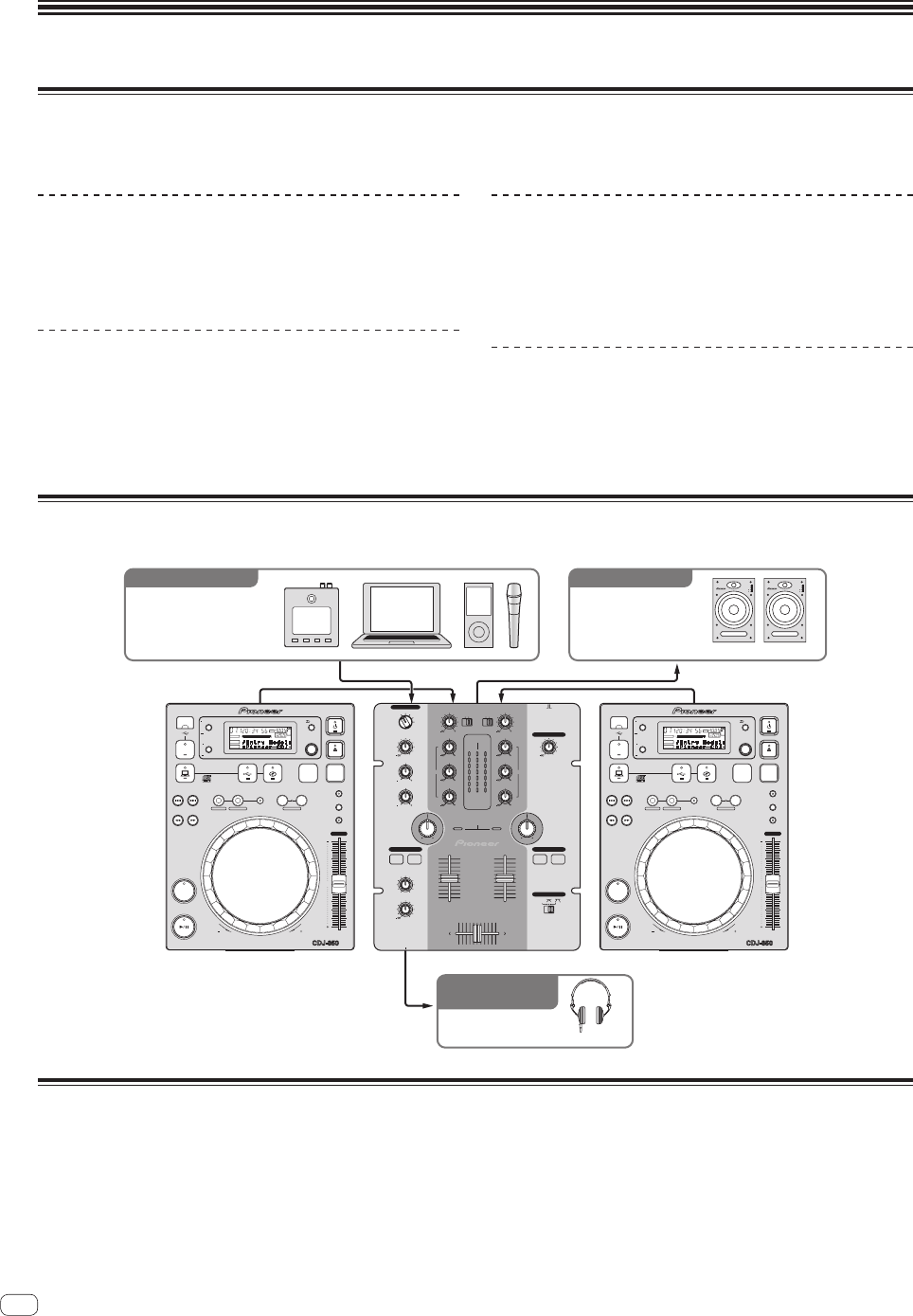
4
Es
Antes de empezar a usar la unidad
Características
Esta unidad es un mezclador DJ que emplea la tecnología de la serie DJM de Pioneer, la norma mundial en sonido de clubes. La unidad es del tipo
estándar, equipada con las funciones básicas necesarias para mezclar sonidos, lo que permite al DJ realizar una reproducción completa.
SOUND COLOR FILTER
Cada canal está equipado con una función SOUND COLOR FILTER
por la cual pueden obtenerse efectos de filtro girando simplemente un
control grande. Esto le permite organizar y mezclar pistas intuitivamente
para actuaciones de DJ.
ECUALIZADOR DE 3 BANDAS
Esta unidad está equipada con un ecualizador de 3 bandas que permite
ajustar por separado el volumen de las gamas de frecuencias altas,
medias y bajas. No sólo se puede ajustar el tono a su gusto, sino que
el sonido de cierta gama se puede apagar completamente girando el
control totalmente a la izquierda (función de aislador).
MIC/AUX INPUT
Esta unidad está equipada con tres juegos de entradas AUX para intro-
ducir señales de audio de aparatos externos (ordenadores, aparatos
de audio portátiles, TV, sintetizadores, etc.) y también una entrada de
micrófono. No sólo se puede usar para actuaciones de DJ, sino también
como preamplificador para apreciar música.
XLR OUTPUT
Esta unidad está equipada con salidas balanceadas XLR con muy poca
pérdida de calidad de la señal de audio, para lograr actuaciones de DJ
con alta calidad de sonido. También se puede conectar a altavoces con
amplificadores u otros aparatos compatibles con entradas XLR sin tener
que hacer ningún cambio en los terminales.
Ejemplo de configuración del sistema
Combinando esta unidad con un reproductor DJ y un equipo periférico se puede crear un sistema DJ como el mostrado en el diagrama de más abajo.
MULTI PLAYER
TEMPO
0
PLAY/PAUSE
SEARCH
TRACK SEARCH
IN/CUE OUT
OUT ADJUSTHOT LOOP
RELOOP/EXIT
BEAT LOOP
LOOP DRIVE
VINYL MODE
TEMPO RANGE
MASTER TEMPO
LOOP
USB
STOP
SOURCE SELECT
MP3/AAC
WAV/AIFF
CUE
PLAYLIST
BPM
DISC
LOCK
REVFWD
BACK
SELECT PUSH
TIME MODE
AUTO CUE
DISPLAY
UTILITY
A.CUE
LOCK
16
REMAIN
MS
F TEMPO%
INFO
BROWSE
BPM
MULTI PLAYER
TEMPO
0
PLAY/PAUSE
SEARCH
TRACK SEARCH
IN/CUE OUT
OUT ADJUSTHOT LOOP
RELOOP/EXIT
BEAT LOOP
LOOP DRIVE
VINYL MODE
TEMPO RANGE
MASTER TEMPO
LOOP
USB
STOP
SOURCE SELECT
MP3/AAC
WAV/AIFF
CUE
PLAYLIST
BPM
DISC
LOCK
REVFWD
BACK
SELECT PUSH
TIME MODE
AUTO CUE
DISPLAY
UTILITY
A.CUE
LOCK
16
REMAIN
MS
FTEMPO%
INFO
BROWSE
BPM
CDJ-350, etc.
HDJ-500, etc.
CDJ-350, etc. DJM-250
S-DJ05, etc.
INPUT
1
2
3
4
EQ
POWER
INPUT
1
2
3
4
EQ
POWER
Sintetizador
Ordenador
Aparato de audio portátil,
Micrófono
Auriculares
Para salida de audioPara entrada de audio
Para comprobar la
entrada/salida de audio
altavoces con amplificador,
componentes,
amplificadores, etc.
9
TRIM
0
LEVEL
0
LEVEL
MASTERCUE
MIXING
0
9
HI
9
MID
1212
HI
1212
LOW
9
LOW
9
TRIM
9
HI
9
MID
9
LOW
CD
PHONO
/LINE
THRU
CD
PHONO
/LINE
EQ EQ
MIC/AUX
HEADPHONES
CH-1 CH-2
FADER START
CROSS FADER
MASTER LEVEL
DJM-250
2 CHANNEL DJ MIXER
CH-1 CH-2
MIC
OFF
AUX 1
AUX 2
AUX 3
ONOFF
MASTER
LEVEL
CH-1 CH-2
dB
-
18
-
12
-
6
0
+2
+4
OVER
dB
-
18
-
12
-
6
0
+2
+4
OVER
SOUND COLOR FILTER
PHONES
CH
-
1 CH
-
2
LPFHPF LPFHPF
Contenido de la caja
! Adaptador de CA
! Clavija de alimentación
! Manual de Instrucciones (este manual)