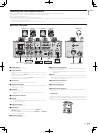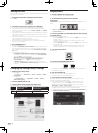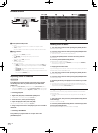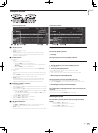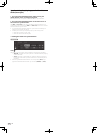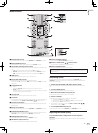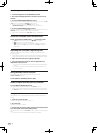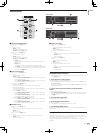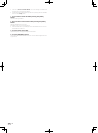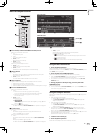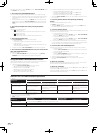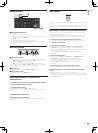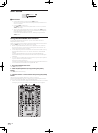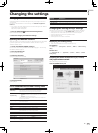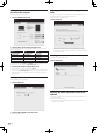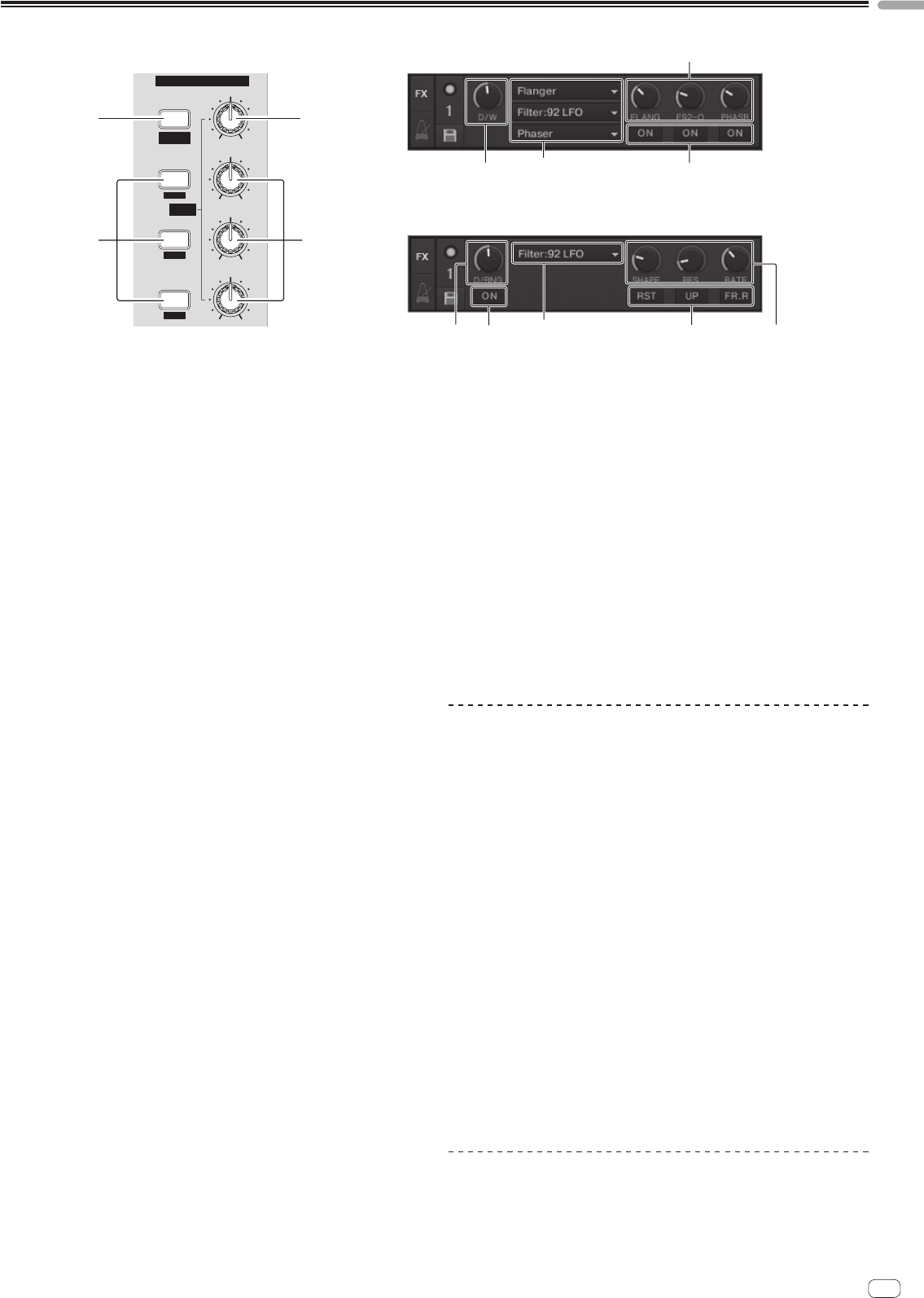
19
En
English
Effect section
FX1
DRY/WET
ON
1
2
3
FX
SELECT
GROUP
/ SINGLE
LFO
LFO
LFO
1
2
3
Group mode
Single mode
1 3
2 4
(SHIFT)+
2
(SHIFT)+
4
3
4
2
(SHIFT)+
2
(SHIFT)+
3
3 2
1 4
1 ON (GROUP/SINGLE) button
When using in the [Group] mode
! Press:
Does not function.
! [SHIFT] + press:
Switches the effect panel mode.
[Group] mode h [Single] mode
When using in the [Single] mode
! Press:
Turns the effect on and off.
! [SHIFT] + press:
Switches the effect panel mode.
[Group] mode h [Single] mode
— [Group] mode:
Up to three effects can be selected and operated simultaneously per
effect panel.
— [Single] mode:
The parameters of the selected effect can be operated in detail.
The [Single] mode cannot be selected with TRAKTOR SCRATCH DUO 2.
If you upgrade to TRAKTOR SCRATCH PRO 2, the effect panel can be
switched to the [Single] mode.
2 Effect control buttons
When using in the [Group] mode
! Press:
Turns the effects on and off.
! [SHIFT] + press:
— When [Generic Controller Mode] is turned on in this unit’s settings:
Switches the effect type.
— When [Generic Controller Mode] is turned off in this unit’s settings:
Turns the LFO CONTROL function on and off.
When using in the [Single] mode
! Press the [1] button:
Restores the parameters of all the effects to the base settings.
! Press the [2] or [3] button:
Turns the respective effect parameter on and off. The type of parameter dif-
fers according to the effect.
! Press the [SHIFT] + [1] buttons:
— When [Generic Controller Mode] is turned on in this unit’s settings:
Switches the effect type.
— When [Generic Controller Mode] is turned off in this unit’s settings:
Turns the LFO CONTROL function on and off.
! Press the [SHIFT] + [2] or [SHIFT] + [3] buttons:
— When [Generic Controller Mode] is turned on in this unit’s settings:
Does not function.
— When [Generic Controller Mode] is turned off in this unit’s settings:
Turns the LFO CONTROL function on and off.
3 DRY/WET control
When using in the [Group] mode
! Turn:
Adjusts the balance between the effect sound and original sound.
! [SHIFT] + turn:
Does not function.
When using in the [Single] mode
! Turn:
Adjusts the balance between the effect sound and original sound.
! [SHIFT] + turn:
Switches the effect type.
4 Effect control dials
When using in the [Group] mode
! Turn:
Adjusts the degree of the respective effect.
! [SHIFT] + turn:
Switches the effect type.
* When the LFO CONTROL function is on
— Turn:
Adjusts the cycle for changing the degree of each effects.
— [SHIFT] + turn:
Does not function.
When using in the [Single] mode
! Turn:
Adjusts the respective parameter.
! [SHIFT] + turn:
Does not function.
* When the LFO CONTROL function is on
— Turn:
Adjusts the cycle at which the respective parameter changes.
— [SHIFT] + turn:
Does not function.
Using the effect function
! The following section describes the procedure for operating the effect function
in the [Group] mode.
1 Press the [FX 1] or [FX 2] button.
The TRAKTOR effect unit is assigned to the deck.
! When using TRAKTOR SCRATCH DUO 2, the assignment is fixed: [FX 1] to deck
[A], [FX 2] to deck [B].
If you upgrade to TRAKTOR SCRATCH PRO 2, [FX 1] and [FX 2] can be assigned
freely to the desired deck.
2 Turn an effect control dial while pressing the [SHIFT]
button.
This selects the type of effect.
! When [Generic Controller Mode] is turned on in this unit’s settings, the type of
effect can also be selected by pressing an effect control button while pressing
the [SHIFT] button.
3 Turn the effect control dial.
Adjusts the degree of the effect sound.
4 Press the effect control button.
This turns the effect on.
! When the button is pressed again, the effect is turned off.
5 Turn the [DRY/WET] control.
Adjust the balance between the effect sound for all of the effects together and the
original sound.
Using the LFO CONTROL function
When the LFO CONTROL function is on, the parameter value of the effect sent to
TRAKTOR can be changed at the specified speed. This function allows you to create
unique effect sounds not possible through manual operation.
With the LFO CONTROL function, effect control buttons [1] – [3] can each be set
separately.