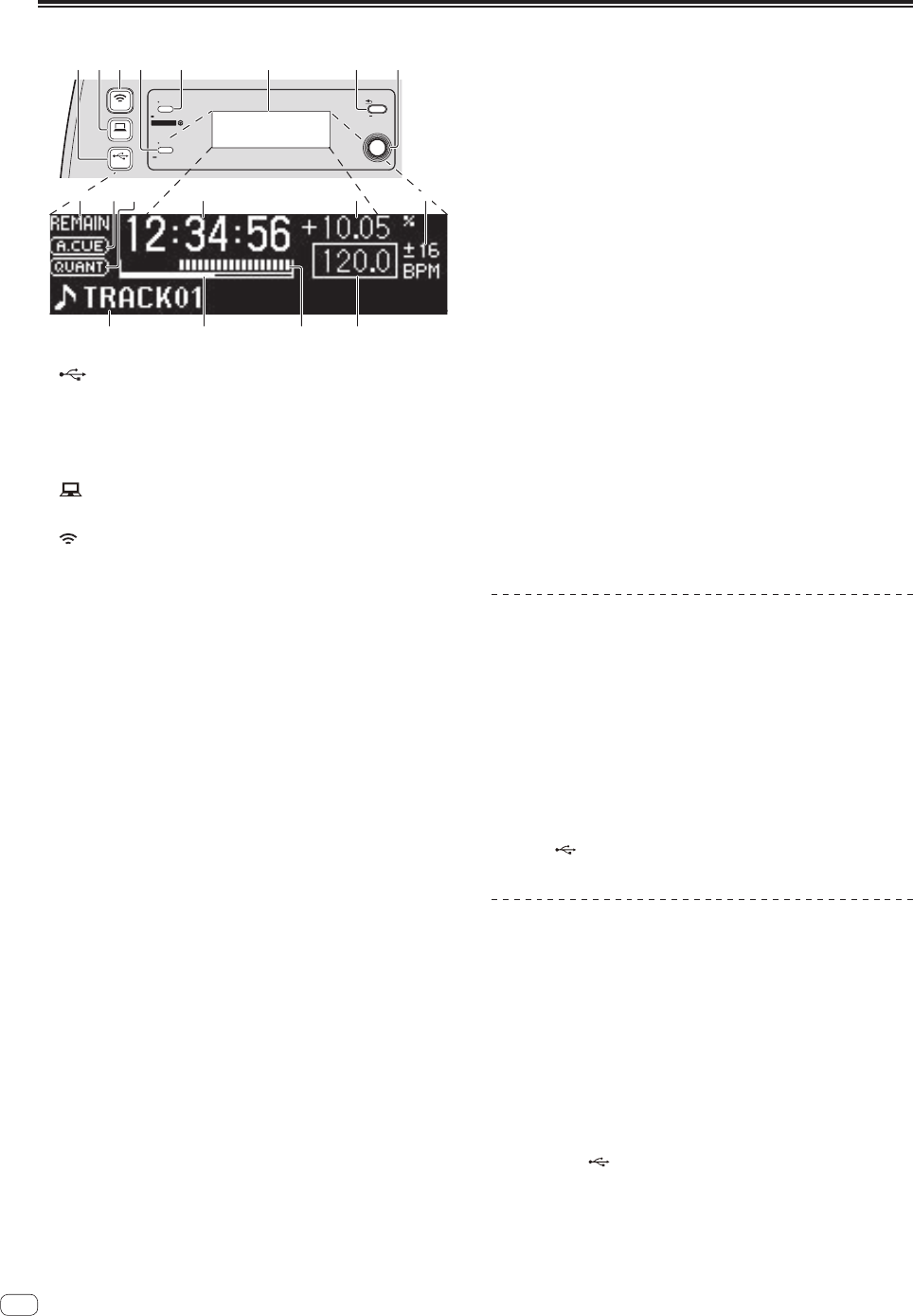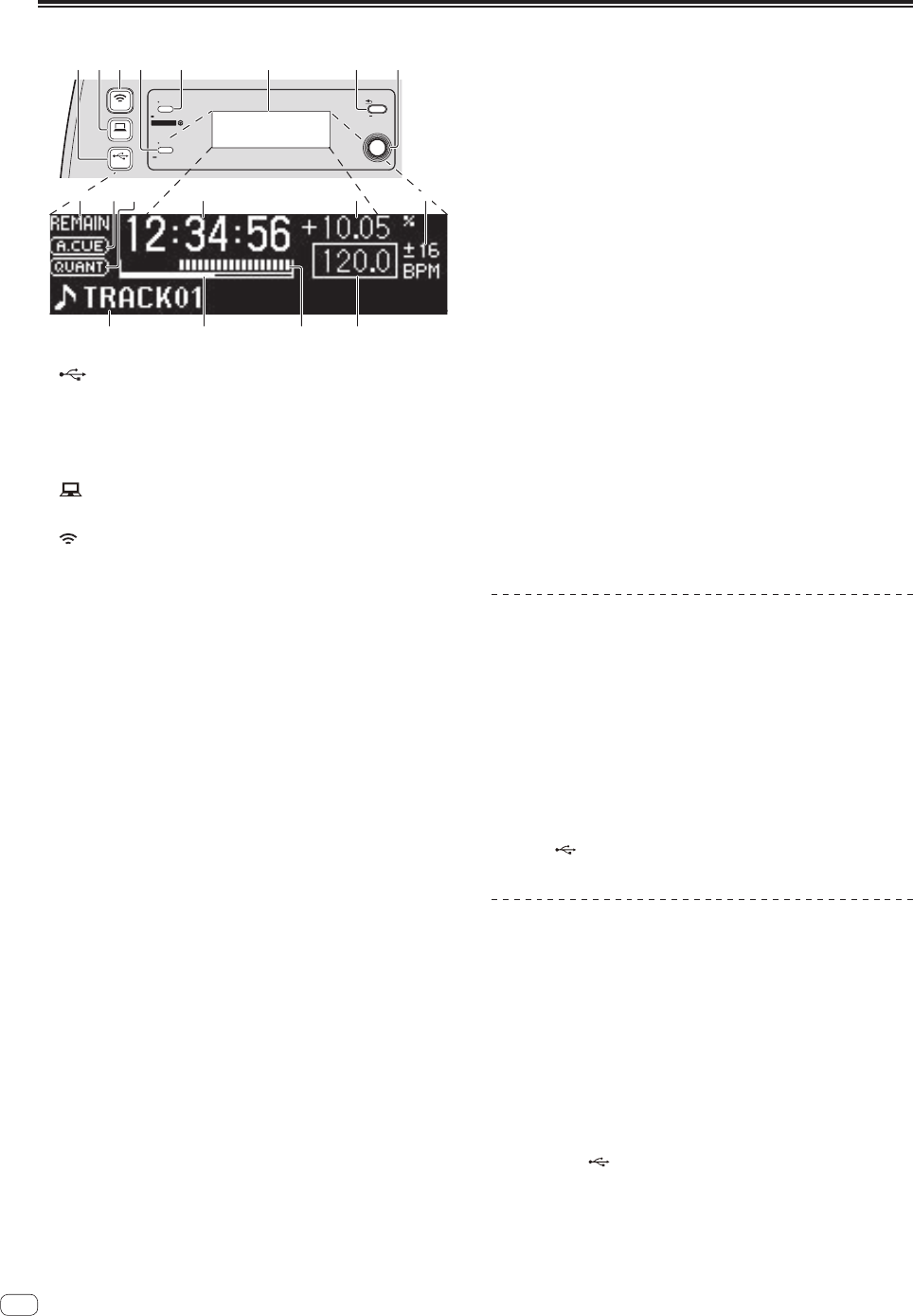
18
En
Browse section
AUTO CUE
UTILITY
TIME
rekordbox
MIDI
USB
INFO
BACK
QUANTIZE
321 4 5 6 7 8
9 a b c d e
fi h g
1
USB button
Use this to browse the contents of the USB device connected to this
unit and display them on the main unit display.
! When rekordbox (Mac/Windows) library information is stored
on the USB device, the main unit display switches to the browse
display mode when the button is pressed.
2 MIDI button
This unit switches to the PC control mode.
3 rekordbox button
A list of the mobile devices and computers connected to this unit
and on which rekordbox is installed is displayed.
4 INFO(UTILITY) button
! Press:
The main unit display switches to the information display mode.
When in the information display mode, the bottom section of the
display switches between the track name and beat display each
time the button is pressed.
! Press for over 1 second:
The [UTILITY] screen is displayed.
5 TIME (AUTO CUE,QUANTIZE) button
! Press:
The main unit display’s time display mode switches to the
elapsed time or remaining time display.
! Press for over 1 second:
When pressed for over 1 second, auto cue turns on and off.
= Setting auto cue (p.19)
! [SHIFT] + press:
This turns the QUANTIZE function on and off.
= Using the QUANTIZE function (p.25)
6 Main unit display
7 BACK(TOP) button
! Press:
The screen moves back to the layer above.
! Press for over 1 second:
Press for over 1 second to move to the top layer.
8 Rotary selector
9 REMAIN
This lights when the time display is set to the remaining time.
a A. CUE
This lights when auto cue is set.
b QUANTIZE
This is displayed when [QUANTIZE] is turned on.
c Time display (minutes, seconds, milliseconds)
d Playing speed display
The value changes according to the position of the [TEMPO] slider.
e Playing speed adjustment range display
This indicates the range in which the playing speed can be adjusted
with respect to the original playing speed recorded on the medium.
f BPM
Displays BPM (Beats Per Minute) of the track currently being played.
g Playing address display
The track is displayed as a bar graph. The current playback posi-
tion is displayed as a white vertical line. When the elapsed time is
displayed, the left edge of the graph lights. When the remaining time
is displayed, the display turns off from the left side. The entire graph
flashes slowly when there are less than 30 seconds remaining in
the track, then begins flashing rapidly when less than 15 seconds
remain.
h Caching meter
When tracks are loaded from a device connected by wireless LAN,
the amount of data loaded into this unit is displayed here. When all
the indicators on the caching meter are lit, this indicates that one
track’s worth of data has been loaded into this unit.
! This is not displayed when tracks are loaded from a USB device
or for tracks with long playing times (MP3 files with lengths of
approximately 10 minutes or greater, etc.).
i Information display section
Switching the browse display mode
There are two types of browse display modes: library browse and folder
browse. The display mode differs according to whether or not rekordbox
(Mac/Windows) library information is stored on the USB device.
— When library information is stored on the USB device: The informa-
tion is displayed in the library browse mode. The music files are
displayed in the categories (album, artist, etc.) set with rekordbox
(Mac/Windows).
The category types can be changed in the [Preferences] in rekordbox
(Mac/Windows).
— When no library information is stored on the USB device: The infor-
mation is displayed in the folder browse mode. The folders and tracks
on the medium are displayed in a tree structure.
When the [ USB] button is pressed, the mode switches to the browse
display mode.
Searching for tracks quickly using the
library information
When library information created using rekordbox (Mac/Windows) is
recorded on the USB device, the library information can be used to
quickly search for tracks.
Searching by specifying the first character
(jump)
When the item names in the category are sorted in alphabetical order,
you can move to items beginning with the specified character.
! This function may not work for some categories.
1 Press the [ USB] button.
Switch to the [BROWSE] display.
2 Turn the rotary selector then press it.
Select the category.
3 Press the rotary selector for at least 1 second.
The mode switches to the character jump mode.