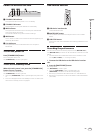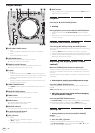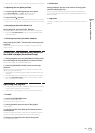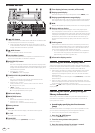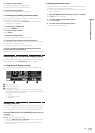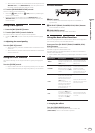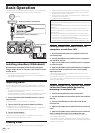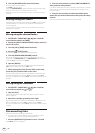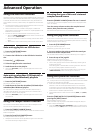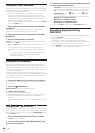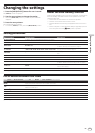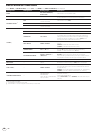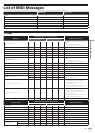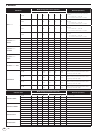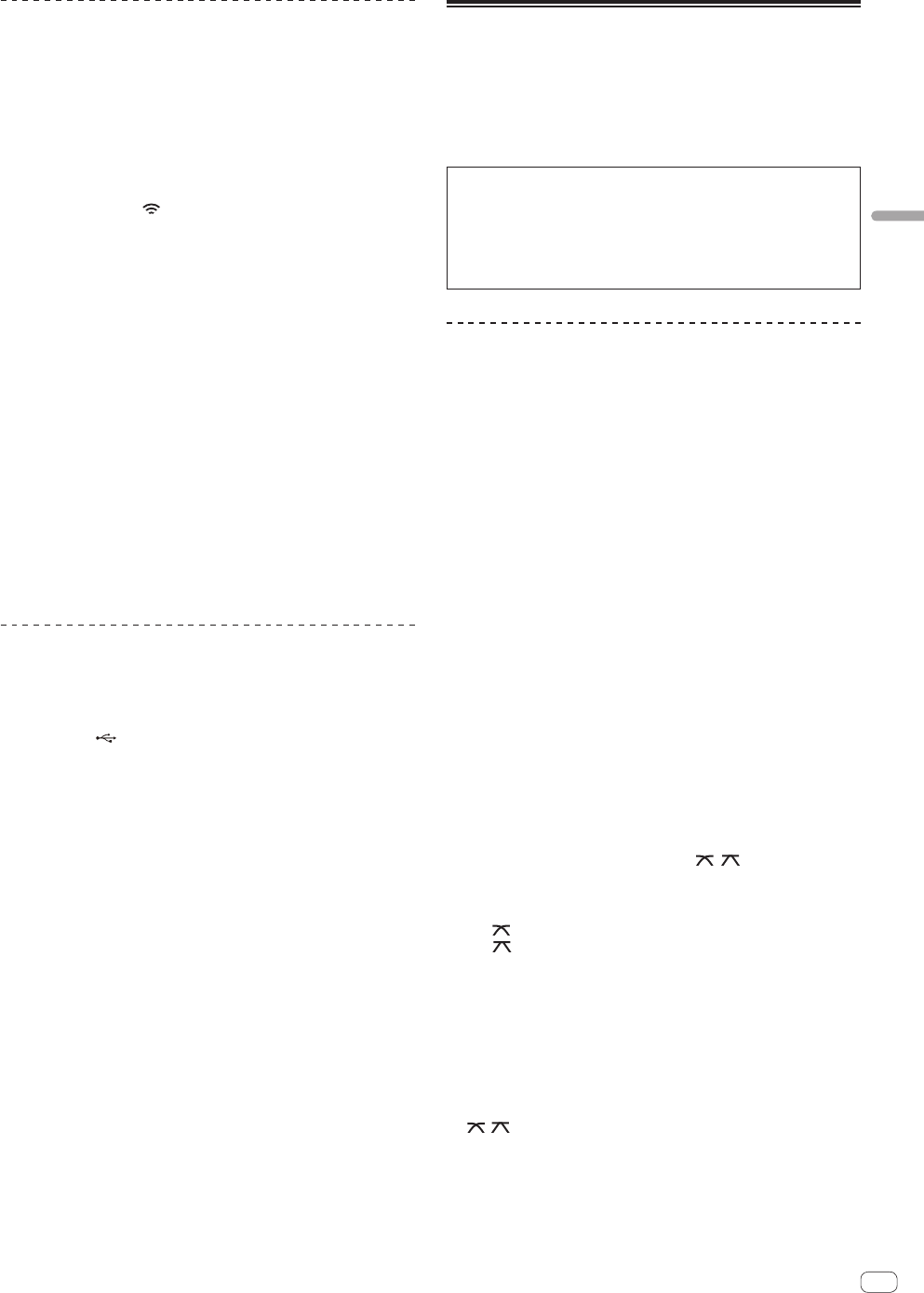
23
En
Basic Operation
Using this unit’s rotary selector to load
tracks from a mobile device or computer
via wireless LAN
1 Connect the mobile device or computer to this unit
via wireless LAN.
2 Launch rekordbox on the mobile device or computer
and establish the link.
3 Press this unit’s [
rekordbox] button.
The mobile devices or computers connected to this unit are displayed on
the main unit display.
4 Turn this unit’s rotary selector to select the mobile
device or computer, then press the rotary selector.
Use this unit’s rotary selector to select the mobile device or computer to
be operated.
5 Turn this unit’s rotary selector to select the track from
the track collection in rekordbox on the mobile device or
computer.
! To move to lower layers in a folder, select the folder then press the
rotary selector.
! To return to a higher level, press the [BACK (TOP)] button.
! When the [BACK (TOP)] button is pressed for over 1 second, the
screen moves back to the layer above.
6 Press this unit’s rotary selector.
Track loading starts. The jog dial indicator on the deck on which the
track is being loaded flashes.
Once playback is possible, the jog dial indicator stops flashing, remain-
ing lit, the track name is displayed on the main unit display and playback
starts (by factory default).
Loading tracks from USB devices
1 Connect the USB device to the USB device insertion
slot.
2 Press the [
USB] button.
The tracks on the USB device are displayed on the main unit display.
3 Turn the rotary selector.
Select the track.
! To move to lower layers in a folder, select the folder then press the
rotary selector.
! To return to a higher level, press the [BACK (TOP)] button.
! When the [BACK (TOP)] button is pressed for over 1 second, the
screen moves back to the layer above.
4 Press the rotary selector.
The track is loaded and playback begins.
Disconnecting USB devices
Always perform the following procedure to disconnect USB devices.
Pulling the USB device out without performing this procedure could
make the USB device unreadable.
When turning this unit’s power off, be sure to remove the USB device
first.
1 Press the [USB STOP] button for over 2 seconds.
The USB indicator turns off.
2 Disconnect the USB device.
Outputting sound
Before outputting sound, check that this unit and the surrounding
devices are properly connected. For instructions on connecting, see
Connecting the input/output terminals on page 10 or Connecting by wire-
less LAN on page 11.
Set the volume of the power amplifiers connected to the [MASTER OUT
1] and [MASTER OUT 2] terminals to an appropriate level. Note that very
loud sounds will be output if the volume is set too high.
When playing tracks via wireless LAN, playback may become impos-
sible due to deterioration of the communication conditions. In this
case, loop playback begins automatically and [EMERGENCY LOOP] is
displayed on the main unit display.
When communications conditions recover, the [EMERGENCY LOOP]
display turns off. Press the [AUTO BEAT LOOP] control at this time to
cancel looping.
To output the sound of channel 1 [CH 1]
To output the sound of [CH 2] (channel 2), replace [CH 1] with [CH 2],
[DECK1] with [DECK2] and [PHONO1/LINE1] with [PHONO2/LINE2] in
the procedure below.
1 Switch the [DECK1, PHONO1/LINE1] selector switch in
the [CH 1] section.
Select the input source for [CH 1] from among the devices connected to
this unit.
— [DECK1]: Selects the USB device or the unit connected by wire-
less LAN.
— [PHONO1/LINE1]:Selects the device connected to the
[PHONO1/LINE1] terminals.
2 Press the [MASTER] button at the center of this unit.
Set so that the [MASTER] button is off.
! When the [MASTER] button is off, the audio level input to [CH 1] and
[CH 2] is displayed on the [LEVEL] indicator.
3 Turn the [CH 1] [TRIM] control clockwise.
Adjusts the audio level input to the [CH 1] terminal.
The [LEVEL] indicator lights when sound is properly being input to
[CH 1].
Adjust the [TRIM] control so that the orange indicator lights where the
track’s volume is highest (at the climax, etc.)
Be careful that the red indicator does not light, or the sound could be
distorted.
4 Move the [CH 1] channel fader to the back side.
The level of the sound output from the [CH 1] terminals is adjusted.
5 Switch [CROSS F. CURVE THRU, , ] (the crossfader
curve selector switch).
This switches the crossfader curve characteristics.
— [THRU]: Choose this when you do not want to use the crossfader.
— [ ]: Set here for a curve that rises gradually.
— [ ]: Set here for a curve that rises steeply. (When the crossfader
moves away from either the left or right edge, the sound is imme-
diately output from the opposite side.)
6 Set the crossfader.
Switch the channel whose sound is output from the speakers.
— Left edge: The [CH 1] sound is output.
— Center position: The sound of [CH 1] and [CH 2] is mixed and
output.
— Right edge: The [CH 2] sound is output.
! This operation is not necessary when the [CROSS F. CURVE (THRU,
, )] selector switch is set to [THRU].
7 Press the [MASTER] button at the center of this unit.
Set so that the [MASTER] button is lit.
! When the [MASTER] button is lit, the audio level output from the
[MASTER OUT 1] and [MASTER OUT 2] terminals is displayed on
the [LEVEL] indicator.