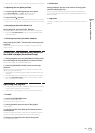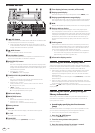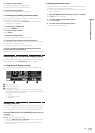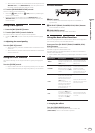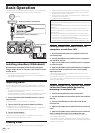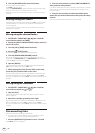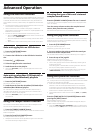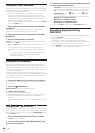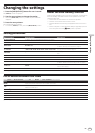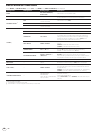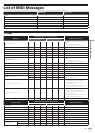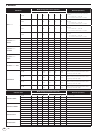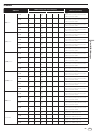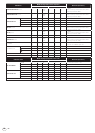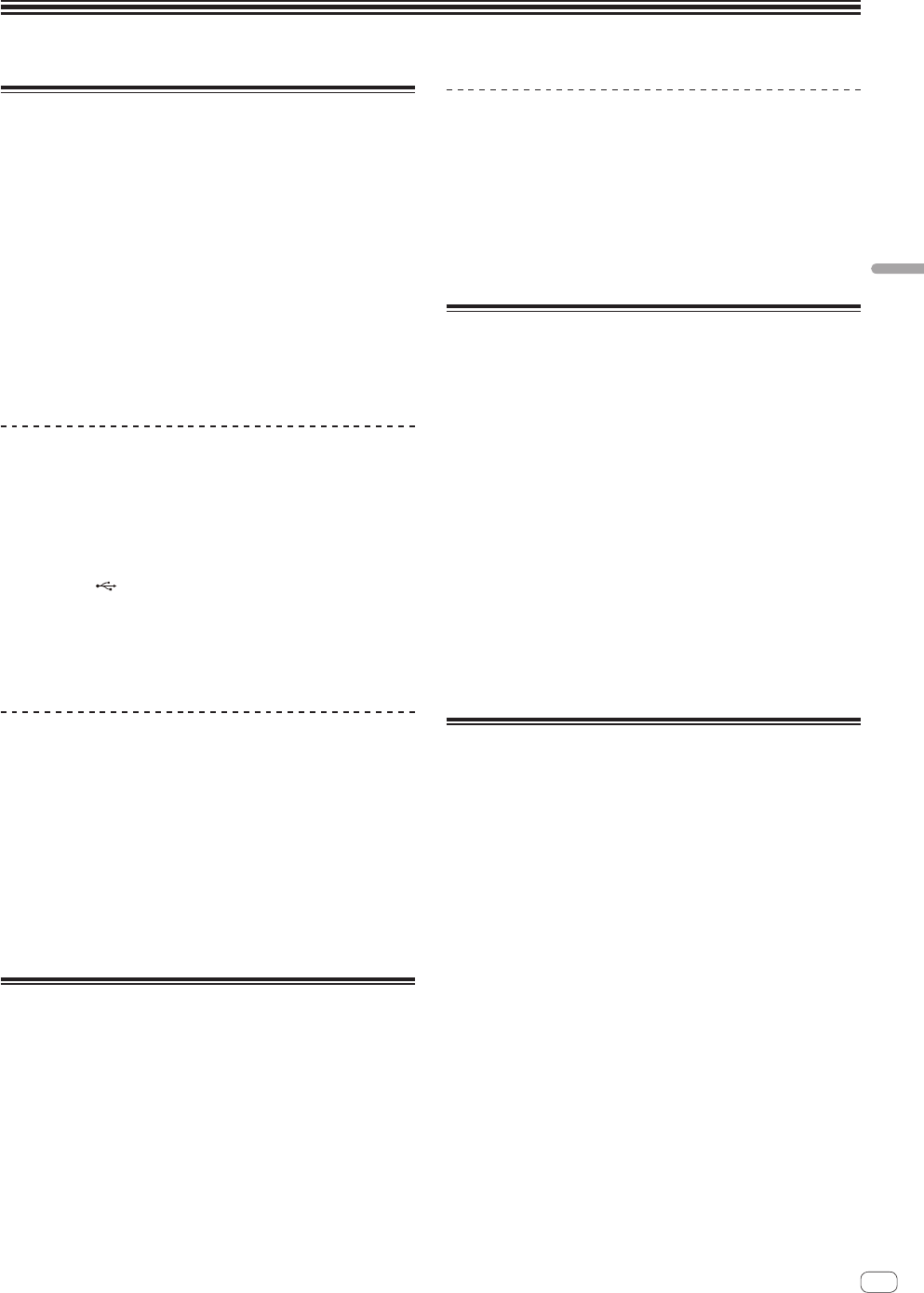
25
En
Advanced Operation
Using the auto mix function
Use this function to automatically play the selected playlist continuously.
When the point 30 seconds before the end of the currently playing track
is reached, the two tracks are crossfaded (when using the SYNC func-
tion) or faded in and out (in other cases), and playback of the next track
starts.
! The track following the first track played when the auto mix function
was turned on is switched to by cutting in.
! When a track that is not included on the playlist is loaded and
played after turning the auto mix function on, repeat playback is set
between one or two tracks.
! The auto mix function cannot be used in the following cases:
— When the [DECK, PHONO/LINE] selector switch on either of the
decks is set to [PHONO/LINE].
— When the sample launch function is being used on either of the
decks.
— When the PC control mode is being used on either of the decks.
Auto mixing playlists on USB devices
1 Press the [AUTO MIX] button.
The auto mix function turns on.
2 Connect the USB device to the USB device insertion
slot.
3 Press the [
USB] button.
4 Select the playlist to be auto mixed.
5 Load the tracks on the playlist.
! When the [AUTO MIX] button is pressed again, the auto mix func-
tion turns off.
Auto mixing rekordbox (iOS/Android) or
rekordbox (Mac/Windows) playlists
1 Press the [AUTO MIX] button.
The auto mix function turns on.
2 Load the tracks from the rekordbox (iOS/Android) or
rekordbox (Mac/Windows) playlist.
For instructions on loading tracks from rekordbox (iOS/Android) or
rekordbox (Mac/Windows), see Loading tracks from mobile devices or
computers via wireless LAN on page 22.
! When the [AUTO MIX] button is pressed again, the auto mix func-
tion turns off.
Using the sample launch function
This function can be used to load this unit’s internal sampled sound
sources into the respective decks and play them.
1 Press the [SAMPLE LAUNCH] button.
This unit’s internal sampled sound source is loaded into the deck whose
button was pressed.
2 Press the [f (PLAY/PAUSE)] button.
The sampled sound source is played.
! Sampled sound sources can be operated using this unit’s deck sec-
tion in the same way as regular tracks.
Selecting the type of this unit’s internal
sampled sound source
Press the [SAMPLE LAUNCH] button for over 1 second.
A list of this unit’s internal sampled sound sources is displayed on the
main unit display.
Turn the rotary selector to select the sampled sound
source, then press the rotary selector.
The selected sampled sound source is loaded into the deck.
Using the jog drum function
This function can be used to switch to a mode in which sound is output
when the jog dial is touched. This enables DJ performances combining
sampler functions and scratching.
1 Press the [JOG DRUM] button.
The jog dial indicator lights red.
Switch the jog dial to the jog drum mode.
2 Set a cue point at the point at which the sound you
want to use as the sample starts.
For information about setting cue points, see Setting Cue on page 16.
3 Press the top of the jog dial.
Playback starts from the set cue point.
When you release the jog dial, playback stops.
! The currently playing sound can be scratched by scratching while
touching the jog dial.
When the jog dial is released after scratching, the track returns to
the cue point and playback resumes from there.
! It is also possible to use the sound loaded into this unit using the
[SAMPLE LAUNCH] button with the jog drum function.
Using the QUANTIZE function
This function can be used to play auto beat loops, apply beat effects,
etc., in tempo with the currently playing track based on the track’s GRID
information as analyzed with rekordbox.
! Music files must be analyzed with rekordbox (Mac/Windows) in
advance in order to use the QUANTIZE function. For instructions
on analyzing music files with rekordbox (Mac/Windows), also refer
to the User’s Manual for rekordbox (iOS/Android) or the Operating
Instructions for rekordbox (Mac/Windows).
! The QUANTIZE function does not work with the [ROLL] and [ECHO]
effects.
Press the [TIME (AUTO CUE, QUANTIZE)] button while
pressing the [SHIFT] button.
The QUANTIZE function turns on.
When auto beat loops are played or beat effects are applied, they are
played in tempo with the track.
! When the [TIME (AUTO CUE, QUANTIZE)] button is pressed again
while pressing the [SHIFT] button, the QUANTIZE function turns off.
Advanced Operation