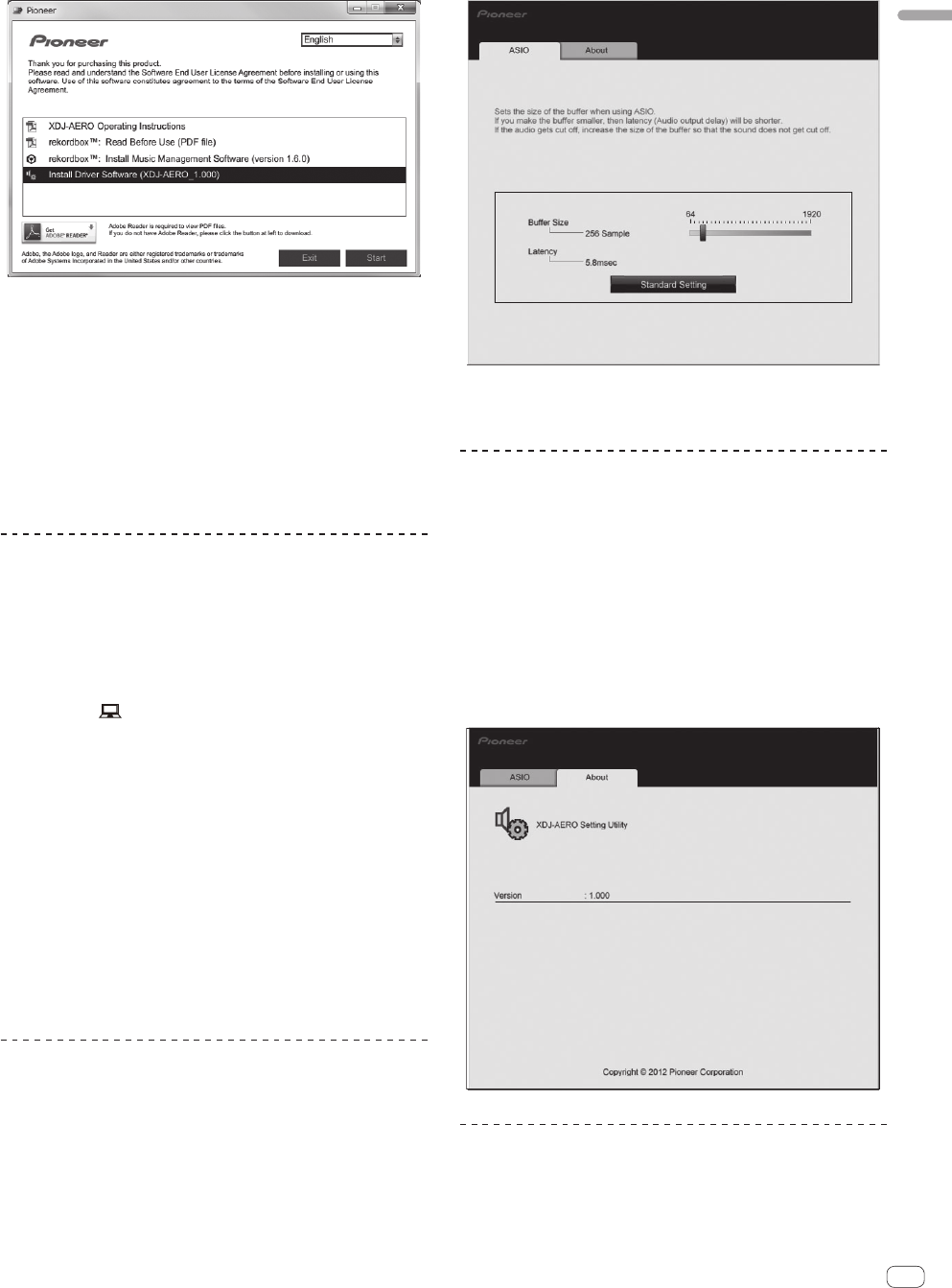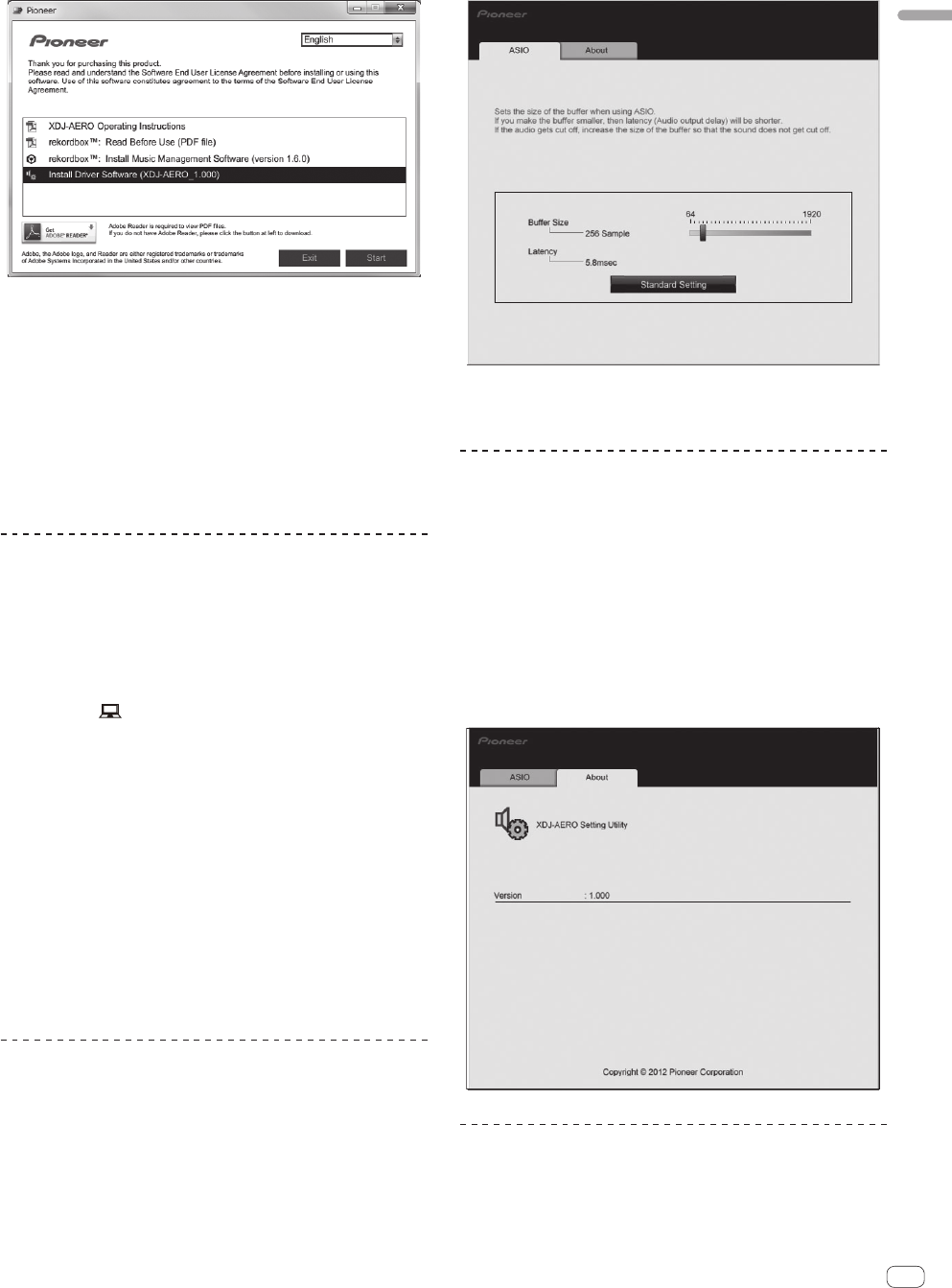
9
En
Before you start
2 When the CD-ROM menu appears, select [Install
Driver Software(XDJ-AERO_Driver)], then click [Start].
! To close the CD-ROM menu, click [Exit].
3 Proceed with installation according to the instructions
on the screen.
If [Windows Security] appears on the screen while the installation is
in progress, click [Install this driver software anyway] and continue
with the installation.
! When installing on Windows XP
If [Hardware Installation] appears on the screen while the installa-
tion is in progress, click [Continue Anyway] and continue with the
installation.
! When the installation program is completed, a completion message
appears.
Connecting this unit and computer
1 Connect this unit to your computer via a USB cable.
For instructions on connections, see Connecting the input/output termi-
nals on page 10.
2 Press [STANDBY/ON] button.
Turn on the power of this unit.
3 Press the [ MIDI] button.
The [CONTROL MODE] screen appears on the main unit display.
! The message [Installing device driver software] may appear when
this unit is first connected to the computer or when it is connected to
a different USB port on the computer. Wait a while until the message
[Your devices are ready for use] appears.
! When installing on Windows XP
— [Can Windows connect to Windows Update to search for
software?] may appear while the installation is in progress.
Select [No, not this time], then click [Next] to continue
installation.
— [What do you want the wizard to do?] may appear while
the installation is in progress. Select [Install the software
automatically (Recommended)], then click [Next] to continue
installation.
— If [Hardware Installation] appears on the screen while the
installation is in progress, click [Continue Anyway] and con-
tinue with the installation.
Adjusting the buffer size (when using
Windows ASIO)
This unit functions as an audio device conforming to the ASIO
standards.
! If an application using this unit as the default audio device (DJ
software, etc.) is running, quit that application before adjusting the
buffer size.
Click the Windows [Start] menu>[All Programs]>
[Pioneer]>[XDJ-AERO]>[XDJ-AERO Settings Utility].
! If the buffer size is made large, drops in audio data (breaks in the
sound) occur less easily, but the time lag due to the delay in the
transfer of the audio data (latency) increases.
Checking the version of the driver
software
For Mac OS X
Click [Macintosh HD] icon > [Application] > [Pioneer] >
[XDJ-AERO] > [XDJ-AERO driver version display utility].
[XDJ-AERO driver version display utility] is displayed.
For Windows
®
7, Windows Vista
®
and Windows
®
XP
Click the Windows [Start] menu>[All Programs]>
[Pioneer]>[XDJ-AERO]>[XDJ-AERO Settings Utility].
Checking the latest information on the
driver software
For the latest information on the driver software for exclusive use with
this unit, visit our website shown below.
http://pioneerdj.com/support/