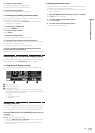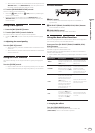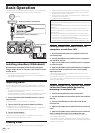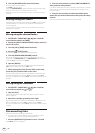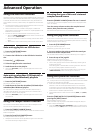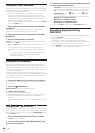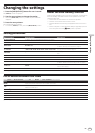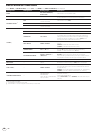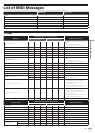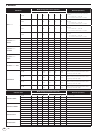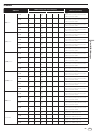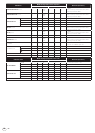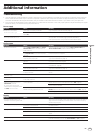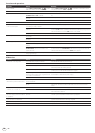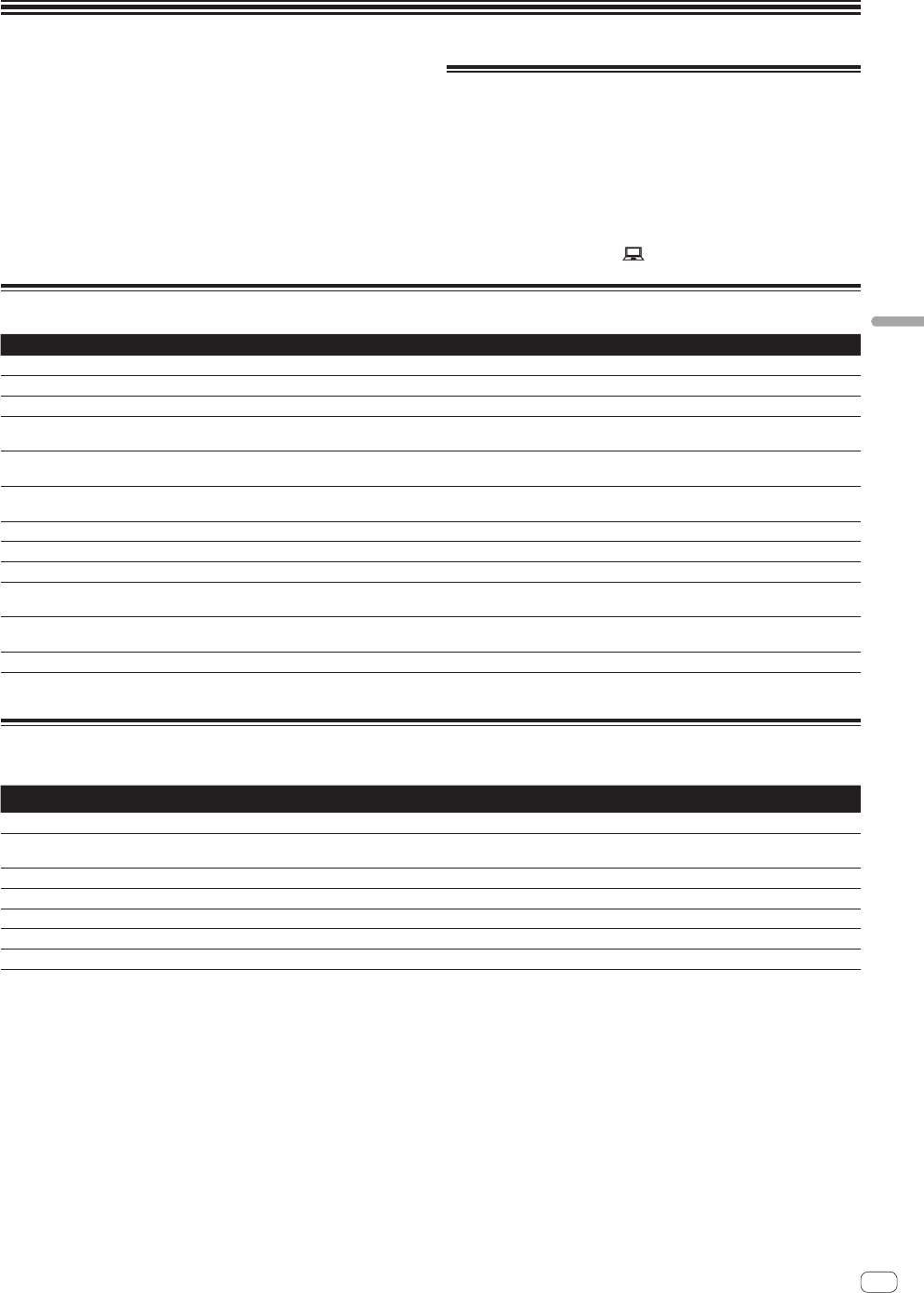
27
En
Changing the settings
1 Press the [INFO(UTILITY)] button for over 1 second.
The [UTILITY] screen is displayed.
2 Use the rotary selector to change the setting.
! When the [BACK (TOP)] button is pressed, the previous screen
reappears.
3 Press the rotary selector.
The changed settings are stored.
! To close the [UTILITY] screen, press the [INFO(UTILITY)] button.
About the auto standby function
When the auto standby function is turned on, the power is automatically
set to the standby mode after the set time has passed with all of the
conditions below met.
— That none of this unit’s buttons or controls are operated.
— That this unit’s channel level indicator is not lit.
— That the USB device’s recording and playback functions are not in
use.
— That no computer is connected to the USB port (type B port) on this
unit’s rear panel while the [
MIDI] button is pressed.
Setting preferences
Options settings Selection items Descriptions
WLAN INFORMATION
For details, see List of WLAN INFORMATION items on page 27.
WLAN SETTING
For details, see List of WLAN SETTING items on page 28.
LINK DISCONNECT
Disconnected the link with rekordbox on the mobile device or computer.
MIXER MODE
XDJ-AERO*/PC
Sets the mode for operating DJ software.
For details, see Using the DJ software on page 26.
A. CUE LEVEL
–36 dB/–42 dB/–48 dB/–54 dB/–60 dB*/–66 dB/–72 dB/–78 dB
Sets the auto cue level. For instructions on setting, see
Changing the auto cue level on page 19.
LANGUAGE
—
The language used for the XDJ-AERO’s display can be selected
here.
LCD CONTRAST
1 – 3* – 5 Sets the main unit display’s contrast.
LCD COLOR
BLUE*/MAGENTA/RED/WHITE Sets the main unit display’s backlight.
LCD INVERSION
NEGATIVE*/POSITIVE Inverts the main unit display’s tone.
AUTO STANDBY
OFF/20 min*/40 min/60 min
Set the time until the standby mode is set.
For details, see About the auto standby function on page 27.
LOAD LOCK
ON/OFF*
Sets whether or not new tracks can be loaded on a deck on
which a track is playing.
VERSION No.
— Displays this unit’s software version.
*: Setting upon purchase
List of WLAN INFORMATION items
When [MODE] at [WLAN SETTING] is set to [OFF], only [MODE] and [MAC ADDRESS] are displayed.
Item
MODE
Displays the operation mode of this unit’s wireless LAN function.
SSID
When in the access point mode, displays this unit’s [SSID]. When in the WLAN client mode, displays the [SSID] only when con-
nected to an access point.
SECURITY
1
Displays the currently set security (encryption) type.
PASSWORD
1
Displays the currently set password.
IP ADDRESS
When in the access point mode, “192.168.1.1” is displayed. When in the WLAN client mode, displays the acquired IP address.
SUBNET MASK
When in the access point mode, “255.255.255.0” is displayed. When in the WLAN client mode, displays the acquired subnet mask.
MAC ADDRESS
Displays this unit’s MAC address.
1 Not displayed in the WLAN client mode.
Changing the settings