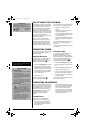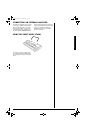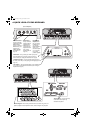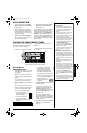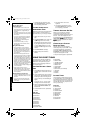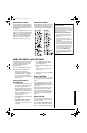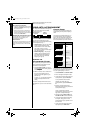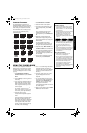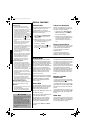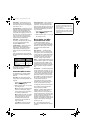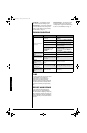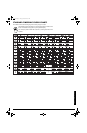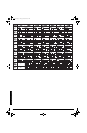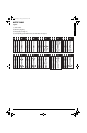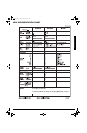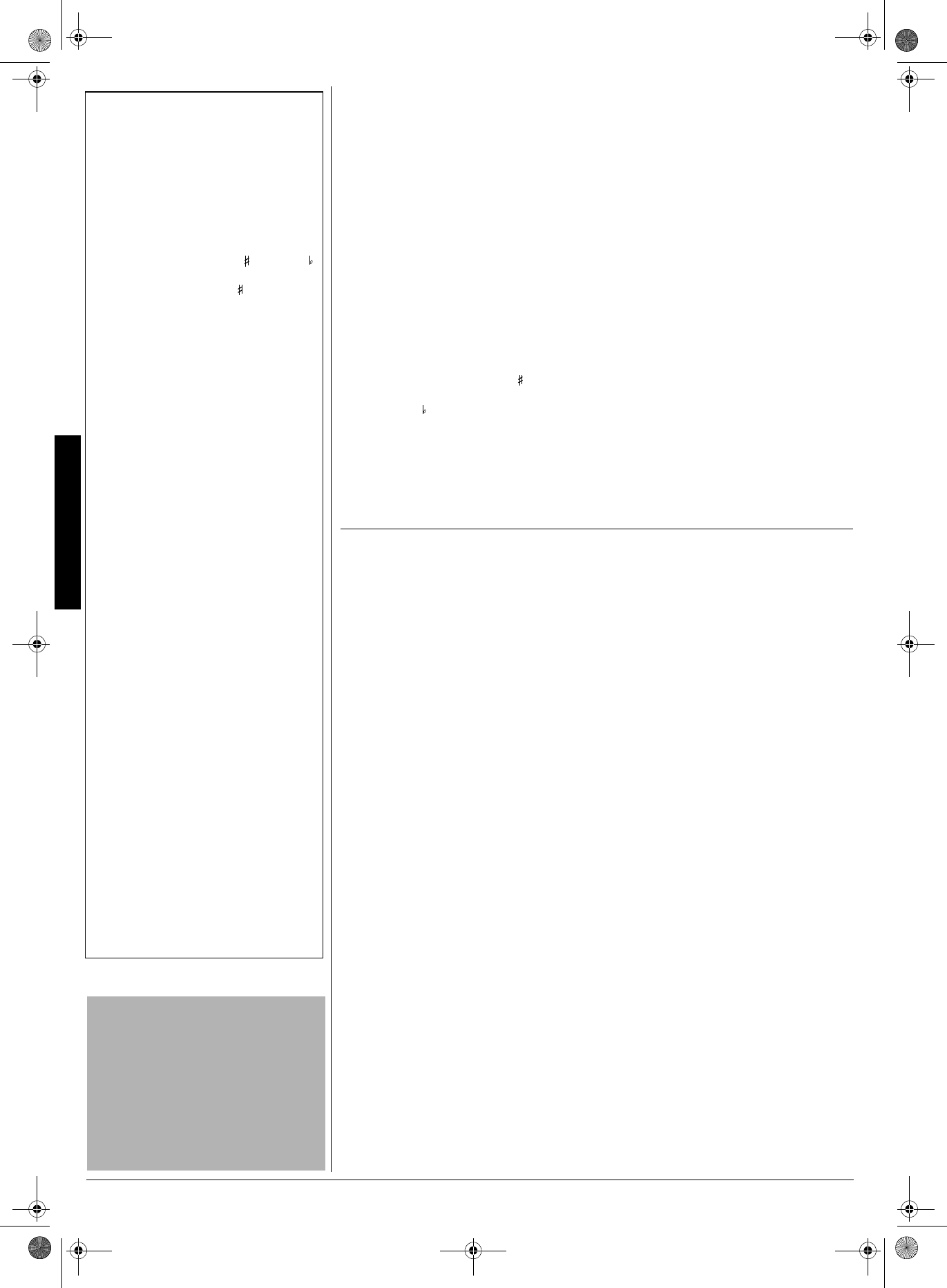
Special Features
10
52'%+#."('#674'5
%*#0)+0)"-';5
The keyboard automatically selects the key
of middle C each time you turn it on.
For added flexibility as you play, the
keyboard lets you change (transpose) the
musical key in which it plays.
±
1. Repeatedly press
TRANSPOSE/TUNE/
MIDI
until
JhWdi
JhWdiJhWdi
JhWdi
and the current key
setting appear
.
2. Within 5 seconds, press
–
or
+
to lower
or raise the key. Each time you press
–
or
+
, the number decreases or
increases by 1 semitone.
As you raise the key,
1
is C ,
2
is D,
and so on. As you lower the key, –
1
is
B, –
2
is B ,
–3
is A, and so on.
670+0)"6*'"-';$1#4&
Although your keyboard never goes out of
tune, you can adjust its pitch to match other
instruments or musical recordings.
±
1. Repeatedly press
TRANSPOSE/TUNE/
MIDI
until the display shows
Jkd[
Jkd[Jkd[
Jkd[
and
the current pitch setting.
2. Within 5 seconds, repeatedly press
–
or
+
to lower or raise the keyboard’s pitch.
Each time you press the key, the
number decreases or increases by 1
cent.
75+0)"#"5756#+0"2'&#.
For added flexibility and control as you make
music, you can connect an optional sustain
pedal, available through RadioShack.
A sustain pedal lets you sustain the
keyboard’s sound.
To connect a sustain pedal to your
keyboard, insert the pedal’s plug into
SUSTAIN
on the back of the keyboard.
75+0)"/+&+
Your keyboard includes a feature called
MIDI (Musical Instrument Digital Interface).
MIDI is the universal standard for sending
and receiving performance data between all
types of electronic musical instruments,
regardless of manufacturer. Using MIDI, you
can play music on your keyboard and
another instrument at the same time while
pressing the keys on only one, record your
music to a sequencer, acquire a wider
selection of preset tones from a sound
module, and much more.
Connecting your keyboard to another MIDI
device requires a MIDI cable (not supplied).
For detailed specifications of the MIDI
function, see the “MIDI Implementation
Chart” on Page 17.
#$176"/+&+
Every MIDI-equipped instrument has MIDI
OUT and IN terminals, and some also have
a MIDI THRU terminal. Each of these
terminals serves a different purpose.
MIDI OUT sends MIDI data to (“talks to”) the
other MIDI instrument(s).
MIDI IN receives (“listens to”) MIDI data sent
by the other MIDI instrument(s).
MIDI THRU lets you connect (“network”)
additional MIDI instruments, and sends
other MIDI devices a copy of all data it
receives through its MIDI IN terminal.
Your keyboard has
MIDI OUT
and
MIDI IN
terminals.
The cable that connects MIDI devices does
not actually carry sound between them, like
a speaker wire carries sound from a receiver
to a speaker. Instead, MIDI-equipped
devices communicate with each other using
digital codes (instructions). One MIDI device
sends digital instructions representing
exactly what is being played on it. The other
MIDI device receives and translates those
instructions, then produces (or records) the
sound exactly as it was played on the first
device.
/#-+0)"6*'"/+&+"
%
100'%6+105
To connect your keyboard to another MIDI-
equipped device, you must use a MIDI cable
(available at RadioShack).
.
..
.
To send MIDI data from your keyboard, use
a MIDI cable to connect the keyboard’s
MIDI
OUT
terminal to the other device’s MIDI IN
terminal.
To receive MIDI data on your keyboard, use
a MIDI cable to connect the keyboard’s
MIDI
IN
terminal to the other device’s MIDI OUT
terminal.
±
/+&+"#
Your keyboard can send and receive several
different types of MIDI data. The keyboard’s
tones, rhythms, and other types of MIDI data
are sent automatically as you play.
±
±
"016'"
±
"
Changing Keys
• You cannot change the key while a
prerecorded tune is selected or playing.
• The number on the display is the number of
semitones
to which the keyboard is set,
compared to its default key. A semitone is a
measurement that represents the
acoustical interval between the tones of any
two keys on the keyboard. For example, the
difference between C and C or B and B
is one semitone. You can transpose the key
down 6 semitones (to an F ) and up 5
semitones (to an F) — a range of one full
octave.
• You can also use the number keypad to
quickly raise the key. Simply press the
semitone change value (1 to 5).
• The keyboard automatically resets the key
to the default value of 0 (middle C) each
time you play a prerecorded tune.
• Each preset tone plays within a specified
range. If a key change causes a note to
exceed its range, the same note sounds in
the nearest octave.
• When you select preset tones 90 through
96 after changing the key, the keyboard
split point changes accordingly (see
“Keyboard Split Tones” on Page 7).
• Changing the key does not affect the
PERCUSSION (No. 99) preset tone.
Tuning the Keyboard
• You cannot tune the keyboard while a
prerecorded tune is displayed or playing.
• The number on the display is the number of
cents
to which the keyboard is currently
tuned, compared to its default pitch. A cent
is the measurement representing the
acoustical interval between two tones. 1200
cents equal 1 octave. You can tune the
keyboard to within 50 cents (101 levels) of
its default pitch.
• You can use the number keypad to raise
the pitch by entering the cent change value.
• The keyboard automatically resets the
tuning pitch to the default value of 00
(cents) each time you turn off the keyboard
or play the prerecorded tunes.
Making the MIDI Connections
You do not need to make both connections if
you are only either sending or receiving.
MIDI Data
• The keyboard’s prerecorded tunes cannot
be sent as MIDI data.
• For detailed specifications of the MIDI
function, see the “MIDI Implementation
.
"%#76+10"
.
• Always turn off power to your keyboard and
the other MIDI device before you connect or
disconnect MIDI cables.
• As you make the cable connections, be
sure to align the MIDI cable pins with the
matching holes on your keyboard’s MIDI
OUT and MIDI IN terminals. If you have
trouble plugging in the cable, do not force it!
You might damage the plug or the
instrument.
42-4056.fm Page 10 Friday, April 26, 2002 9:14 AM