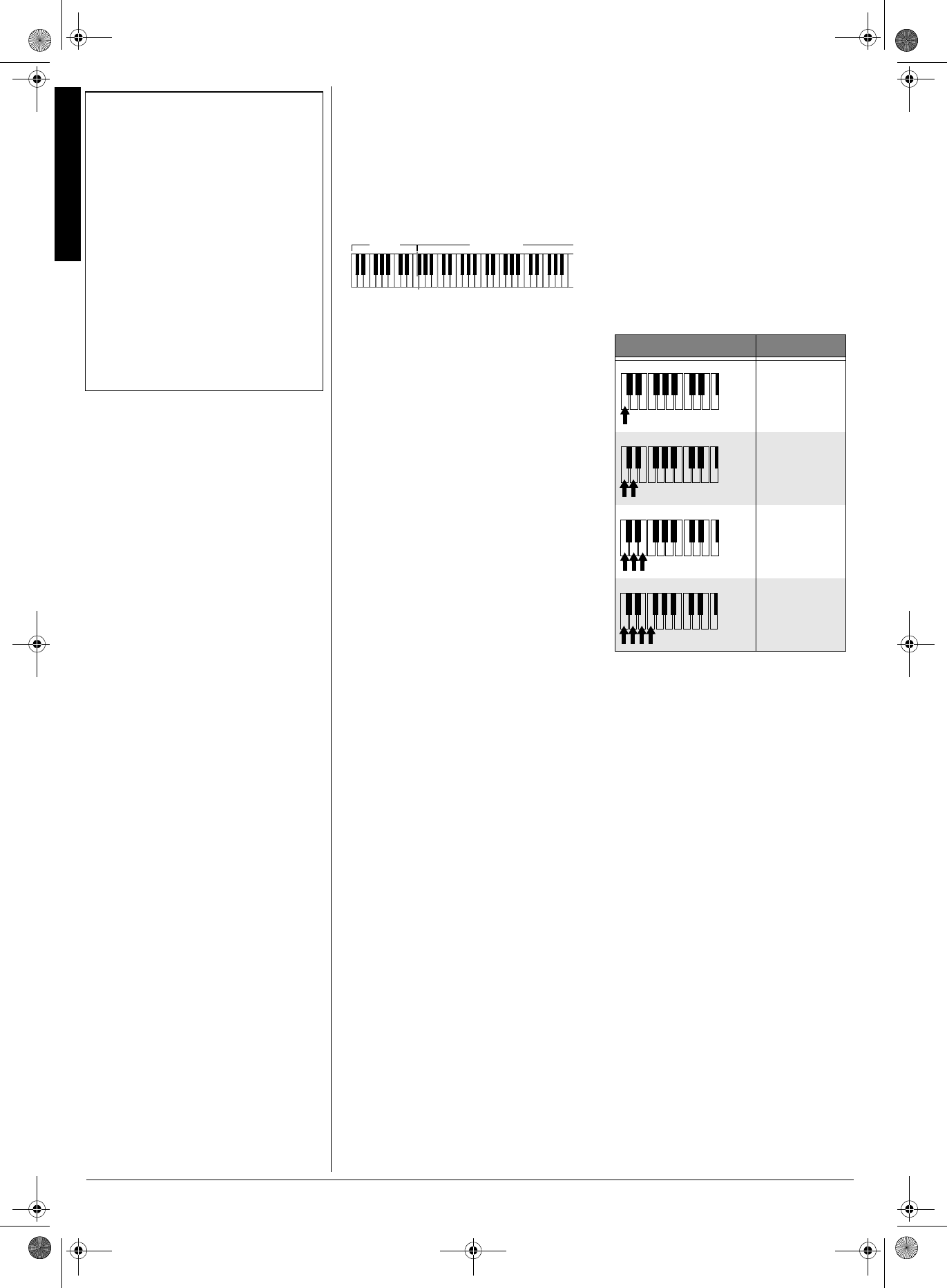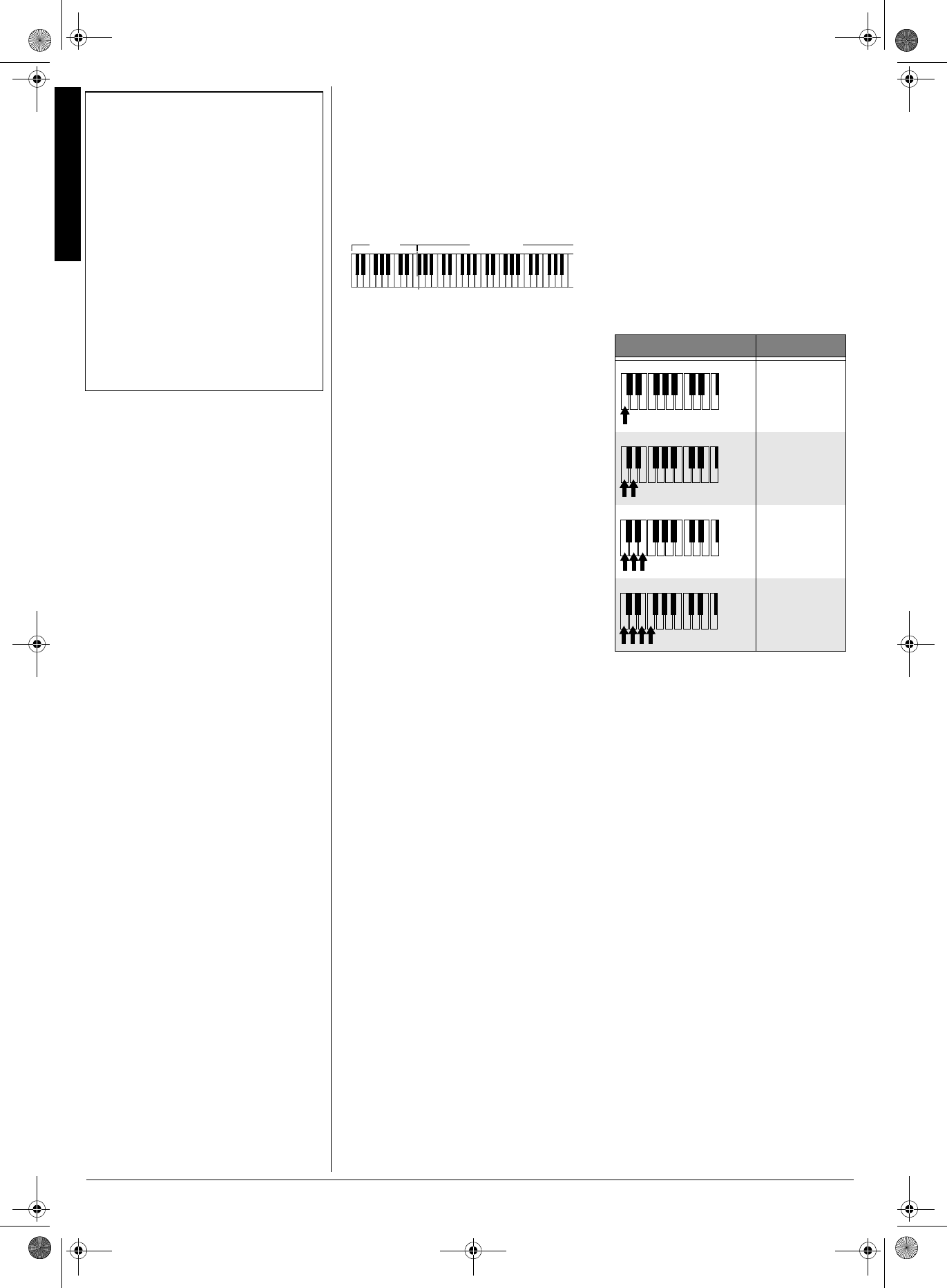
Using Auto Accompaniment
8
original rhythm automatically resumes at the
end of the current measure.
75+0)"#761"#%%1/2#0+/'06
The 18 keys on the left side of the keyboard
with note labels above them are called
accompaniment keys.
You can set the keyboard to play two
different types of auto accompaniment using
the accompaniment keys.
±
•
Concert Chord
— lets you play chords
on the accompaniment keys using
chord formations of one to four notes.
The number of keys you press
determines the type of chord that plays
(see “Concert Chord”).
•
Standard Fingering
— lets you play
chords on the accompaniment keys
using standard chord formations of
three or four notes (see “Standard
Fingering” on Page 9).
#&,756+0)"6*'"
#
%%1/2#0+/'06"81.7/'
The keyboard lets you adjust the volume of
your accompaniment separately from the
overall volume of the keyboard.
1. Press
ACCOMP VOLUME
. The current
accompaniment volume setting appears
next to
7YecfýLeb
7YecfýLeb7YecfýLeb
7YecfýLeb
.
2. Within 5 seconds, enter a number from
0
(no sound) to
9
(loudest) on the
keypad. The number appears as you
press the key.
Or, press
–
or
+
to select the next lowest
or highest accompaniment volume
setting.
To reset the accompaniment volume to its
default value of 7, press
–
and
+
at the same
time.
±
%10%'46"%*14&
The concert chord method lets beginning
keyboard players easily select and play a
chord.
The number of accompaniment keys you
press determines the type of chord that
plays. This chart shows the chord type that
plays when you press one, two, three, or
four accompaniment keys at the same time.
The lowest note you play determines the key
of the chord. For example, if the lowest note
is C, the keyboard plays a C chord.
±
1. Set
POWER/MODE
to
CONCERT CHORD
.
2. Enter a two-digit auto-rhythm number.
3. To start the auto-rhythm before the auto
accompaniment, press
START/STOP.
Or, to synchronize the start of the
selected auto-rhythm with your
accompaniment, press
SYNCHRO/FILL-
IN
.
4. Begin the accompaniment at the
desired interval by pressing the desired
accompaniment key(s).
To play a melody along with the
accompaniment, press any key(s) to the
right of the accompaniment keys.
5. Adjust the tempo,
MAIN VOLUME
,
and
ACCOMP VOLUME
to the desired levels.
6. To change chords without interrupting
the rhythm, simply press the auto
accompaniment key(s) required to form
the new chord.
7. To stop auto accompaniment and the
auto-rhythm, press
START/STOP
.
±
"016'"
±
"
Using Auto Accompaniment
• You can use the keyboard’s rhythm controls
(FILL-IN and SYNCHRO) with both types of
auto accompaniment.
• After you press the auto accompaniment
keys, the keyboard plays the same chord
until you press other keys to play a different
chord or press START/STOP.
Adjusting the Accompaniment Volume
You can adjust the accompaniment volume
separately for your keyboard play and
prerecorded tune playback.
Concert Chord
You can press any labeled note(s) to the right
of the lowest note in the chord to produce a
minor, a dominant seventh, or minor seventh
chord.
Accompaniment
Keyboard
Melody
Keyboard
0WODGT"QH"-G[U"2TGUUGF %JQTF"6[RG
Major
Minor (m)
Dominant
Seventh (7)
Minor
Seventh (m7)
42-4056.fm Page 8 Friday, April 26, 2002 9:14 AM