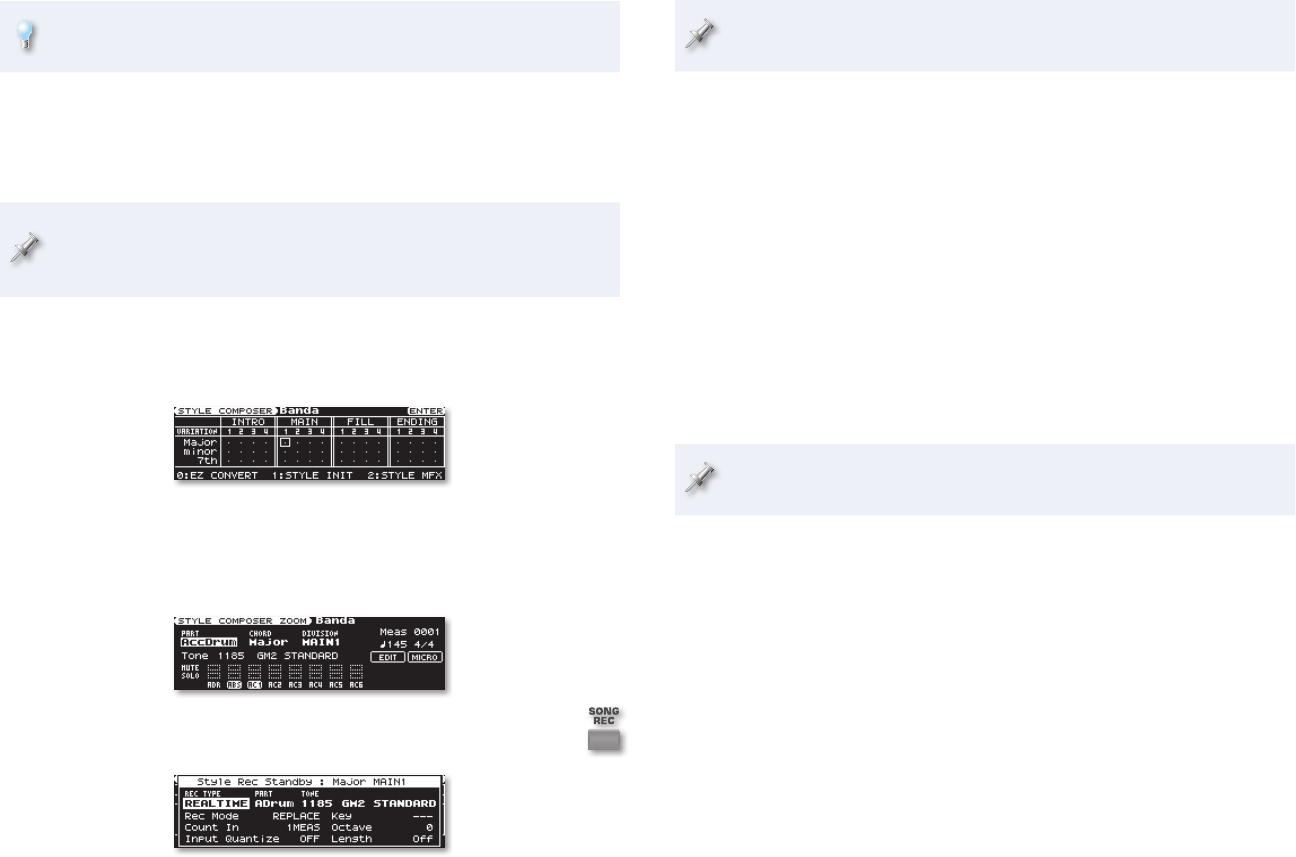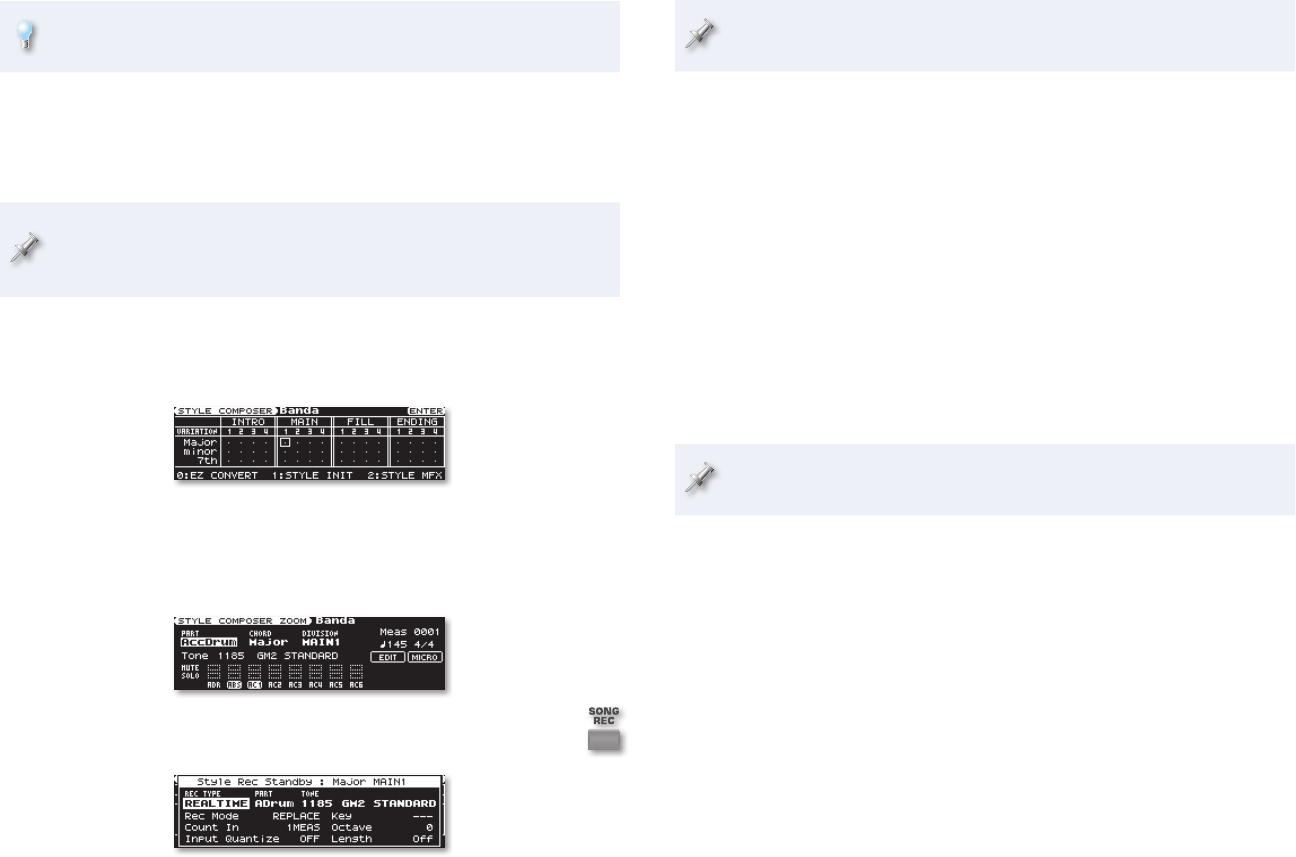
10
Version 2 adds an extensive suite of style- and song-track editing tools
you can use when you’re done recording. See Page 23 for details.
Realtime and step recording start the same way—they go their own ways
once you get to the Style Rec Standby screen. After initializing a style, you’ll
find yourself on the STYLE COMPOSER screen. (If you’re not there now, hold
down the STYLE button for a couple of seconds.)
Though we’re currently discussing recording a new style’s first style
track, you can also use the following procedures for adding new tracks
to an existing style.
Press the STYLE CONTROL area’s INTRO, MAIN, ENDING, or AUTO FILL-1
IN button to select the section, and then the VARIATION 1-4 buttons
to select the division, you’d like to start with.
Here we’ve selected the first major-key,
Main-section division for recording.
2 Press the ENTER button to display the STYLE COMPOSER ZOOM
screen.
Press the SONG REC button to display the Style Rec Standby 3
screen.
If the Style Rec Standby screen looks different for you, REC TYPE is
set to STEP REC.
Recording a Style Track in Realtime
Set REC TYPE to 1 REALTIME if it’s not already set that way.
Set PART to choose the style track you want to record. You can select
2
any of the eight style tracks:
Drums (shown as “ADRUM”) • • Bass (ABASS)
Accompaniment 1 (ACC1) • • Accompaniment 2 (ACC2)
Accompaniment 3 (ACC3) • • Accompaniment 4 (ACC4)
Accompaniment 5 (ACC5) • • Accompaniment 6 (ACC6)
For now, we’re going to start with the drum track, ADRUM.
Select the TONE number parameter—it’s time to select the tone we
3
want the selected part to use.
While your primary rhythm is recorded on the Drum part/track, Version
2 lets you to also use a rhythm set for any Accompaniment part.
Select the sound you want the part to play using the tone buttons 4
and the VALUE dial, or using the GW-8’s Numeric-entry feature.
Next up is the Rec Mode parameter, which we can leave set to
5
REPLACE for now. This parameter determines what’s to happen to
any data already recorded on a track. When it’s set to
REPLACE—
• new material replaces any data already on the track.
MIX—
• new material is combined with what’s already on the
track. This setting allows you to loop-record a style track, as
described below in a tip just after Step 14.
Set the Key parameter to the style track’s key—the GW-8 needs this
6
information for playing the style track at the correct pitch when you
use the style. (With a drum track, there’s no Key setting required.)