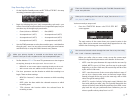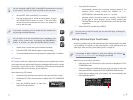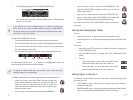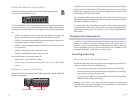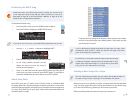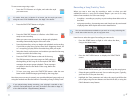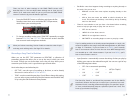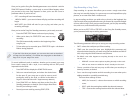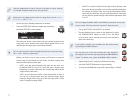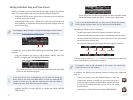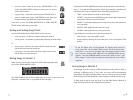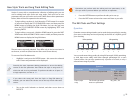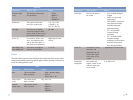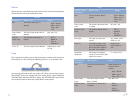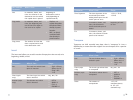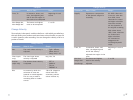20
Ticks are subdivisions of a beat. There are 120 ticks in a beat, starting
at Tick 000. Sixteenth notes occur every 60 ticks.
When you’re recording the first track of a song, Start is set to Measure
001, Beat 01, and Tick 000.
1 Set the Song Rec Standby parameters as desired.
Press the START/STOP button to begin step recording—
2
the SONG STEP REC screen appears.
The main part of the screen shows you your current location in the
song. Once you’ve entered some steps, they’ll appear here in a list,
with the last one being your current step’s location.
You can move forward or back through the event list at any time using
the 6 and 5 buttons, respectively
Before you strike a key to enter a note, you’ll need to set up the
current step. At the bottom of the screen are three settings that
determine the behavior of the step.
NOTE—
• sets the space between this step and the next one.
By default, NOTE is set to 1/8. If your first step is at the song’s
beginning, or its first 1/8th note, the second step will be at the
song’s second 1/8th note.
GATE—
• sets the amount of time a note plays before it stops. If
you set it to a shorter value, notes are staccato; longer values
extend in length all the way up to the next step, with a 100%
value. The typical setting is 80%.
VELOCITY—• sets the “velocity” of the step’s note(s). Velocity is the
force with which you strike a key, and this typically determines
the volume of the key’s note. If you set this parameter to REAL,
notes will play back the way you performed them. Otherwise,
you can select a specific velocity value with this parameter, from
1 to 127.
You can change the NOTE, GATE, and VELOCITY parameters at any step
as you record. This lets you enter any kind of note you want.
3 Set up NOTE, GATE, and VELOCITY as desired.
4 Play the desired note or chord on the keyboard, or press
the STRINGS/SCAT•3 button to enter a rest—the GW-8
records what you’ve entered and moves you forward in
time to the next step.
If you make a mistake, you can delete the last-entered note
by pressing the PIANO 0 button.
You can add a tie to the last entered note that extends it
the length of the current step by pressing the KBD/ORGAN•1
button. To remove a tie, press the GUITAR•/BASS•2 button.
Repeat Steps 6 and 7 until you’re finished recording.5
Press the START/STOP button to stop recording.6
To step-record additional song tracks, repeat Steps 1-6 above.7