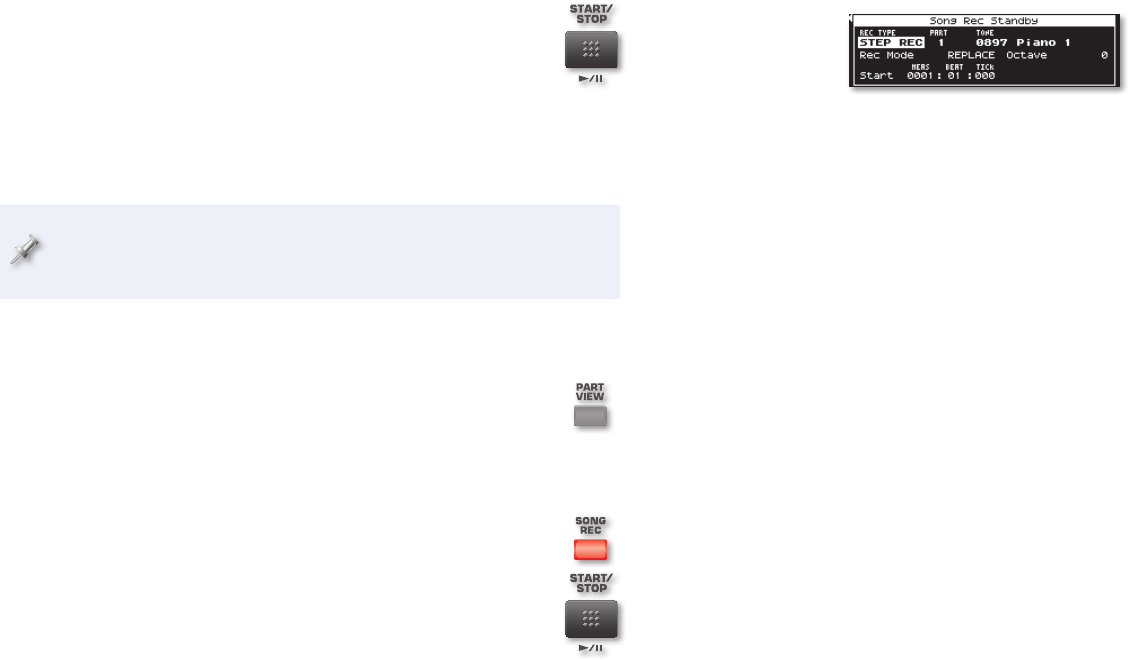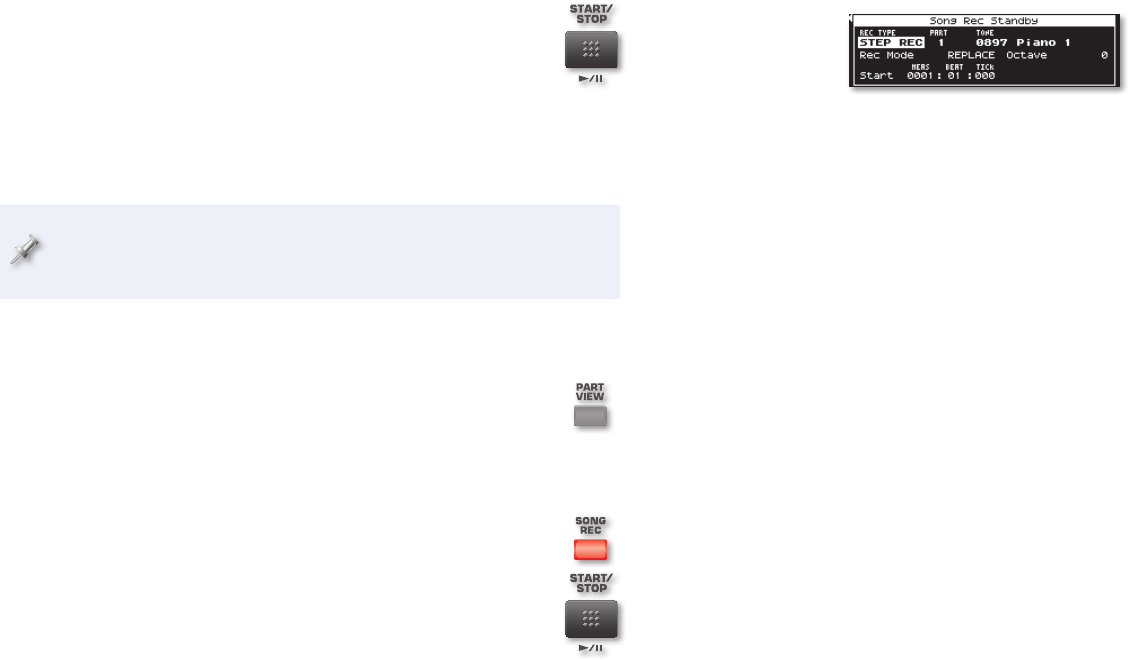
19
Once you’ve got the Song Rec Standby parameters set as desired—and the
SONG REC button’s flashing—you’re ready to record. What happens when
you proceed to the next step depends on how you’ve set the Count In
parameter above. If you’ve set it to
OFF—
• recording will start immediately.
1MEAS or 2MEAS—
• your count-in beats will play, and then recording will
begin.
WAIT NOTE—
• the GW-8 will wait for you to play, and when you do,
recording will begin.
Once you’ve set the Song Rec Standby parameters, you’re ready to record.
Press the START/STOP button and record your playing.
1
When you’re done, hit START/STOP once more to stop 2
recording.
The GW-8 automatically rewinds to the beginning of the
song for you.
To hear what you’ve recorded, press START/STOP again—the button
3
flashes during playback.
If you don’t like what you played, you can erase the track as described
on Page 24 of this booklet, or initialize the song again as described on
Page 16 if it’s your song’s first track.
To record additional tracks in realtime, whether you’ve started your song
from scratch, started it with a style, or are working with an SMF you’ve
imported into the GW-8:
1 Press PART VIEW to display the SONG TRACK screen.
Select an unused track/part, and select the desired tone
2
for the part. (If your song uses a style, be sure to avoid
track/parts used by the style, as shown in the table on
Page 23 of the
GW-8 Version 2 Supplementary Manual.)
3 Press SONG REC so it flashes, and then set the Song Rec
Standby parameters as desired. (Don’t forget about Auto
Punch if you’re fixing a track!)
Record your new track by pressing START/STOP.
4
Step Recording a Song Track
Step recording is a process that allows you to enter a song’s notes when
the song isn’t actually playing. It’s a great way to record impossible-to-play
phrases, or to enter notes from a written score.
In step recording, each time you strike a key or chord on the keyboard, the
GW-8 records what you played and moves you forward by a specified length
of time, called a “step.” Once you’ve moved forward, you can play something
else, and so on, until the track’s fully recorded.
When you’ve set REC TYPE to STEP REC on the Song Rec Standby screen,
you’re presented with step-recording parameters.
The following parameters allow you to set up your step-recording session:
PART—• selects the track/part you’ll be recording.
TONE—
• sets the sound the part uses. Highlight this parameter and
select the desired tone for your track using the tone buttons and VALUE
dial, or by using the GW-8’s Numeric-entry feature.
Rec Mode—
• sets what happens to anything already on the track. You
can set it to
REPLACE—
• so new notes replace anything already on the track.
MIX—• so new notes are added to what’s already on the track.
Octave—• provides a fast and easy way to shift what you record up or
down by octaves, as desired.
Start—
• sets the song location at which recording is to start when you’re
adding material to a partially recorded song.
There are three settings to Start:
MEAS (for “measure”)—
• selects the measure at which recording
starts.
BEAT—
• picks the starting beat within the selected measure.
TICK—
• chooses the starting location within the selected beat.