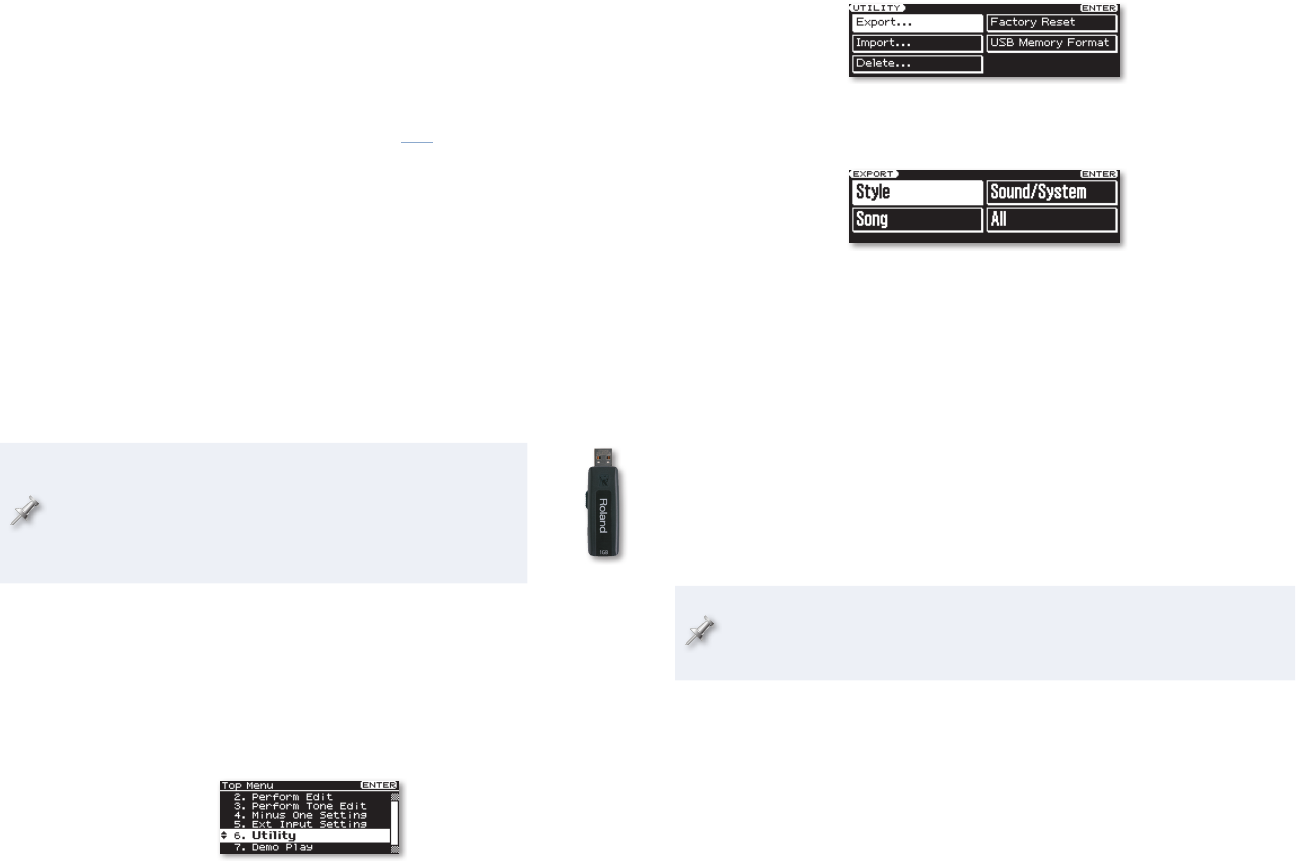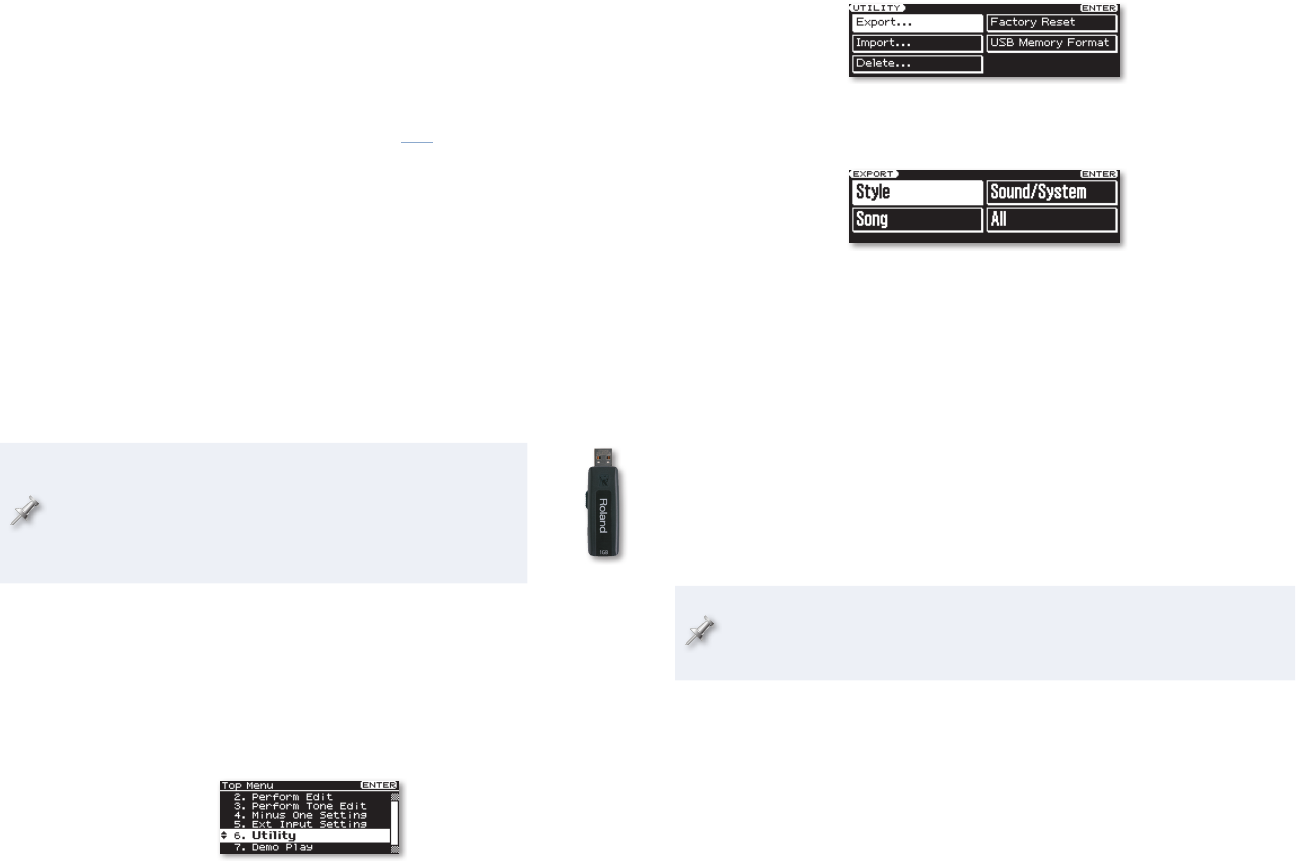
3
Downloading the Version 2 Updater
The GW-8 is sold all over the world, and there are a few different versions of
its software, each optimized for a specific geographic area. Only the software
for the region in which you purchased your GW-8 will work in your unit.
If you bought your GW-8 in the Western Hemisphere, you can download
the correct updater from RolandUS.com. Click here to open your browser to
RolandUS.com’s GW-8 Downloads page. Click the GW-8 Update Version 2.00
to download it.
Backing Up Your GW-8 Music and Settings
Before updating your GW-8, we recommend you back up the contents of the
GW-8 to a USB memory stick to avoid losing anything you want to keep. The
GW-8’s memory contains the performances, favorite tones, favorite
performances, styles, and songs you’ve created, edited or set up, as well as
your system settings. Since the update procedure has to erase the contents
of the GW-8’s memory, if there’s anything you want to keep, make sure to
back it up first.
We recommend using a Roland M-UF1G or M-UF2G USB
memory stick, which can hold up to 1 GB or 2 GB of data,
respectively. Any standard USB memory stick should work,
though Roland obviously can’t guarantee the quality of
other manufacturers’ products.
To back up your data:
Insert a formatted USB stick into the GW-8’s front-panel USB MEMORY
1
slot. (To learn how to format a USB stick, see Page 49 in the GW-8
Owner’s Manual.
Press the MENU button to display the Top Menu window.
2
Press 3 6 and/or 5 to select Utility.
Press the ENTER button to display the UTILITY screen.4
Use 5 3, 4, 5, and/or 6 to select Export if it’s not already selected.
Press ENTER.
6
Use 7 3, 4, 5, and/or 6 to select the type of data you’d like to back
up. You can choose:
Style—
• to save all of your user styles onto the USB stick.
Song—
• to save all of your songs onto the USB stick.
Sound/System—
• to save all of your user tones, favorite tones,
performances, and system settings on the USB stick.
All—
• to back up all of your data at once to the USB stick. This is
the fastest way to back up your work.
Press the ENTER button. When the GW-8 asks if you’re sure you want
8
to proceed, press ENTER again. (You can press EXIT instead if you’d
rather cancel the backup operation for some reason.)
To learn how to restore your data back into the GW-8’s memory after
updating, see “Loading User Data Saved on USB” on Page 49 of the
GW-8 Owner’s Manual.