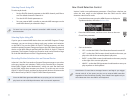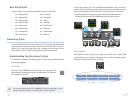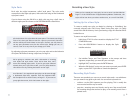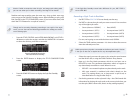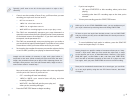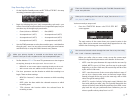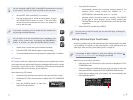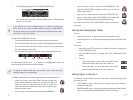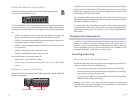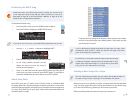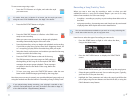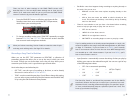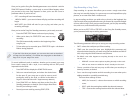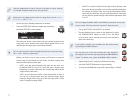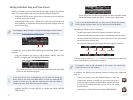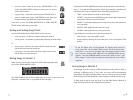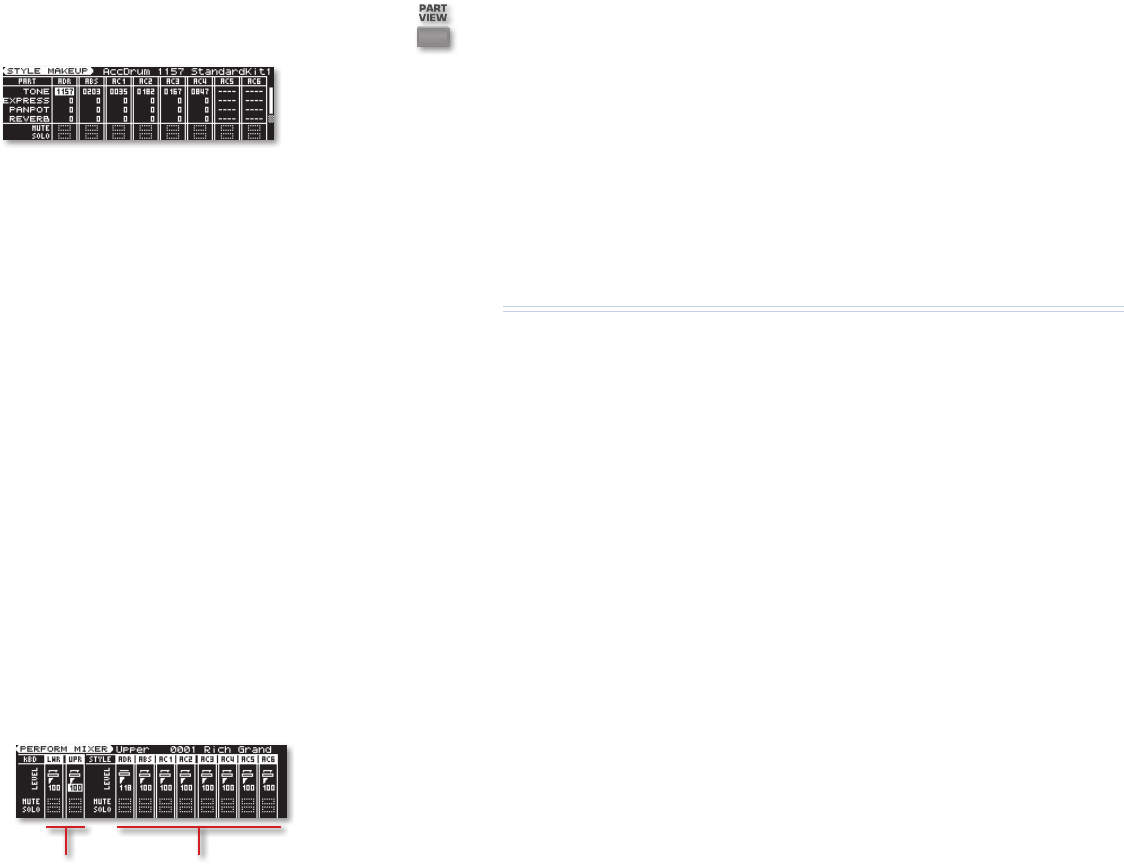
15
Setting the Behavior of Style Parts
Press the STYLE button, and then press PART VIEW repeatedly until
you see the STYLE MAKEUP screen.
The STYLE MAKEUP screen shows five parameters for each part, presented in
a vertical strip (press 6 to reveal the fifth parameter). Select any parameter,
and then turn the VALUE dial to set it as desired. Here’s what the parameters
do:
TONE—
• sets the part’s sound, which you can change using the tone
buttons and VALUE dial, or the GW-8’s Numeric feature, if you like.
EXPRESS—
• sets the amount of MIDI Expression for the part. Expression is
a secondary volume control for the part.
PANPOT—
• sets the left/right position of the part’s tone in the stereo mix,
or its “panning.”
REVERB—
• adds global reverb to the part’s tone.
CHORUS—
• adds global chorus to the part’s tone.
You can also mute or solo and part here. To
silence a part—
• turn on its MUTE switch.
isolate a part by silencing all other parts—
• turn on the part’s SOLO
switch.
Setting the Levels of Style Parts
Press the STYLE button, and then PART VIEW repeatedly until the PERFORM
MIXER screen appears.
Keyboard part strips Style part strips
To the left of this screen are two mixer strips for the lower (LWR) and upper
(UPR) areas of the GW-8 keyboard. These strips allow you to mix in your live
playing with a style’s parts. For the Lower and Upper parts, you have a level
control and a MUTE and SOLO switch.
The remainder of the screen holds the mixer strips for the style’s parts,
labeled with the part’s abbreviated name, as noted in our steps for recording
style tracks in realtime on Page 12.
Use these mixer strips for creating your style’s mix by setting the levels of
its parts relative to each other. You can silence any style part using its MUTE
switch. You can temporarily solo any part to hear it more clearly using its
SOLO switch.
Song Recorder Enhancements
In Version 2, the GW-8’s song recorder has become even more potent. In
addition to adding a new step recording mode—we’ll discuss this in a
moment—you can now edit songs, including imported SMFs, in ways you
never could before. There are new mixing features, too, including a new
dedicated multi-effect, or “MFX,” for your song’s tones.
Recording a New Song
About Version 2’s Recording Options
The GW-8’s style player and song recorder work together to provide you a
wealth of creative options for recording music.
You can create a new song from scratch that incorporates a GW-8 style.
•
You can record a song from scratch track-by-track by playing, or by entering •
notes using the new step recording mode.
You can import an SMF (for “Standard MIDI File”) and rework it by adding
•
additional tracks, editing, and mixing it.
Whenever you create a new song, the process begins by clearing the
currently loaded song and resetting all song parameters to their default
values. This is called “initializing” the song.