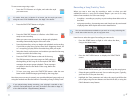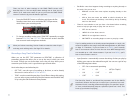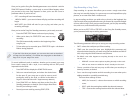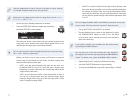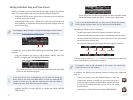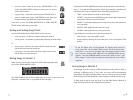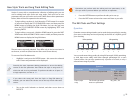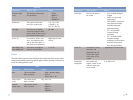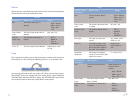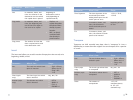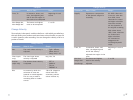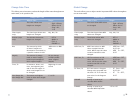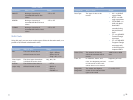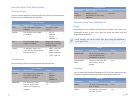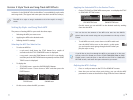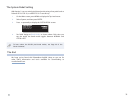31
Version 2 Style Track and Song-Track MFX Effects
In Version 2, the GW-8 MFX (for “multi-effects”) are available for style tracks
and song tracks. (The Upper and Lower parts use their own MFX as always.)
The MFX for a style or song is available to all of the style’s or song’s
tracks.
Setting Up Style- and Song-Track MFX
The process of setting MFX for your tracks has three steps:
Selecting the MFX you want to use
1
Applying the MFX to the desired tracks2
Refining the MFX’s settings3
Selecting the MFX You Want to Use
To select an MFX for1
a style track—• hold down the STYLE button for a couple of
seconds until the STYLE COMPOSER screen is displayed.
a song track—
• press the SONG button so it’s lit if it’s not already,
and then press the PART VIEW button repeatedly until the SONG
TRACK screen is displayed.
To display the
2
STYLE MFX screen—• press the GUITAR/BASS•2 button.
SONG MFX screen—
• Cursor down to “MFX” and then press the
ENTER button.
STYLE MFX screen SONG MFX screen
On this screen, select the MFX you want.
3
Applying the Selected MFX to the Desired Tracks
1 On the STYLE MFX or SONG MFX screen, press 3 to display the STYLE
or SONG MFX SETTING screen.
STYLE MFX SETTING screen SONG MFX SETTING screen
On this screen you can add MFX to the desired tracks by sending
them into the MFX.
You can also set the amount of the MFX to be sent into the GW-8’s
global chorus and reverb using the two parameters at the top of this
screen.
To add MFX to a track, cursor down to its MFX switch and 2
turn the VALUE dial to turn on the switch—at this point
you can hear the track going through the MFX when you
play the style or song.
If you’d like to play live through the MFX as you tweak it in the next
section, select an unused part on the STYLE COMPOSER ZOOM or SONG
TRACK screen, send the part to the MFX on the STYLE or SONG MFX
SETTING screen, and leave that part selected as you tweak.
Refining the MFX’s Settings
Press 1 4 until you return to the STYLE or SONG MFX screen.
Now that you can hear what you’re doing, you can edit the MFX
2
parameters to taste as described on Page 58 in the Owner’s Manual.