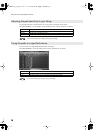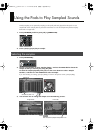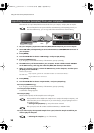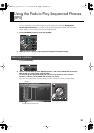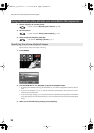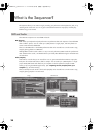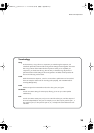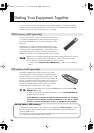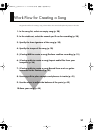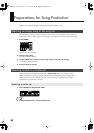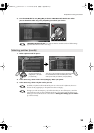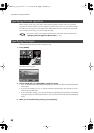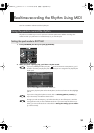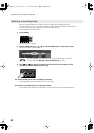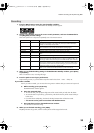26
Getting Your Equipment Together
In order to take full advantage of the Fantom-G’s audio recording capability, you’ll need to expand the
memory. By installing expansion DIMM memory you’ll be able to record extended lengths of audio. USB
memory will allow you to save the important data you’ve recorded.
The audio you record from a guitar or mic connected to the Fantom-G
is recorded in this DIMM memory as audio data (samples). The higher
the capacity of the DIMM memory, the more recording time you’ll be
able to use.
The Fantom-G can use up to 512 M bytes of DIMM memory, so we
recommend that you install 512 M bytes to allow the longest possible
recording time. Even without DIMM memory, you’ll be able to record
approximately three minutes of stereo, but installing 512 M bytes of
DIMM memory will allow approximately 54 minutes of stereo recording.
DIMM memory is vulnerable to damage by static electricity discharged through your hands, so
handle it with care. When installing it in the Fantom-G, read the relevant section of the
Owner’s Manual and perform the installation exactly as described.
➝
For details, refer to
“Expanding the DIMM Memory”
(p. 308, p. 310) in the Owner’s
Manual.
The contents of DIMM memory will be lost when you turn off the
power. The Fantom-G contains 50 M bytes of internal flash memory
(internal memory), but if you’ve expanded the DIMM memory, a fully
recorded project will be too large to be saved in internal memory. In
this case, you’ll need to save the data in USB memory. If you’ve used
the Resampling function to turn a completed song into a WAV file,
and want to transfer the WAV file to your computer, you’ll need to
save it to USB memory and then copy it to your computer.
Connect your USB memory to the rear panel USB MEMORY slot. (Owner’s Manual
“USB
MEMORY Slot”
(p. 24))
For details on how to format (initialize) the USB memory, refer to
“Format USB Memory”
(p. 280)
in the Owner’s Manual
.
If your USB memory is formatted in other than FAT, the Fantom-G won’t be able to
recognize it. Use your computer to format the USB memory in the “FAT” or “FAT32”
file system. (If you’re using Mac OS X, format it as “MS-DOS file system (FAT32).”
Saving data to USB memory
To use USB memory, first save the project to USB memory as described in
“Save As Project”
, (p. 277 in
the Owner’s Manual). This way you’ll be able to save the extended audio recordings (samples) you’ve
made using DIMM memory.
The project that you last saved (or loaded) will be automatically loaded when the Fantom-G is powered-on,
so it’s a good idea to leave your USB memory connected.
DIMM memory (sold separately)
USB memory (sold separately)
Fantom-G_q_e.book 26 ページ 2008年2月4日 月曜日 午後2時26分