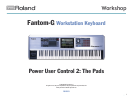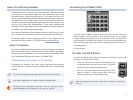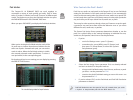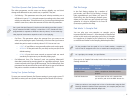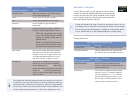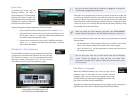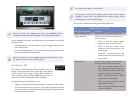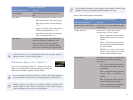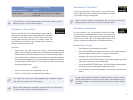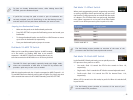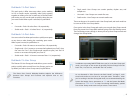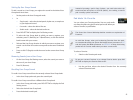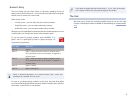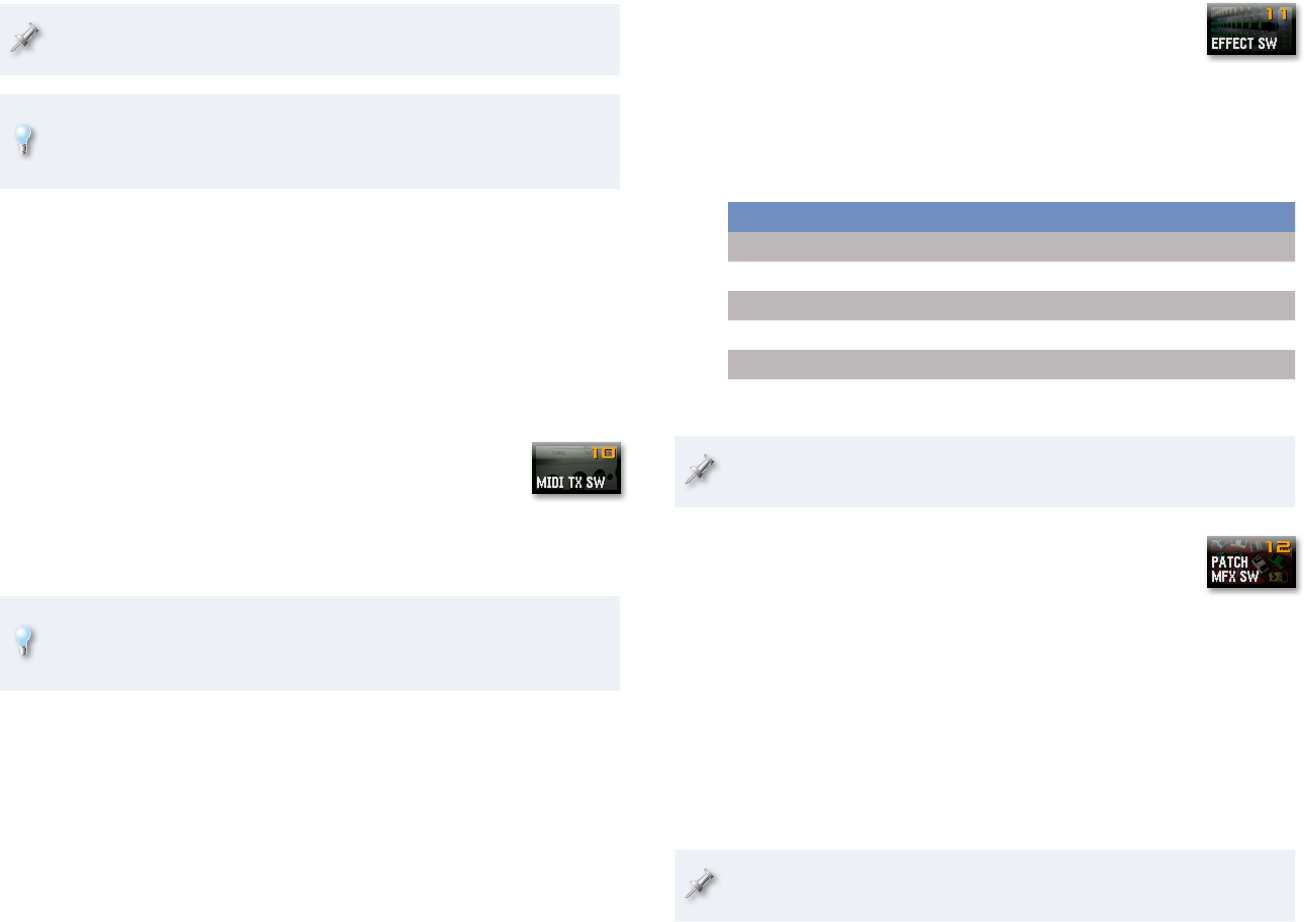
10
To clear an already bookmarked screen, while holding down PAD
SETTING, press the bookmark’s pad.
If you’d like to swap the pads to which a pair of bookmarks are
currently assigned, press F2 (Pad Exchg) on the Pad Settings screen,
and then select the two pads whose bookmarks you want to trade.
Jumping to a Bookmarked Screen
Make sure the pads are in the Bookmark pad mode.1
Press PAD SETTING to open the Pad Setting screen and reveal your 2
bookmarks.
To change bookmark banks, use the ROLL or HOLD button to move
3
up or down in the banks list, respectively.
Press your bookmark’s pad to jump to its screen.
4
Pad Mode 10—MIDI TX Switch
When you’re controlling external devices via MIDI onstage
or in the studio—or sending MIDI data to an external
sequencer—the MIDI TX Switch pad mode makes it easy to
turn the transmission of MIDI data on or off for any channel.
The MIDI TX Switch pad mode’s especially handy with Single mode,
where the transmission of MIDI data is turned off by default—this
provides a quick way to turn it on as needed.
With this simple pad mode, the 16 pads correspond to MIDI Channels 1-16.
To send MIDI data on a channel, press its pad so it lights. For a bird’s-eye view
of the transmission status for all 16 MIDI channels, press PAD SETTING.
Pad Mode 11—Effect Switch
When you’re programming sounds, sequencing, recording,
or mixing, the Effect Switch pad mode lets you turn most
the Fantom-G’s effect processors on and off with the touch
of a button. (The PFX have their own pad mode, described
next.) When a processor is on, its pad is lit in Effect Switch
mode. To turn off the processor, press its pad so it’s unlit.
To switch: On or off, press:
Input effect Pad 1
Chorus Pad 2
Reverb Pad 3
Mastering Pad 4
MFX 1 Pad 5
Studio mode MFX 2 Pad 6
The Pad Setting screen provides an overview of the state of the
processors that the Effect Switch pad mode controls.
Pad Mode 12—Patch MXF Switch
In the Patch MFX Switch pad mode, you can quickly turn the
PFX processor for a patch on or off. In
Live mode—
• Pads 1-8 control the PFX for the sounds in Parts 1-8,
respectively.
Single mode—
• Pad 1 controls the PFX for the current keyboard sound.
Studio mode—
• Pads 1-16 control the PFX for Internal Parts 1-16,
respectively.
When a PFX is turned on in this mode, its pad is lit. When it’s switched off,
its pad is unlit.
The Pad Setting screen provides an overview of the state of your
current mode’s PFX processors.