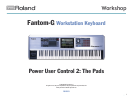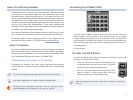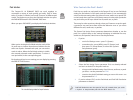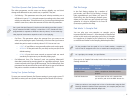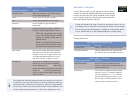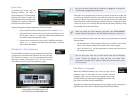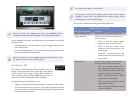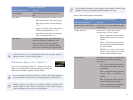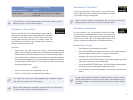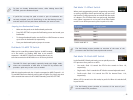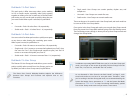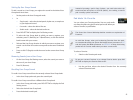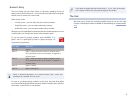9
Rhythm Pattern Pad 1-16 Settings
With this parameter: You can:
Rhythm Pattern choose the rhythm pattern to be played
on the pad.
If you construct a set of rhythm patterns you’d like to keep, press F7
(Write) to store it in the current project.
Pad Mode 7—Tone Sel/Sw
The Tone Sel/Sw (for “Tone Select/Switch”) pad mode is a
great power tool when you’re editing patches. Each patch
is made up of as many as four “tones.” Tones produce the
sound waves that form the basis of a patch’s sound. The
Tone Sel/Sw pad mode lets you quickly select a tone for
editing, or turn a tone on or off.
If you’re in
Single mode—
• the pads control the tones in the currently selected
patch. If you’re playing a rhythm set on the keyboard, the pads control
the four waves used by the rhythm tone you’ve most recently played.
Live or Studio mode—
• the pads control the tones in the patch played by
the currently selected part. If you’ve selected a part that uses a rhythm
set and the part’s KBD switch is on, the pads control the waves in the
last-played rhythm tone.
CUTOUT
Pads 1-4—
• turn Tones 1-4, respectively, on or off.
Pads 5-8—
• select Tones 1-4, respectively, for editing.
In a rhythm set, each key on the keyboard plays a different rhythm
tone that can use up to four sound waves.
When a tone is selected or turned off, its pad is unlit. You can also see
the state of your tones on the Pad Setting screen.
Pad Mode 8—Track Mute
You can use the pads to mute tracks as you sequence or
record. This allows you to quickly switch things on and off
as you refine a song’s arrangement.
When a track is muted, its pad flashes. You can also go to the Pad
Setting screen to see which tracks are currently muted.
Pad Mode 9—Bookmark
On the Fantom-G, you can bookmark screens you often
re-visit. Once you’ve bookmarked a screen, you can quickly
jump back there by striking its pad in the Bookmark pad
mode. You can have up to 128 bookmarked screens in a
project, organized in eight banks of 16 bookmarks each.
Bookmarking a Screen
Set the pads to the Bookmark pad mode.1
Press PAD SETTINGS, and then use the ROLL and/or HOLD button to 2
select the bank in which you like to store your bookmark.
Navigate to the screen you want to bookmark.
3
Hold down the PAD SETTING button, and without letting go, strike 4
the pad you want to use for the bookmark.
Let go of the PAD SETTING button—the Pad Setting screen appears,
5
and you can see your bookmark assigned to its pad.
Press F8 (Exit) to store the bookmark in the project and leave the
6
screen.
During many Fantom-G operations, hitting F8 (Exit) to leave a screen
doesn’t really matter too much, but here it does. Your bookmark won’t
be properly saved if you leave the Pad Setting screen without hitting
F8 (Exit).