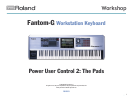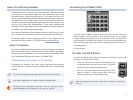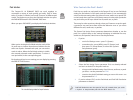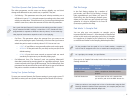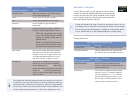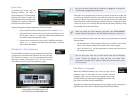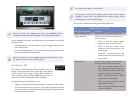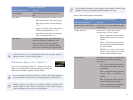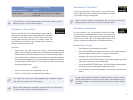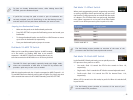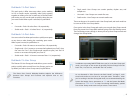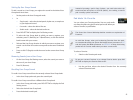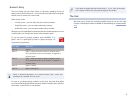3
Pad Modes
The Fantom-G’s 16 DYNAMIC PADS can work together to
accomplish a variety of tasks quickly and easily. Each of these
tasks, or “modes,” is called a “pad “mode.” There are 16 different pad
modes. The fastest way to get to the Pad Mode window is to press
the PAD MODE button in the DYNAMIC PADS area.
When you press PAD MODE, you display the Pad Mode window.:
When you’re viewing the Pad Mode window, each of the
16 pads acts as a button that selects a behavior for the
entire set of pads—beneath each pad, you can see the
mode it selects. When the Pad Mode window‘s visible,
the currently selected mode’s pad flashes. To select a
new pad mode, hit the corresponding pad.
Each pad mode has its own settings you can display by pressing
the PAD SETTINGS button.
This is the Pad Setting window for Sample Pad mode.
Who Controls the Pads’ Mode?
Each live set, studio set, and patch in the Fantom-G has its own Pad Mode
setting for the behavior of the pads, and the Fantom-G can automatically
switch to this new setting when you select a live set, studio set, or patch. This
can be handy when you know you’ll always want to use the pads a particular
way each time you call up a certain live set, studio set, or patch.
There may be other occasions, though, when you’ll want to set up the pads
a particular way and have them retain that behavior even as you select
different live sets, studio sets, or patches.
The System Pad Assign Source parameter determines whether or not the
pads use a global setup or the settings belonging to individual live sets,
studio sets, and patches. Here’s how to set this parameter:
1 If you’re:
on the Pad Settings screen—
• press F1 (System).
somewhere else—
• press MENU, press F2 (System), and
then press F2 (Group/Down) to select the Dynamic
Pad parameter group.
Select the Pad Assign Source parameter if it’s not already selected 2
and set it as desired. For the pads’ mode to:
change to the Pad Mode setting of each live set, studio set, or patch
•
you select—set the parameter to TEMP.
remain at the global Pad Mode setting you set on this screen—
• set
the parameter to SYS.
If you’ve selected SYS, set the Pad Mode and Pad Roll Resolution
3
parameters as desired.
Pad Roll Resolution sets the speed of the roll created when you strike
a rhythm- or sample-mode pad with the ROLL button lit.