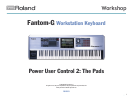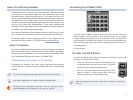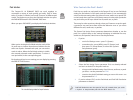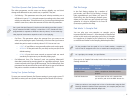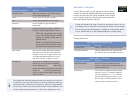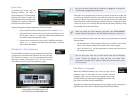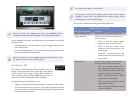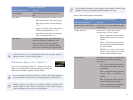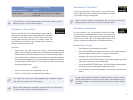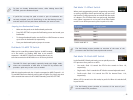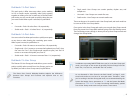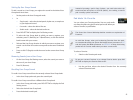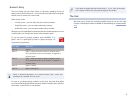6
Quick Setup
In Rhythm pad mode, the Pad
Settings window also offers a
Quick Setup tool: F3 (Quick Setup).
Pressing this button reveals the
Quick Setup window that has some
templates for quickly configuring
the pads for rhythm sounds.
Start by setting the Template parameter. To have the pads:
play 16 sounds that form a drum/percussion kit—
• select Rhythm.
play sounds from 16 consecutive notes in the current rhythm set on
•
the 16 pads—select Note, and use the Base Note parameter to
choose the note to be played by Pad 1.
play the same sound on all of the pads at 16 different velocities—
•
select Multi Velo, and use the Base Note parameter to choose
the sound to be played.
Pad Mode 3—Chord Memory
The Chord Memory feature lets you trigger a full chord from
a single key on the keyboard, based on the note you play.
The Fantom-G contains a set of pre-programmed chord
structures—called “chord forms”—you can use, and you
can make your own on the Chord Memory screen.
To jump quickly to the Chord Memory screen, hold
down SHIFT and press the CHORD MEMORY button.
You can use chord forms with the Fantom-G arpeggiator to construct
complicated arpeggiated pitch patterns.
Each pad can be programmed to choose a specific chord form so that you
can select the desired chord form by striking its pad with your right hand
before you play its key with your left. You can also select new chord forms
using the pads as a chord is playing to make the Fantom-G seamlessly switch
to the new chord. The currently selected form’s pad always flashes to help
you identify the current chord form.
When you select the Chord Memory pad mode, the CHORD MEMORY
button automatically lights as the Chord Memory feature’s turned on.
For the Chord Memory pad mode, there are just two parameters on the Pad
Setting screen:
Set Number/Name—
• This parameter allows you to select a set of chord
forms you’ve already created and stored in the current project.
Pad 1-16 Chord Form—
• Use this parameter to choose the chord form to
be selected by each pad.
You can store your own sets of chord forms from the Pad Settings
screen. Create the desired set using the Pad 1-16 Chord Form
parameters, and then hit F7 (Write) to store the chord-form set in the
current project.
Pad Mode 4—Arpeggio
When the ARPEGGIO button is lit, notes you play on the
keyboard serve as the basis for the currently selected
arpeggio “style.” You can choose an arpeggio style as you
play by striking the style’s pad in Arpeggio pad mode—the
pad for the currently selected style flashes.
Arpeggios are edited on the Arpeggio screen, shown on the next page. To
get there, hold down SHIFT while pressing the ARPEGGIO button.