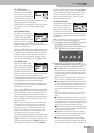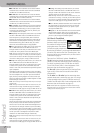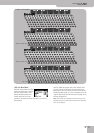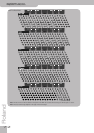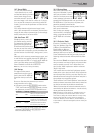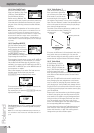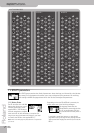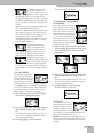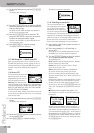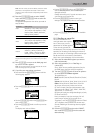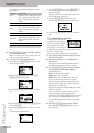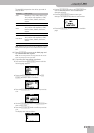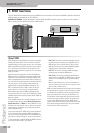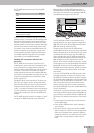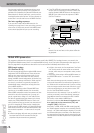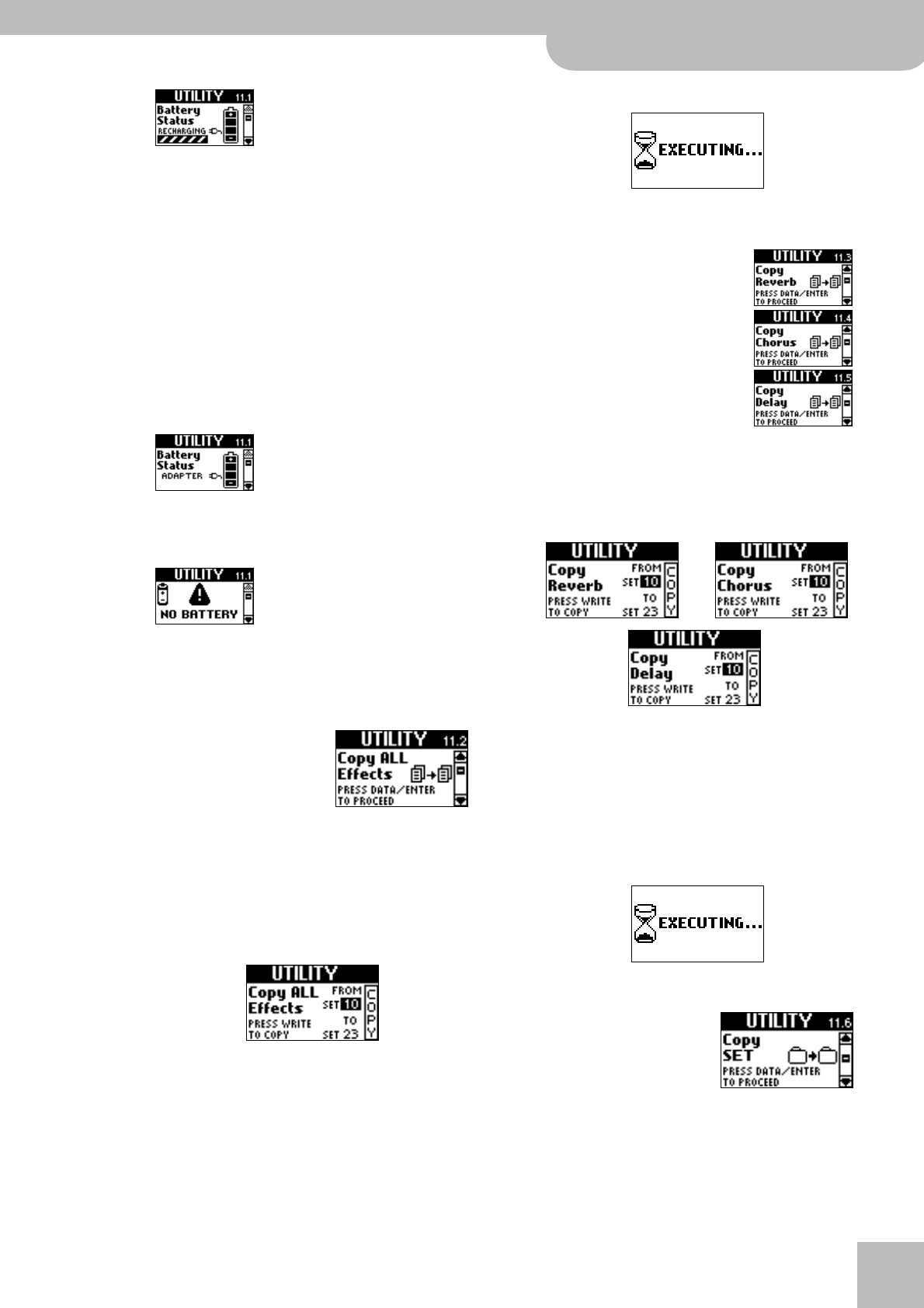
11.2 Copy ALL Effects
V-Accordion
r
77
This message means that the bat-
tery is being recharged by the
FBC-7. This is not performed auto-
matically. You need to connect the
FR-7b/FR-5b’s “TO FBC-7” socket to the “TO FR-7/
FR-5 V-ACCORDION” socket on the FBC-7 and press
the BATTERY CHARGER button (so that it lights). The
battery icon indicates the amount of energy already
available.
When the battery is fully charged, the display briefly
shows a “Recharge Complete” message.
While the FR-7b/FR-5b is connected to the FBC-7, the
latter supplies the power to your V-Accordion (the
battery in the FR-7b/FR-5b’s compartment is there-
fore bypassed). However, while the BATTERY
CHARGER button lights, the FR-7b/FR-5b cannot be
used, because the FBC-7 “concentrates” on recharg-
ing the FR-7b/FR-5b’s battery.
This message means that the
FR-7b/FR-5b contains a battery,
which is not used, because the
FR-7b/FR-5b is connected to the
FBC-7. The FBC-7 therefore supplies the power to
your V-Accordion. The battery icon nevertheless
informs you about the battery’s current charge.
This message means that the
FR-7b/FR-5b contains no battery. It
is connected to the FBC-7, however
(otherwise you would not be able
to switch it on). In the case of an FR-5b without an
optional battery, this is the only message you’ll ever
see.
11.2 Copy ALL Effects
This parameter allows you to
copy the settings of all three
effects processors from one Set
to another. This may help you
save time, because the effects
processors contain an impressive number of parame-
ters. Careful: there are also parameters that allow you
to copy just the Reverb, Chorus or Delay settings. Do
not use this parameter if you only wish to reuse the
Reverb settings of another Set, for example.
(1) After selecting this page, press the [DATA÷ENTER]
knob until the following page appears:
(2) Use the [DATA÷ENTER] knob to select the Set whose
effects settings you wish to copy to the current
Set.
You can also select another memory for “TO” if you
want to copy the settings to another Set than the
one that is currently selected.
(3) Press [MENU÷WRITE] to copy the settings.
The display confirms this operation:
11.3 Copy Reverb, 11.4 Copy Chorus,
11.5 Copy Delay
These three parameters allow you to
copy the Reverb, Chorus or Delay set-
tings of another Set to the currently
selected Set. Unlike the “Copy ALL
Effects” parameter, which copies all
effects settings, these three parame-
ters only import the selected proces-
sor’s settings. That way, you can use
the Reverb settings of Set 1, the Cho-
rus settings of Set 10 and the Delay
settings of Set 28 in Set 5.
(1) After selecting the page that corresponds to the
effects processor whose settings you wish to copy,
press the [DATA÷ENTER] knob until the relevant
page appears:
(2) Use the [DATA÷ENTER] knob to select the Set whose
effects settings you wish to copy to the current
Set.
You can also select another memory for “TO” if you
want to copy the settings to another Set than the
one that is currently selected.
(3) Press [MENU÷WRITE] to copy the settings.
The display confirms this operation:
11.6 Copy SET
This parameter allows you to
copy the settings of one Set to
another Set memory. It copies
everything related to a Set: the
Common parameters (including
the effects) as well as the parameters of the various
sections (Treble, Orchestra, Bass, etc.).
Warning: All settings of the target memory are over-
written. It might therefore be a good idea to archive
the target Set using “11.8 Bulk Dump SET” before pro-
ceeding.