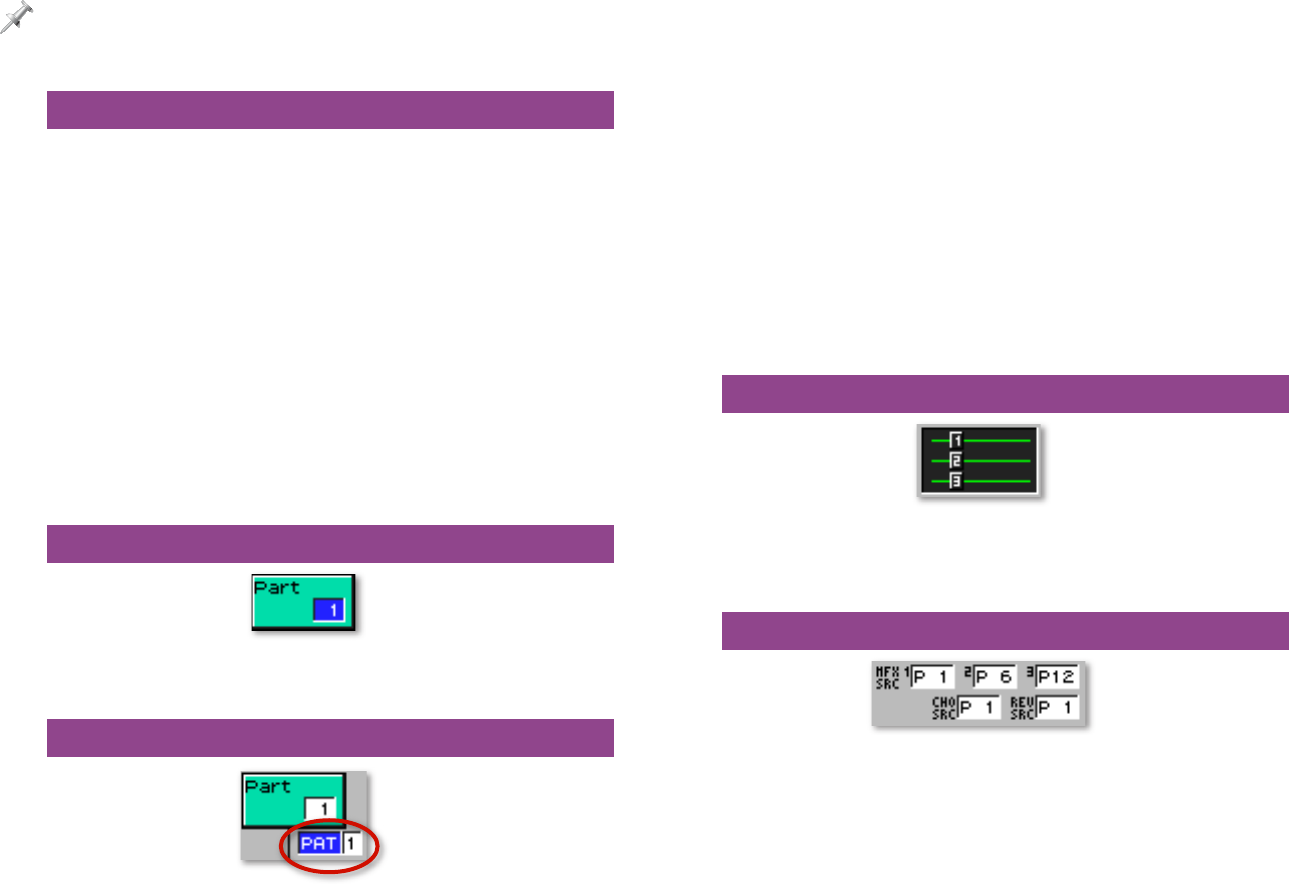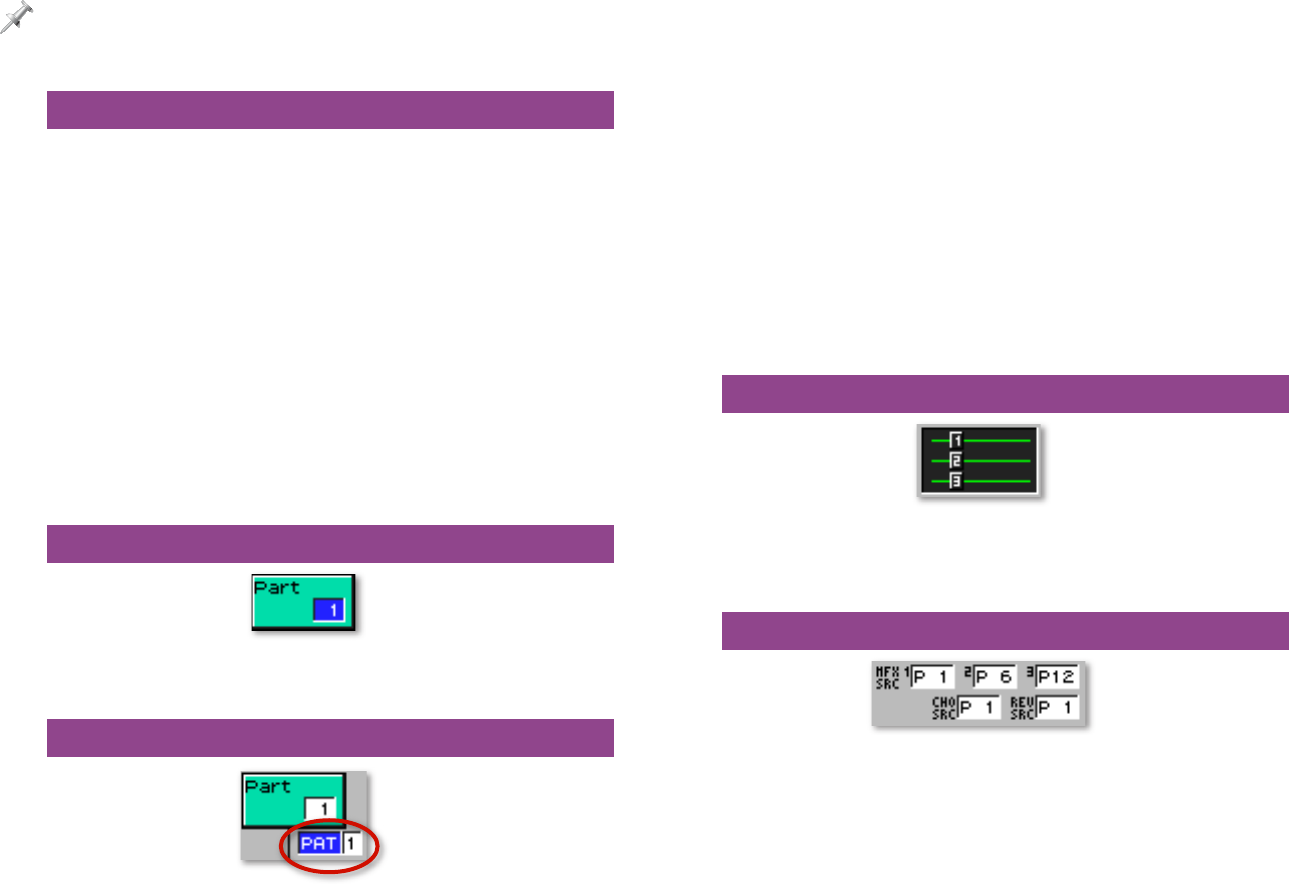
13
The effect settings on this screen affect a part’s entire patch or rhythm set
as a whole. Output destination settings and send level values apply to all
of a patch’s tones, or all of a rhythm set’s drum keys, at once, preserving the
differences in their individual settings relative to each other.
Same Stuff, Sort Of
In many ways, this screen works the same way for performances
as it does for patches and rhythm sets. The main difference is
that you’re working with one part at a time instead of one tone
or drum key at a time. Here’s what we mean:
• the send levels at the left edge of the screen—function the
same way for the selected part as they did for a selected
tone or drum key.
• effect processor algorithm selection and output settings—
work the same way as they do on the Patch mode Effects
Routing screen, with the addition of one more MFX
processor, and the fact that all three MFX processors are
available at once.
• the signal-flow diagram—works exactly the same way.
The Part Selector
The upper-left-hand green box in this screen is where you
select a part, allowing you to set up its effects.
Part Output Assign
This parameter selects the part’s output destination. Choose:
• MFX 1, 2, or 3—Select MFX and then dial in the desired MFX
processor’s number in the box to the right.
• Output Pairs A or B—Select A or B to send the part’s sound
directly to the desired pair of output jacks.
• Outputs 1, 2, 3, or 4—Select the desired individual output
to send the part’s sound there in mono.
• PAT—This selects the output routing programmed into
the part’s sound. Use this setting to preserve individual
tone or drum key output destinations. If the patch uses
an MFX processor in Patch mode, you can use any of the
three MFX processors in Performance mode—select the
MFX processor that’s most convenient for this purpose by
dialing its number in the box to the right.
MFX Structure
The MFX Structure diagram shows the currently selected MFX
structure, described earlier. This is for informational purposes
only—to change the MFX structure, press F2 (MFX Structure).
Stealing Part Effects
You can apply the effect settings from the sound used by
any part to an MFX processor, chorus, or reverb. To do this,
select the processor’s SRC parameter and dial in the desired
part’s number. Select Prf to use the Performance’s own effect
settings.