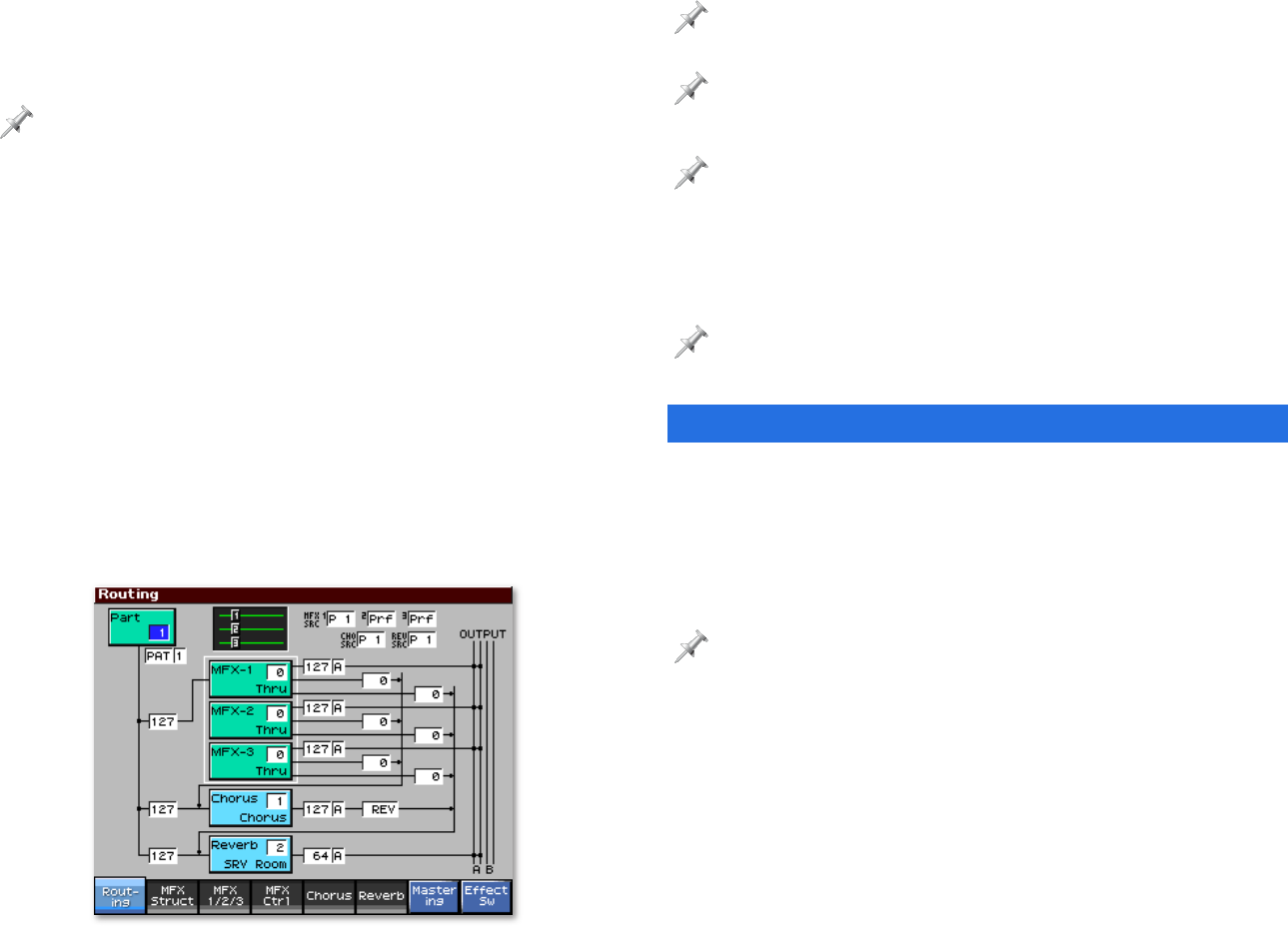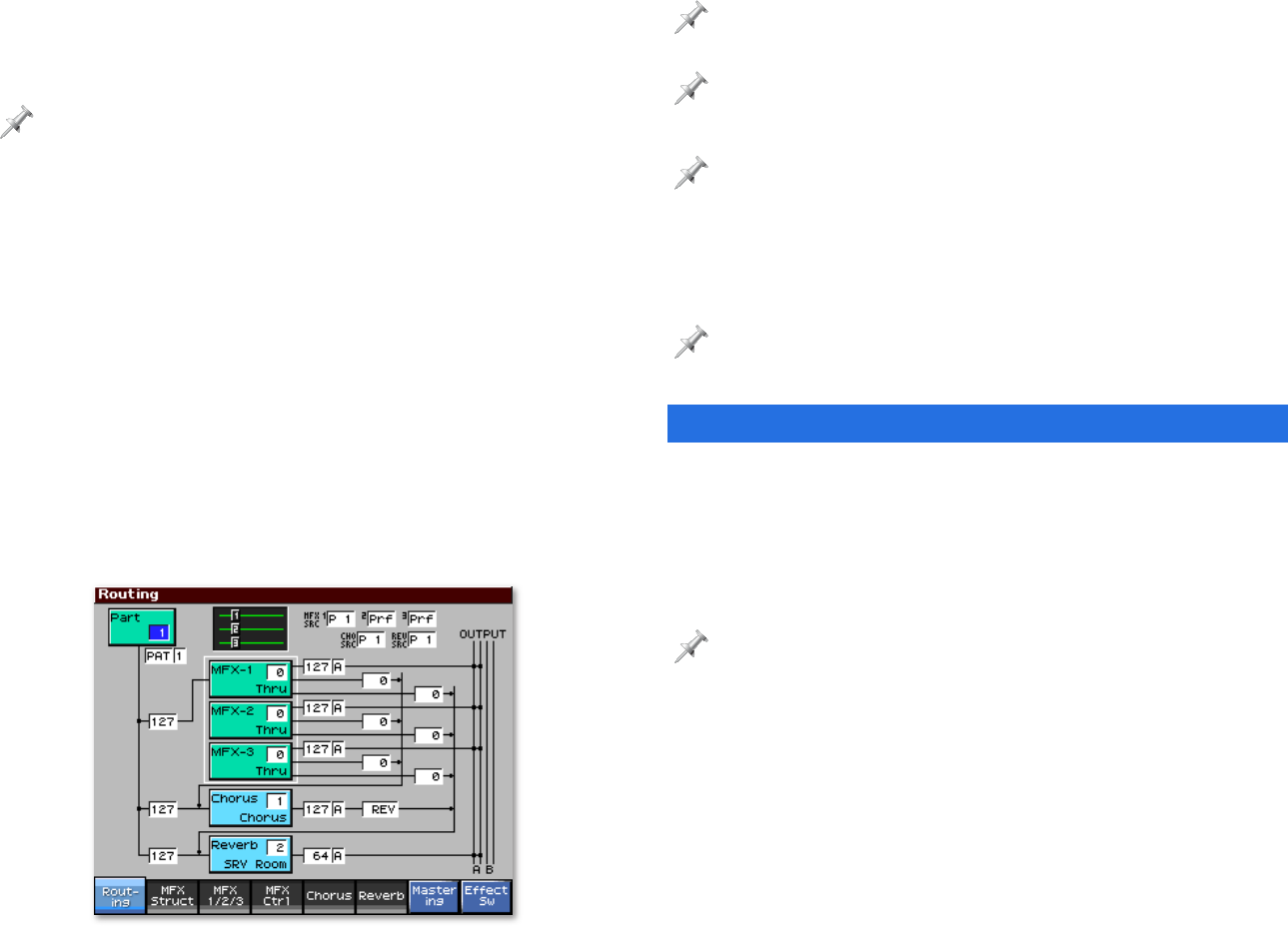
18
Here’s how to do this:
1. Record your new idea on the Patch Play screen in Patch
mode.
To learn about recording, see the Workshop booklet Recording on the
Fantom-X.
2. Press F7 (Kbd) and note the memory location of the patch
you’re using. If you’ve recorded with a rhythm, press F8
(Pad) and make note of the current rhythm set’s memory
location.
3. Press LAYER/SPLIT.
4. Select the performance USER: 01 Seq:Template.
5. Press 6 so the Part 1 box is selected, and press F1 (Patch
List).
6. Press F5 (Patch), and then find and highlight your patch.
7. Press F8 (Select).
8. If you’ve recorded using a rhythm, select Part 10 and
repeat Steps 5-7.
9. Press EFFECTS and set the Effect Routing screen so it looks
the way it does here.
On your Routing screen, the processor boxes should show the name of the
algorithm your patch uses.
If you recorded with a rhythm, Part 10 should be selected in the upper-left-
hand corner. Set MFX 2 SRC to P10.
If you manually changed the source of your chorus and reverb settings
in Patch mode—as described earlier—set CHO SRC and REV SRC here to
match.
10. Press RESET and then PLAY—your idea should now sound
the same in Performance mode as it did in Patch mode.
Remember to press SAVE and store your song in user or card memory. Use
F2 (Save Song) or—if your patch or rhythm set uses any samples, or if
you’ve added any audio tracks—F1 (Save Song+Samples).
The End
We hope you’ve enjoyed this introduction to the powerful
effects of the Fantom-X. Check out the other Workshop
booklets, as well your Fantom-X Handbook, Owner’s Manual,
and the Audio Track Expansion guide. We’re confident you’ll
have a great time with the exciting, inspiring Fantom-X.
For the latest Fantom-X updates and support tools, visit the Roland U.S.
Web site at www.RolandUS.com. If you need personal assistance, call our
amazing Product Support team at 323-890-3745.