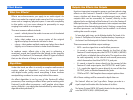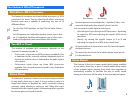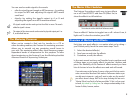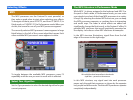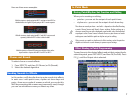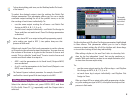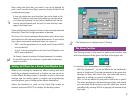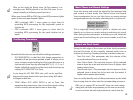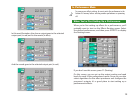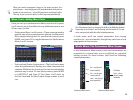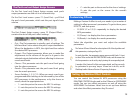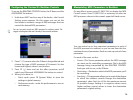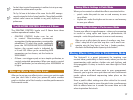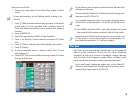16
Configuring the Fantom-X’s Realtime Controls
To set up the REALTIME CONTROL knobs, the D Beam, and the
ASSIGNABLE Sw buttons:
1. Hold down SHIFT and turn any of the knobs—the Control
Setting screen appears. On this screen you can set the
four knobs to transmit a range of MIDI messages that can
control the desired MFX parameters.
You can use pretty much any MIDI messages for realtime control. We
suggest selecting ones that aren’t already in use to avoid confusion.
2. Press F1 (↑) once to select the D Beam’s Assignable tab and
choose the type of MIDI messages it’ll transmit. Set the
lowest and highest values it can produce.
3. Press F2 (↓) twice and set the effect processor on/off
switch you’d like each ASSIGNABLE Sw button to control.
4. When you’re done, in:
• Patch mode—press F8 (System Write) to store the
settings in global memory.
• Performance mode—write the performance to user or
card memory.
Manipulating MFX Parameters in Realtime
On any effects screen, press F4 (MFX Ctrl) to display the MFX
Control screen. Press F4 (MFX Ctrl) as necessary to select an
MFX processor, shown in the screen’s upper-left-hand corner.
You can control up to four important parameters in each of
the MFX processors in realtime, as you can see from the four
numbered rows of parameters. Each row sets up control of one
parameter.
For each of the rows, set the:
• Source—The Source parameter selects the MIDI message
you want use for controlling a parameter. Dial in the MIDI
message being transmitted by the REALTIME CONTROL
knob you wish to use, or the D Beam.
• Destination—Destination selects the MFX parameter you’ll
be controlling.
• Sensitivity—This parameter allows you to control the degree
to which the realtime controls change the destination
parameter’s value. Set it to +63 for the maximum amount
of possible change. Setting it to negative values causes
higher realtime control values to lower the destination
parameter’s original setting.