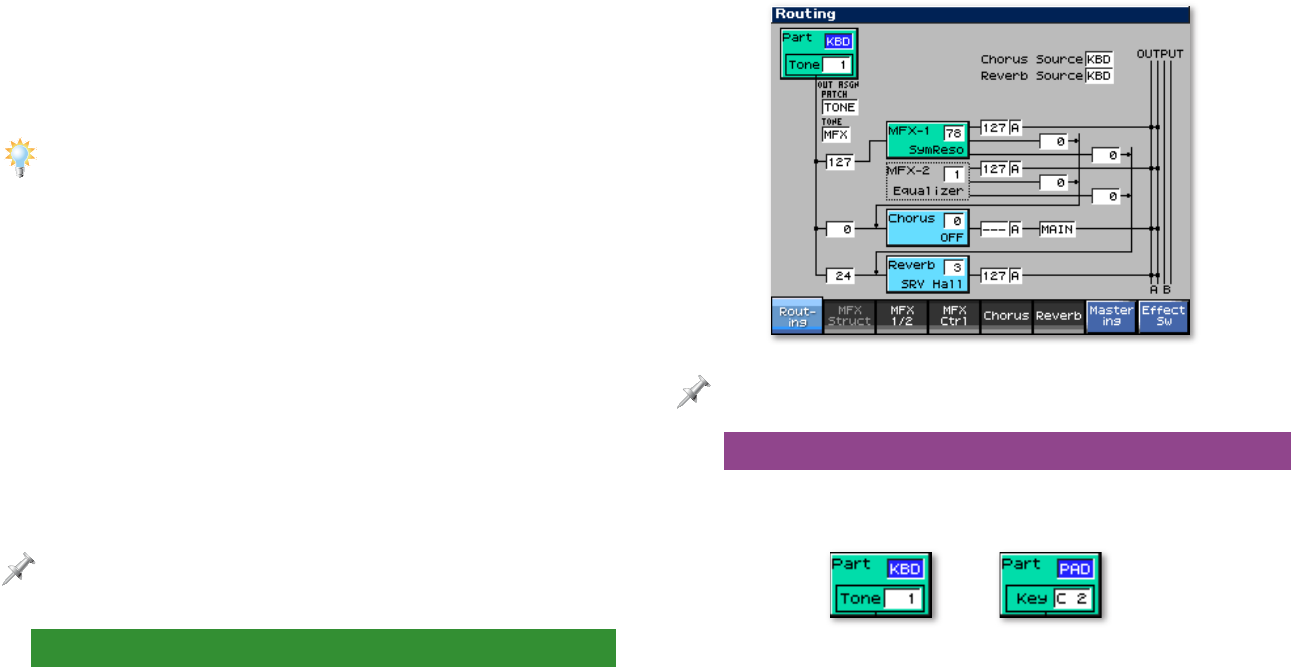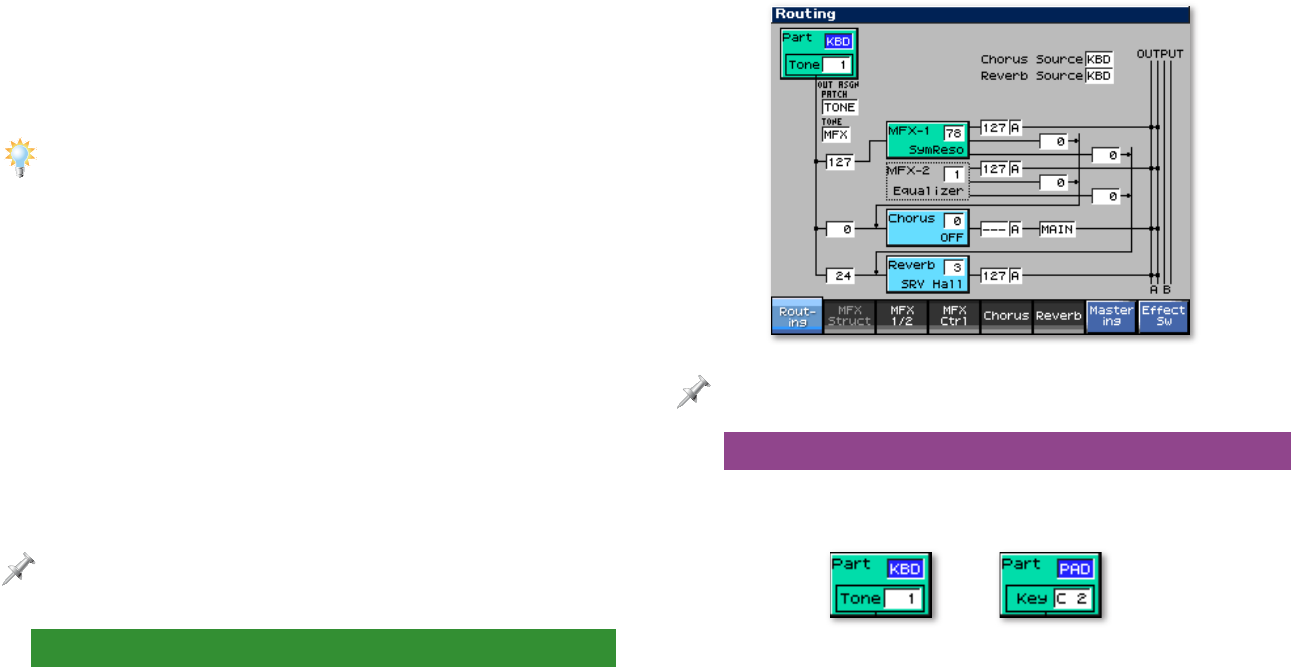
9
Next, select the drum key you want to set up by playing its
pad—you’ll see the drum key’s name as shown circled in red
on the previous page.
A drum set contains many more drum keys than can be played on the
Fantom-X’s 16 pads at a single time. During editing, you can select any of
a set’s drum keys by playing it on the Fantom-X keyboard. You’ll hear the
currently selected keyboard patch, but you’ll see each drum key’s name
appear in the Output screen.
If you set Rhythm Out Assign to Tone, set the currently selected
drum key’s Tone Out Assign parameter as desired.
The Tone Out Level parameter determines each drum key’s
send volume to the selected output destination. To set a drum
key’s chorus and reverb send level when its output is:
• MFX—set the parameters in its Send Level (Output=MFX)
area as desired.
• A or B—set the parameters in its Send Level (Output= non
MFX) area as desired.
The Fantom-X ignores the setting of irrelevant parameters. For example,
the non-MFX send level for a drum key is ignored when the drum key’s
output is set to MFX.
Setting Up Effects for a Saved Patch/Rhythm Set
When you’re setting up temporary effect routing and send
levels for an already-saved patch or rhythm set, you can do so
on the Effects Routing screen. It provides access to the same
settings you see during patch or rhythm set programming,
and also allows you to configure the effects themselves.
Select the keyboard or pads on the Patch Play screen as
desired, and press EFFECTS to display the Routing screen.
If the Routing screen isn’t displayed, press F1 (Routing).
The Green Part Box
The Routing screen is the same for patches and rhythm sets
with the exception of the green Part box at the upper left.
For the box’s Part parameter, you can select:
• KBD (for “Keyboard”)—to set up effects for the keyboard’s
patch or rhythm set. The other parameter in the green box
changes to Tone, with which you can select the tone or
drum key to which you want to add effects.
• PAD—to set up effects for the pad’s rhythm set or patch.
The other parameter in the box changes to Key, with which
you can select the drum key or tone to which you want to
add effects by turning VALUE or playing the desired drum
key’s pad.