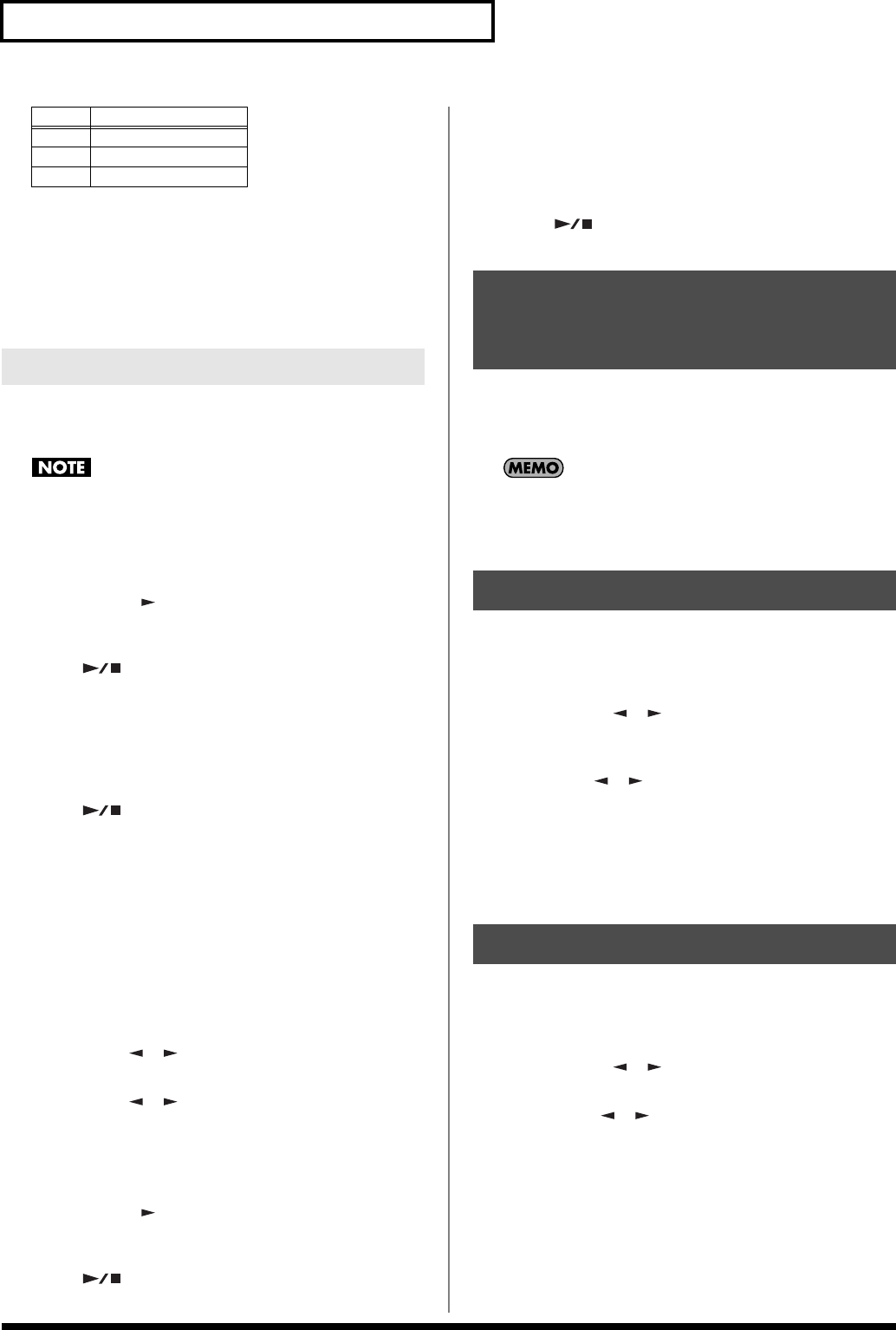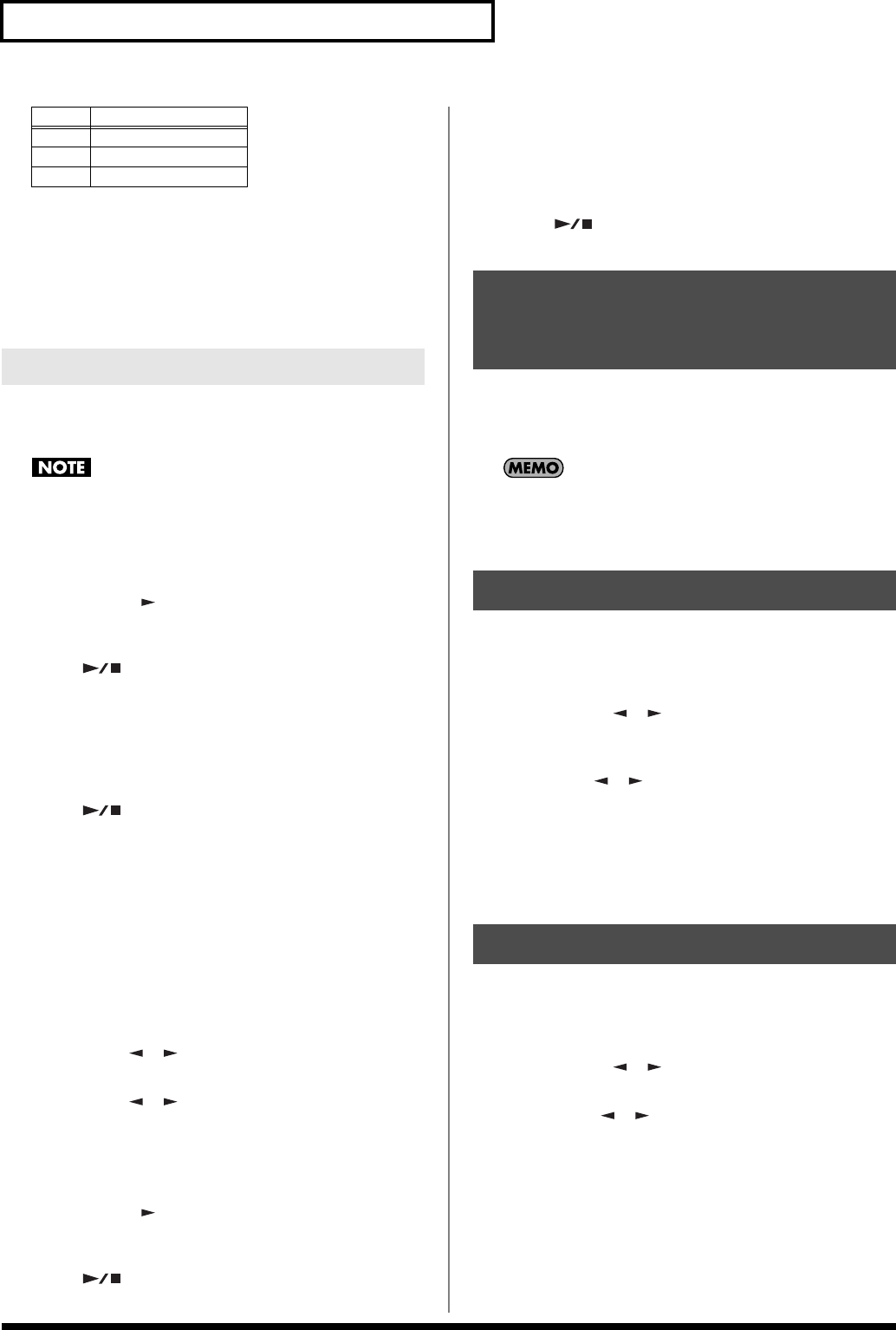
22
Song Functions
*1
: The bass that sounds when the backing is playing
*2
: Main mode, the Upper Tone of Split mode, or the first Tone
of Dual mode
*3
: Second Tone of Dual mode
*4
: Lower Tone of Split mode
*5
: If you assign a drum set for Main mode, the Upper Tone of
Split mode, or the first Tone of Dual mode
You can use punch-in/out to re-record a selected region of a
previously recorded track. The data before and after the re-recorded
region will not be erased.
You can’t use this if the temporary song (Sng00) contains no
data.
1.
Press [SONG REC] so the button is lit.
2.
Turn the VALUE dial to set “Rec Mode” to PUNCH.
3.
Press SELECT [ ]. The recording track screen will
appear. Turn the VALUE dial to select the track you want to
record.
4.
Press [ ] to start playback.
5.
At the point where you want to start re-recording, press
[SONG REC] once again.
6.
Perform.
7.
Press [SONG REC] once again to stop recording.
8.
Press [ ] to stop playback.
If you want to re-record again, continue from step 3.
Using a Foot Switch to Punch-In/Out
You can use a separately available pedal switch (Roland DP Series),
foot switch (Boss FS-5U) to start and stop recording. This lets you
play using both hands, or lets you use your left hand to operate pitch
bend/modulation while you play the melody with your right hand.
1.
Connect your foot switch to the rear panel CONTROL
PEDAL jack.
2.
Press [FUNCTION].
3.
Use SELECT [ ][ ] to get the screen to indicate “Edit
System?”, and then press [ENTER].
4.
Use SELECT [ ][ ] to choose “Pedal,” and turn the
VALUE dial to select PUNCH I/O.
5.
Press [SONG REC] so the button is lit.
6.
Turn the VALUE dial to set “Rec Mode” to PUNCH.
7.
Press SELECT [ ]. The recording track screen will
appear. Turn the VALUE dial to select the track you want to
record.
8.
Press [ ] to start playback.
9.
At the point where you want to start re-recording, press the
foot switch.
10.
Perform.
11.
Press the foot switch once again to stop recording.
12.
Press [ ] to stop playback.
If you want to re-record again, continue from step 7.
1.
Save the song you previously recorded. (See note below.)
2.
Record your next song as described in the procedure for
"All." (p. 21)
The temporary song (Sng00) memory contains the song you just
recorded. If you set the recording mode to ALL, the previously
recorded song will be erased, allowing you to record a new
song.
Here’s how you can save a song from the temporary song memory
(Sng00) to a user song memory (Sng01–Sng99).
1.
Press [FUNCTION].
2.
Press SELECT [ ][ ] to get the screen to indicate
“Write Song?” Then press [ENTER].
3.
Enter a name for the user song.
Use SELECT [ ][ ] to move the cursor, and turn the
VALUE dial to choose the characters you need.
4.
Press [ENTER]; the screen will prompt “Write Sure?”
5.
Press [ENTER] to save the song.
If you press [EXIT], you’re returned to the previous screen
without saving the song.
Here’s how you can delete a song from a user song memory location
(Sng01–Sng99).
1.
Press [FUNCTION].
2.
Press SELECT [ ][ ] to get the screen to indicate
“Utility?” Then press [ENTER].
3.
Use SELECT [ ][ ] to select “Delete Song?”
4.
Turn the VALUE dial to select the user song that you want
to delete.
5.
Press [ENTER]; the screen will prompt “Delete Sure?”
6.
Press [ENTER] to delete the song.
If you press [EXIT], you’re returned to the previous screen
without deleting the song.
14
15
16 (Main (Keyboard))
*5
Punch-In/Out
Track
Part name
Recording Another Song
(After Previously Recording
a Song)
Saving a Song
Deleting a Song
GW-7_e.book 22 ページ 2005年2月16日 水曜日 午前8時48分