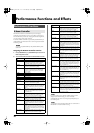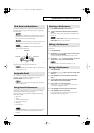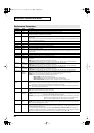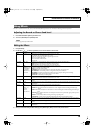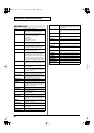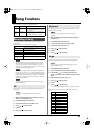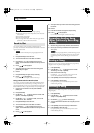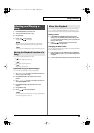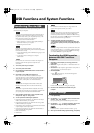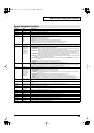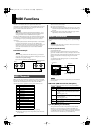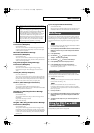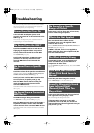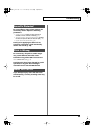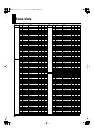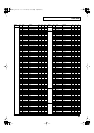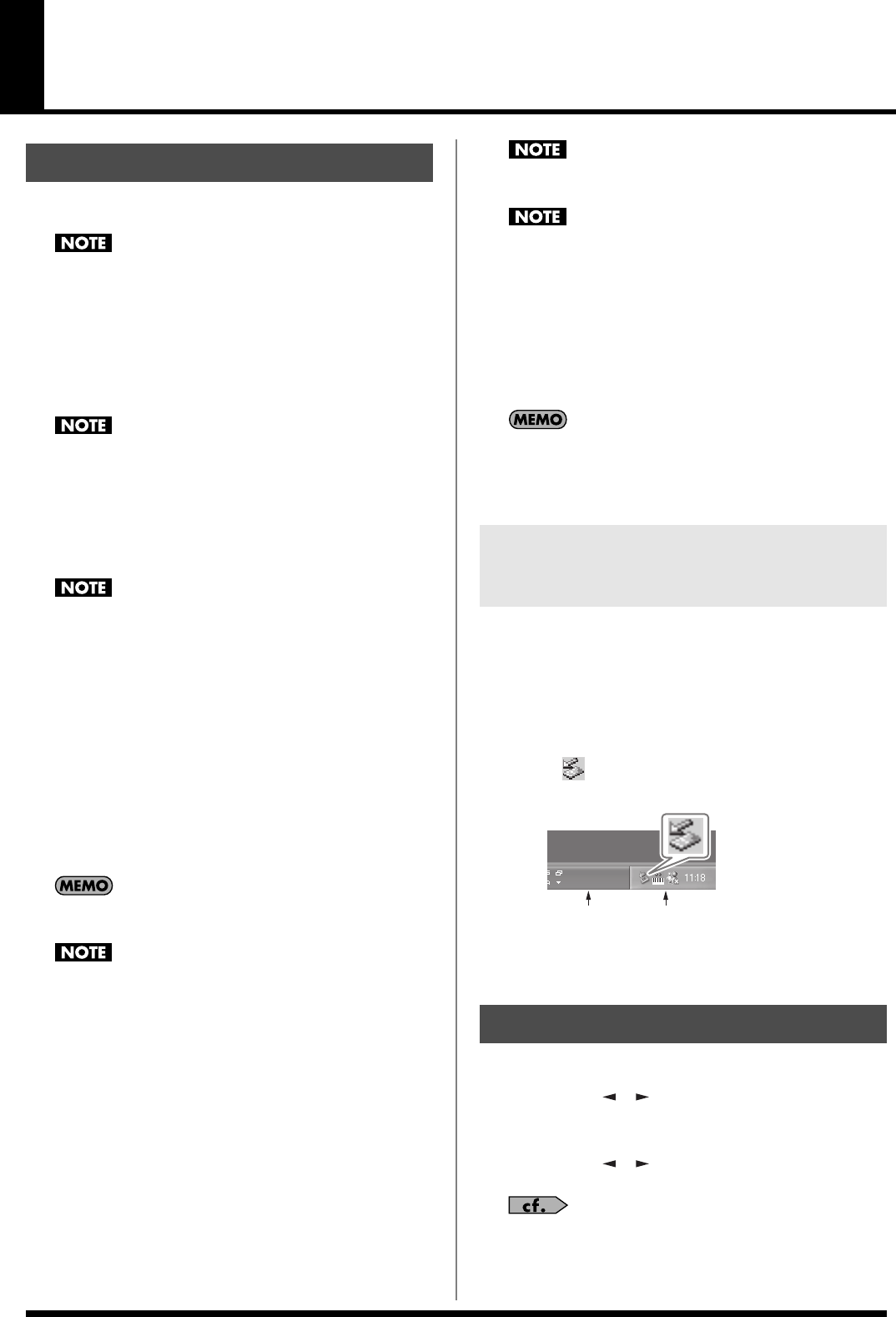
24
USB Functions and System Functions
The GW-7 can send and receive music styles and song files via a USB
connection with your computer.
You must not perform the following actions while the GW-7's
[USB] button is lit or while files are being sent or received. If
you perform these actions, your computer may freeze, or the
files in the GW-7's memory may be damaged.
• Connect or disconnect the USB cable
• Restart, shut down, or enter or exit Suspend (Standby) or
Hibernation mode on your computer
• Switch off power to the GW-7
If you are using Windows 2000/XP, you must log onto
Windows as one of the following users in order to complete the
USB connection correctly.
• A user name belonging to the Administrators group, such as
Administrator
• A user name whose account type is a computer
administrator
Do not connect two or more GW-7 units to one computer via
USB. The system will not operate correctly with such
connections.
1.
Turn on the power of your computer.
2.
Turn on the power of the GW-7.
3.
Use a separately available USB cable to connect the GW-7
to your computer.
4.
On the GW-7, press [USB] so the button is lit.
When a USB connection has been established with your
computer, the GW-7’s screen will indicate “USB Connecting.”
Then, the GW-7 will appear on your computer screen as an
external drive (“GW-7_DRV” or as “Removable Disk”).
The drive letter will depend on the number of drives that
Windows has detected. (This is not relevant for Mac OS.)
Data transfer is possible for Windows 2000/Me/XP or later,
and for Mac OS 9.0.4 or later. If you experience a problem with
your system, please contact the nearest Roland dealer.
5.
Open the GW-7 external drive on your computer screen,
and open the “Style” or “Song” folder.
6.
You can perform the following file operations.
• Drag and drop music style files to copy them from the “Style”
folder to the hard disk of your computer
• Drag and drop song files to copy them from the “Song” folder
to the hard disk of your computer
• Drag and drop music style files to copy them from the hard disk
of your computer to the “Style” folder
• Drag and drop song files to copy them from the hard disk of
your computer to the “Song” folder
• Delete unwanted files
• Rename files
Do not delete or rename the "Style" or "Song" folders. The
system will not operate correctly if you do so.
The filenames for styles or songs must be no longer than eight
characters, and may consist only of uppercase letters and
numerals. Style files must have an extension of
.STL
, and song
files must have an extension of
.MID
. The GW-7 cannot use files
that do not conform to these specifications.
7.
Terminate the USB connection as described in
"Terminating the USB Connection between the GW-7 and
Your Computer" (below), and then press [USB] or [EXIT] on
the GW-7.
If you copy a large number of music style files to the GW-7, the
screen will indicate "Busy" -> "Converting," and the processing
can take quite a while. This is because the
.STL
files are being
converted to
.STH
(device-specific data) files.
1.
Depending on the computer you’re using, perform the
action below.
•
Macintosh
: Drag the “GW-7_DRV” or “Removable Disk” icon
into the trash.
•
Windows XP
: In My Computer, right-click the “GW-7_DRV” or
“Removable Disk” icon, and execute “Eject.”
•
Windows 2000/Me
:
1.
Click in the task tray, and click the message that
indicates “Stop drive.”
2.
In the “Remove Hardware” dialog box, click [OK].
2.
Disconnect the USB cable from the GW-7 and your
computer.
1.
Press [FUNCTION].
2.
Use SELECT [ ][ ] to get the screen to indicate “Edit
System?” Then press [ENTER].
If you press [EXIT], you’re returned to the previous screen.
3.
Use SELECT [ ][ ] to select a parameter, and turn the
VALUE dial to change the setting of that parameter.
For details, refer to “System Parameter Functions” (p. 25)
4.
When you’re finished making system settings, press [EXIT].
Transferring Files via USB
Terminating the USB Connection
between the GW-7 and Your
Computer
System Settings
Task tray
Task bar
GW-7_e.book 24 ページ 2005年2月16日 水曜日 午前8時48分