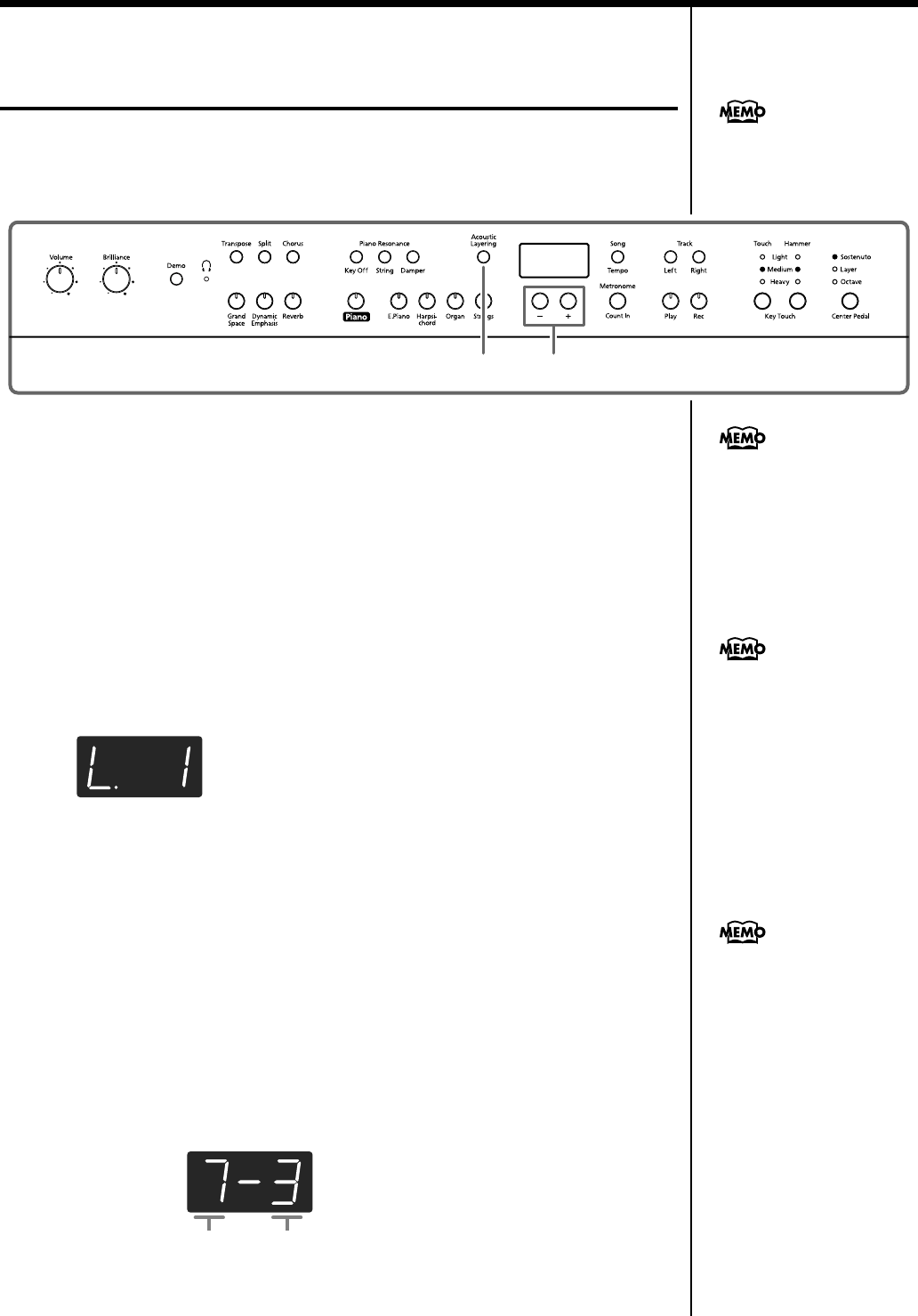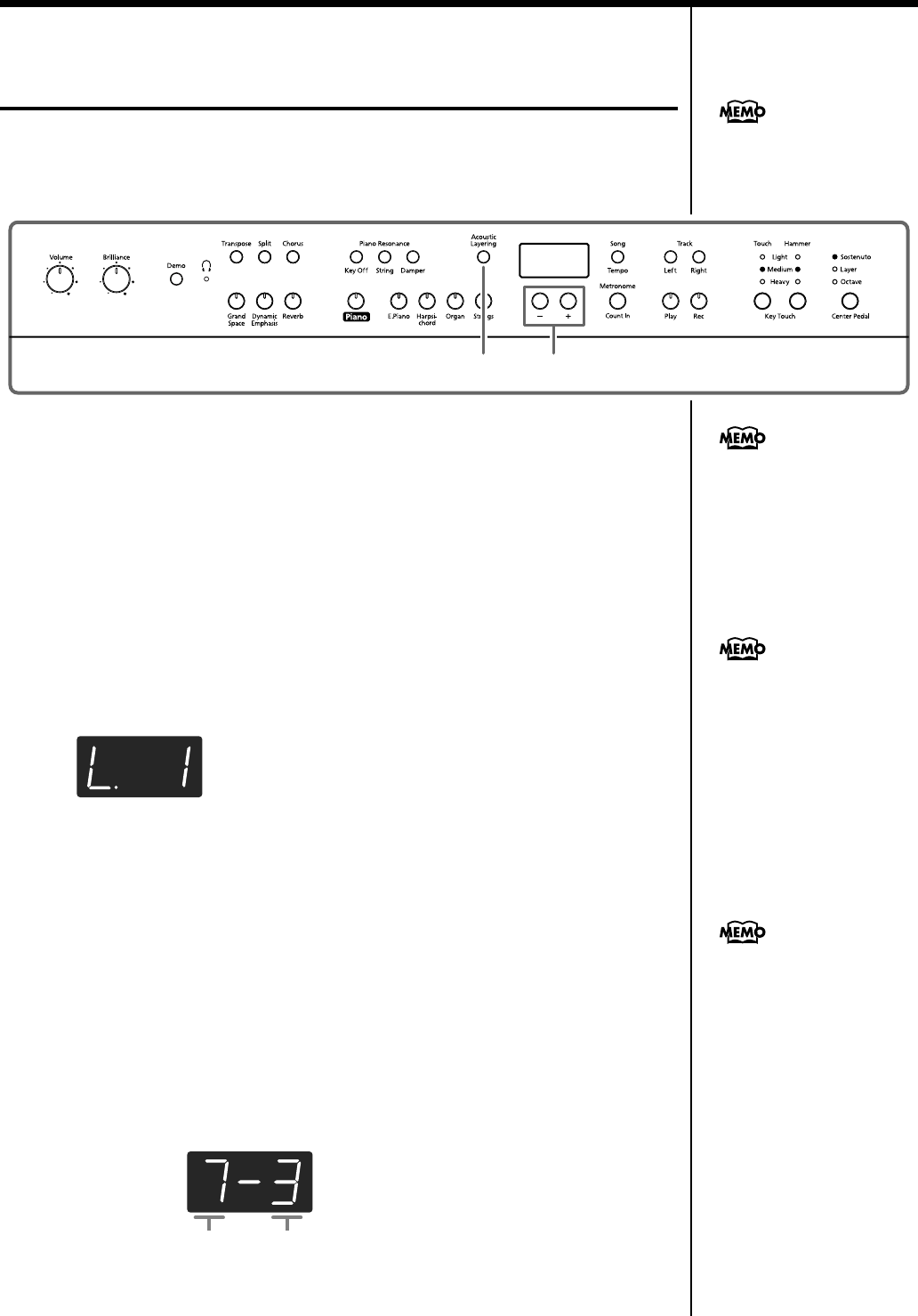
28
Chapter 2. Performance
Layering Complementary Sounds with
the Piano Tones (Acoustic Layering)
With the HP107, you can easily select the perfect tones to complement the piano tone
and play together with the piano tone. This feature is called the “Acoustic Layering
function.”
First have a piano tone selected (p. 18).
1
Press the [Acoustic Layering] button, getting its indicator to light.
When you play the keyboard, the piano tone and the tone complementing it are
layered and played together.
Selecting the Tone to Be Layered with the Piano Tone
2
Use the [-] and [+] buttons to select the layered tone.
The song number appears in the display for several seconds.
The number for the tone layered with the piano tone (the layer tone) has “L.”
appended to it.
When you play the keyboard, the piano tone and the tone you have selected are
layered and played together.
■
Changing the Volume Balance When Performing
with Acoustic Layering
You can adjust the balance in volume between the two selected tones when
performing with Acoustic Layering.
1
Hold down the [Acoustic Layering] button and press the [-] or [+] button.
The volume balance changes.
To return to the original volume balance, press the [-] and [+] buttons
simultaneously.
fig.disp-dualbal.e
You can change the pitch of the
Layer tone in octave steps (p.
43).
21
When you want to layer
sounds to tones other than the
piano tone, press the tone
utton, then select the tone to
e used as the basis.
When “Layer” is selected as
the center pedal setting, the
Acoustic Layering function is
switched on automatically (p.
28). In this case, you can adjust
the volume of the tone layered
with the piano tone with the
pedal.
When the volume balance is
changed with Acoustic
Layering in effect, the Dual
Balance also changes to the
same volume balance settings
(p. 29).
Volume of the Piano tone Volume of Layer Tone
HP107_e.book 28 ページ 2005年7月25日 月曜日 午後4時50分