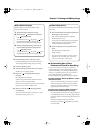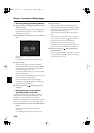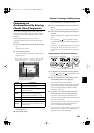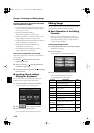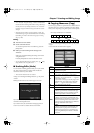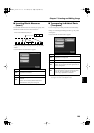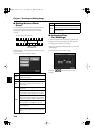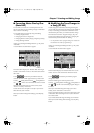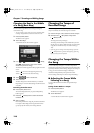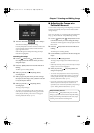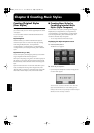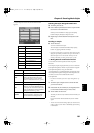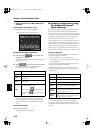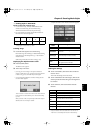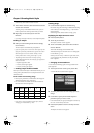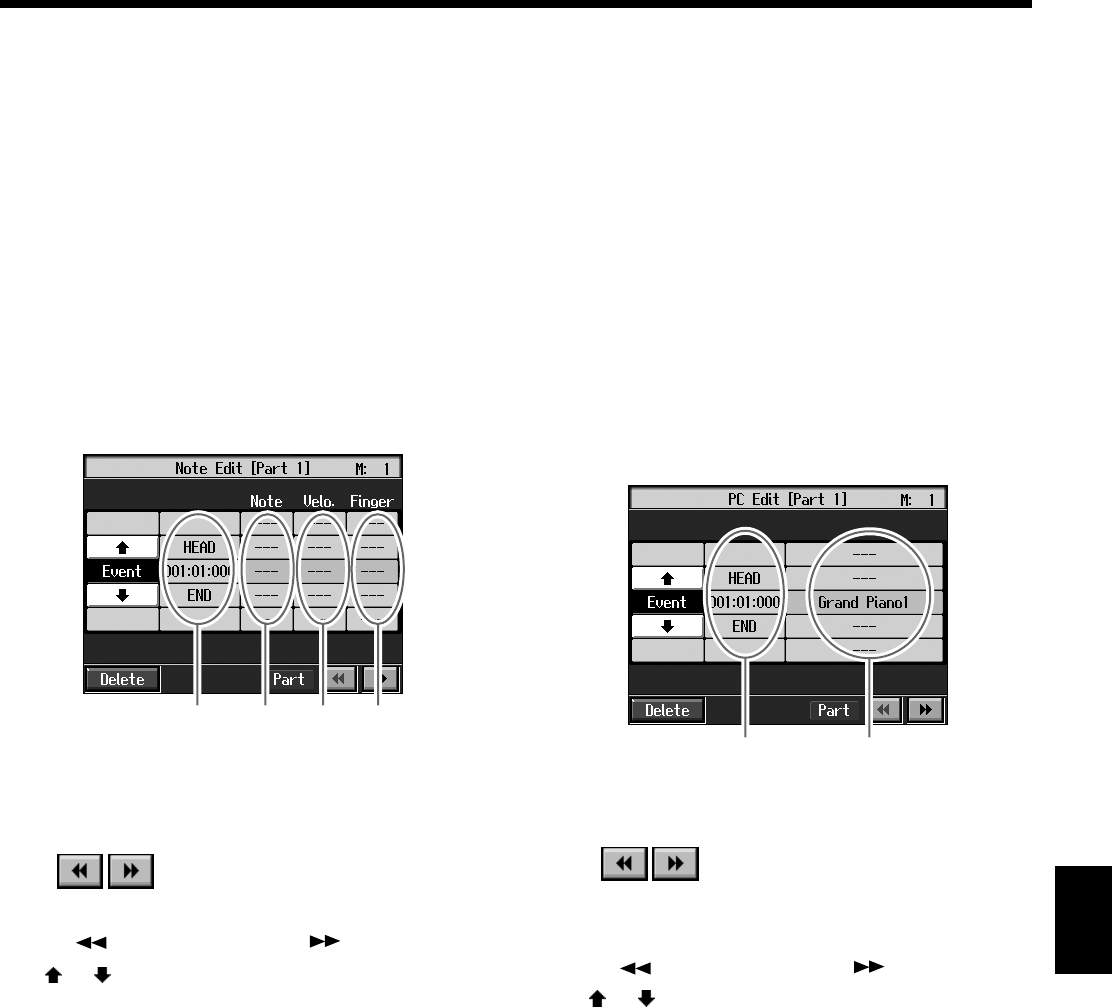
127
Chapter 7 Creating and Editing Songs
Chapter 7
■
Correcting Notes One by One
(Note Edit)
You can make corrections in a recorded performance one
note at a time. This process of making changes in individual
notes is called “note editing.”
You can make these corrections by using note editing:
• Deleting misplayed notes
• Changing the scale of a single note
• Changing the force used in playing a single key (velocity)
• Change the finger number
At Step 3 of “Selecting the Editing Function” (p. 122), select
<Note Edit>.
A screen like the one shown below appears.
fig.e-note.e
The note-location display uses “Measure: Beat: Tick: Finger
Number” as the format. A tick is a unit of time that’s shorter
than a beat.
Touch to select the part with the note to be
corrected. The Part number appears at the top of the screen.
Use the [ (Bwd)] button and the [ (Fwd)] button or
use < > < > on the screen to find the note to be corrected.
When you’ve found the note you want to correct, touch
“Pitch” or “Velocity” for the note.
Use the dial to correct the pitch or velocity. If you want to
delete the note, touch <Delete>.
When you’re done making all the settings, press the [Exit]
button.
■
Modifying the Tone Changes in
a Song (PC Edit)
In some songs, the instrument sound changes during the
course of the song (that is, the Tone changes in the middle of
a Part). In such songs, an instruction to switch the Tone is
inserted at the place where you want the sound to change.
This instruction is called a “Program Change” (PC), and
actions such as deleting program changes, or changing the
selected Tone by them are called “PC editing.”
* It is not possible to insert a program change into a measure or
beat that does not contain a program change.
At Step 3 of “Selecting the Editing Function” (p. 122), select
<PC Edit>.
A screen like the one shown below appears.
fig.d-e-pc.eps_50
The PC-location display uses “Measure: Beat: Tick” as the
format. A tick is a unit of time that’s shorter than a beat.
Touch to select the part with the program
change to be edited.
The Part number appears at the top of the screen.
Use the [ (Bwd)] button and the [ (Fwd)] button or
use < > < > on the screen to find the program change to
be edited.
When you’ve found the Program Change you want to
modify, touch “Tone Name” on the screen.
Press a Tone button to select a Tone group, then select a Tone
with the dial. When selecting Part 10 or 11, select the drum
set or effect sound.
If you want to delete the Program Change, touch <Delete>.
When you’re done making all the settings, press the [Exit]
button.
Location Pitch Velocity Finger
Number
Location Tone name
KR107_e.book 127ページ 2005年8月3日 水曜日 午前9時36分