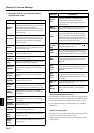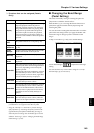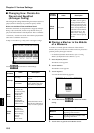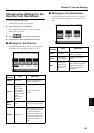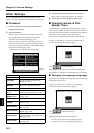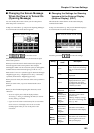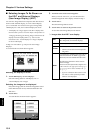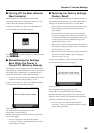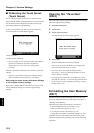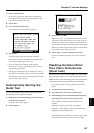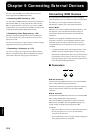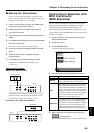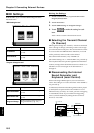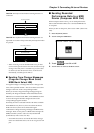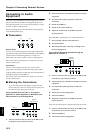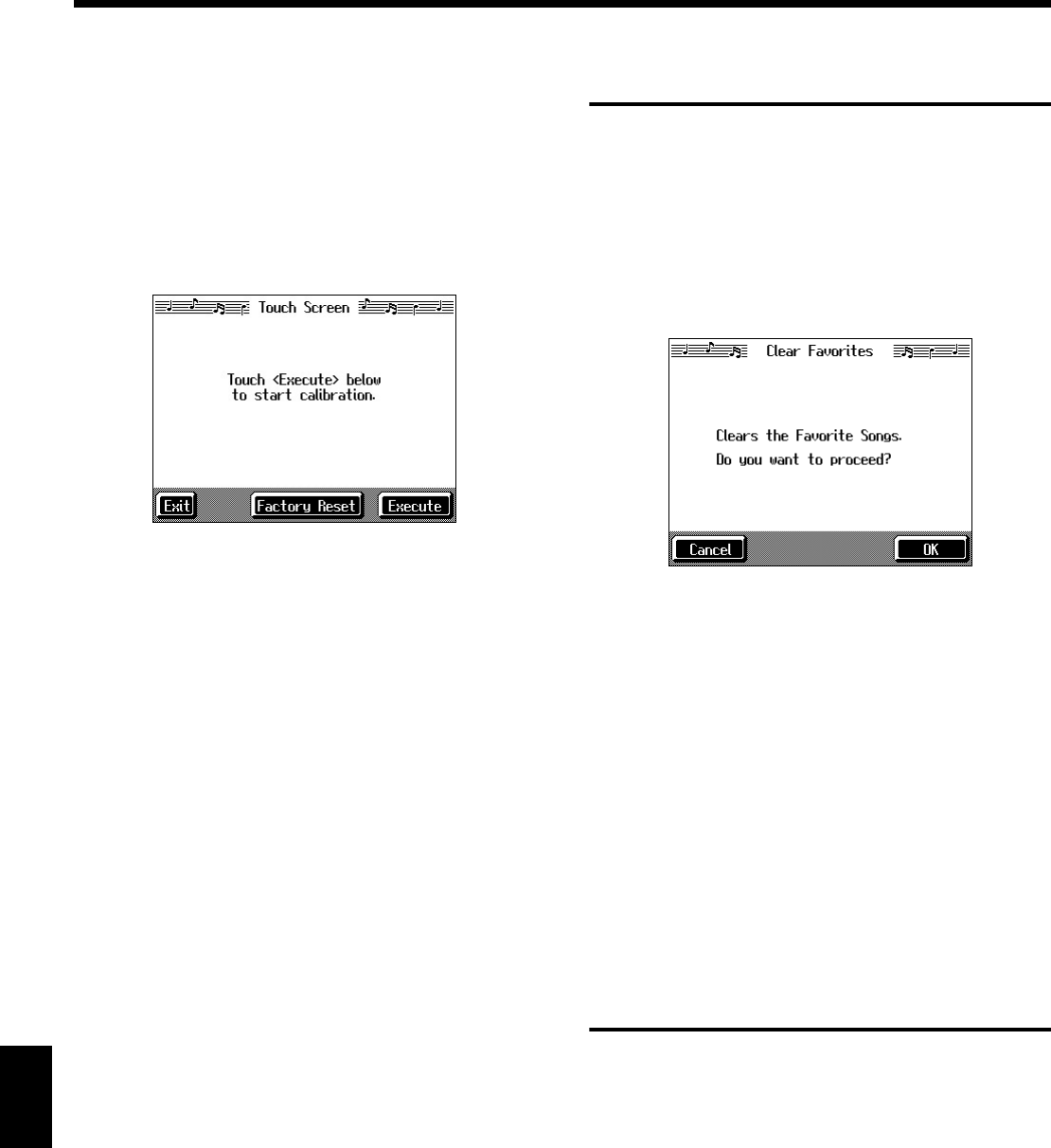
156
Chapter 8 Various Settings
Chapter 8
■ Calibrating the Touch Screen
(Touch Screen)
If you’ve been using the touch screen for some time, the
pointer may be shifted, making the KR-7/5 react incorrectly.
You should correct this displacement when necessary by
performing calibration (repositioning).
At step 3 in “Procedure” (p. 152), touch “Touch Screen.”
A screen like the one shown below appears.
fig.d-touchpanel.eps_50
Touch <Execute>.
Touch the points indicated.
* Do this carefully, because touching a location that’s different
from the one indicated for the pointer may make the
displacement even worse. Be sure to touch the pointer
accurately.
When the calibration is finished, touch <Write> to store the
settings.
* If you don’t write them to memory, the calibration settings
will be discarded as soon as the power is switched off.
Returning the touch screen calibration settings
to the original factory settings
If you touch <Factory Reset> in the above screen, the touch
screen calibration settings revert to the original factory
settings.
Clearing the “Favorites”
(KR-5)
This restores the content registered to the KR-5’s Favorites (p.
72) to the original factory settings.
1. Press the [Disk] button.
2. Touch <File>.
3. Touch <Clear Favorites>.
A screen like the one shown below appears.
fig.d-touchpanel.eps_50
4. Touch <OK>.
All of the content in the Favorites is deleted.
If you touch <Cancel>, the deletion is cancelled, and
you’re returned to the previous screen.
* Never turn off the power while the display indicates
<Executing...>. Doing so will damage the KR-5’s internal
memory, making it unusable.
→ Carrying out this operation does not initialize any settings
other than the “Favorites.” To restore settings other than those
for the “Favorites” to the original factory settings, carry out
Factory Reset (p. 155).
Formatting the User Memory
(KR-7)
The KR-7 features an internal storage area where you can
save recorded performances and User Styles. This space is
called the “User Memory.”
The following content is stored to the user memory.
• Content registered to the “Favorites” (p. 72)
• Sets of saved User Programs (p. 113)
• User Styles saved on user memory (p. 139)
• Image files set with the “User Image settings” (p. 154)
To delete all of the content held in the user memory and
restore the original factory settings, carry out the following
procedure.