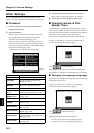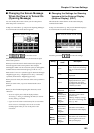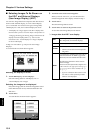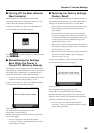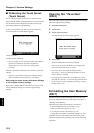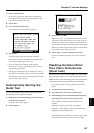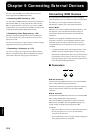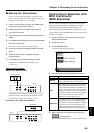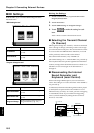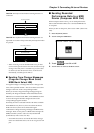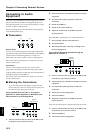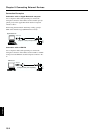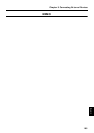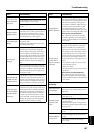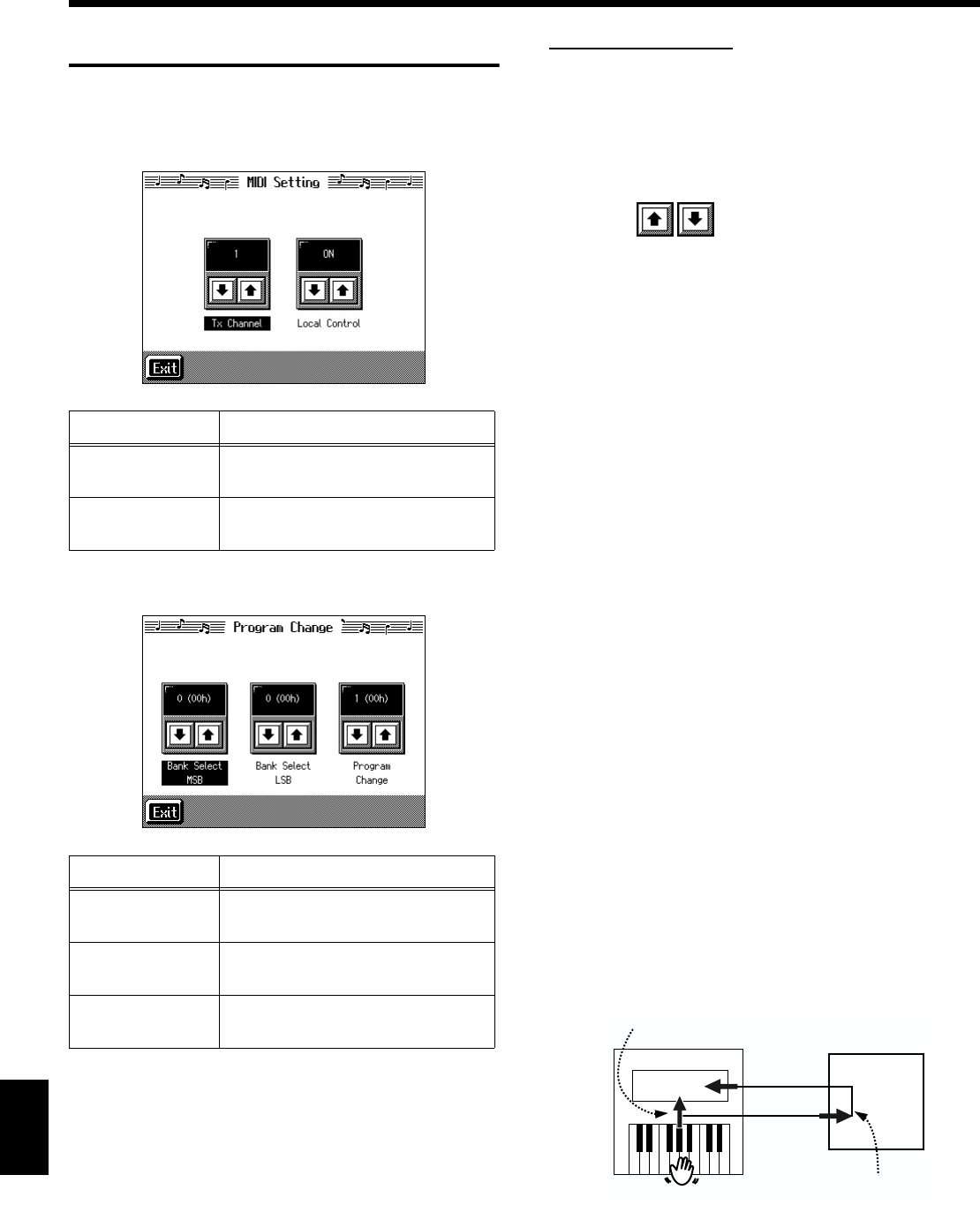
160
Chapter 9 Connecting External Devices
Chapter 9
MIDI Settings
With the KR-7/5, you can make MIDI settings like those
described below.
“MIDI Setting Screen”
fig.09-04.eps
“Program Change Screen”
fig.09-04.eps
Making the Settings
1. Switch to the Basic screen, or press the One Touch
Program [Piano] button.
2. Touch <Functions>.
3. Touch <MIDI Setting> or <Program Change>.
4. Touch to make the setting for each
item.
Touch <Exit> to return to the Functions screen.
■ Selecting the Transmit Channel
(Tx Channel)
MIDI organizes things into “channels,” which are numbered
from 1 through 16. Simply connecting a cable is not enough
for communication to take place. The connected devices must
be set to use the same MIDI channels. Otherwise, no sound
will be produced, and no sounds can be selected.
Select the transmit channel (1–16) of the KR-7/5.
The channel setting is at “1” when the KR-7/5 is powered up.
If the keyboard has been split into right-hand and left-hand
sections, messages from the left-hand section are fixed at “3.”
The KR-7/5 receives messages on all channels from 1
through 16.
■ Disconnecting the Internal
Sound Generator and
Keyboard (Local Control)
When connecting a MIDI sequencer, set Local Control to
“OFF.” The setting is at “Local Control ON” when the KR-7/
5 is powered up.
As illustrated, information describing what has been played
on the keyboard is passed to the sound module over two
different routes, (1) and (2). As a result, you hear overlapping
or intermittent sounds. To prevent this from happening,
route (1) must be disabled, by setting the unit to what is
known as “Local Off.”
fig.09-
Display Description
Tx Channel
Chooses the MIDI send channel
(p. 160).
Local Control
Switches Local Control on or off
(p. 160).
Display Description
Bank Select MSB
Sends Bank Select MSB messages.
(p. 161)
Bank Select LSB
Sends Bank Select LSB messages.
(p. 161)
Program Change
Sends Program Change messages
(Program Numbers). (p. 161)
(1)
MIDI
MIDI
MIDI
MIDI
(2)
IN
IN
OUT
OUT
Sequencer
Memory
Sound
Generator
Each note played is sounded twice
Soft Tru On
Local On