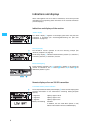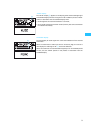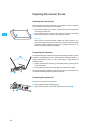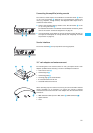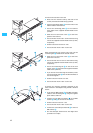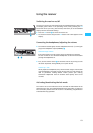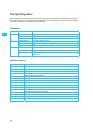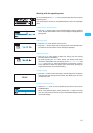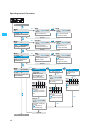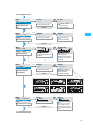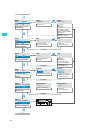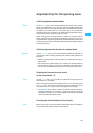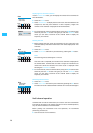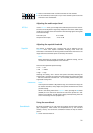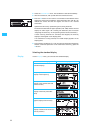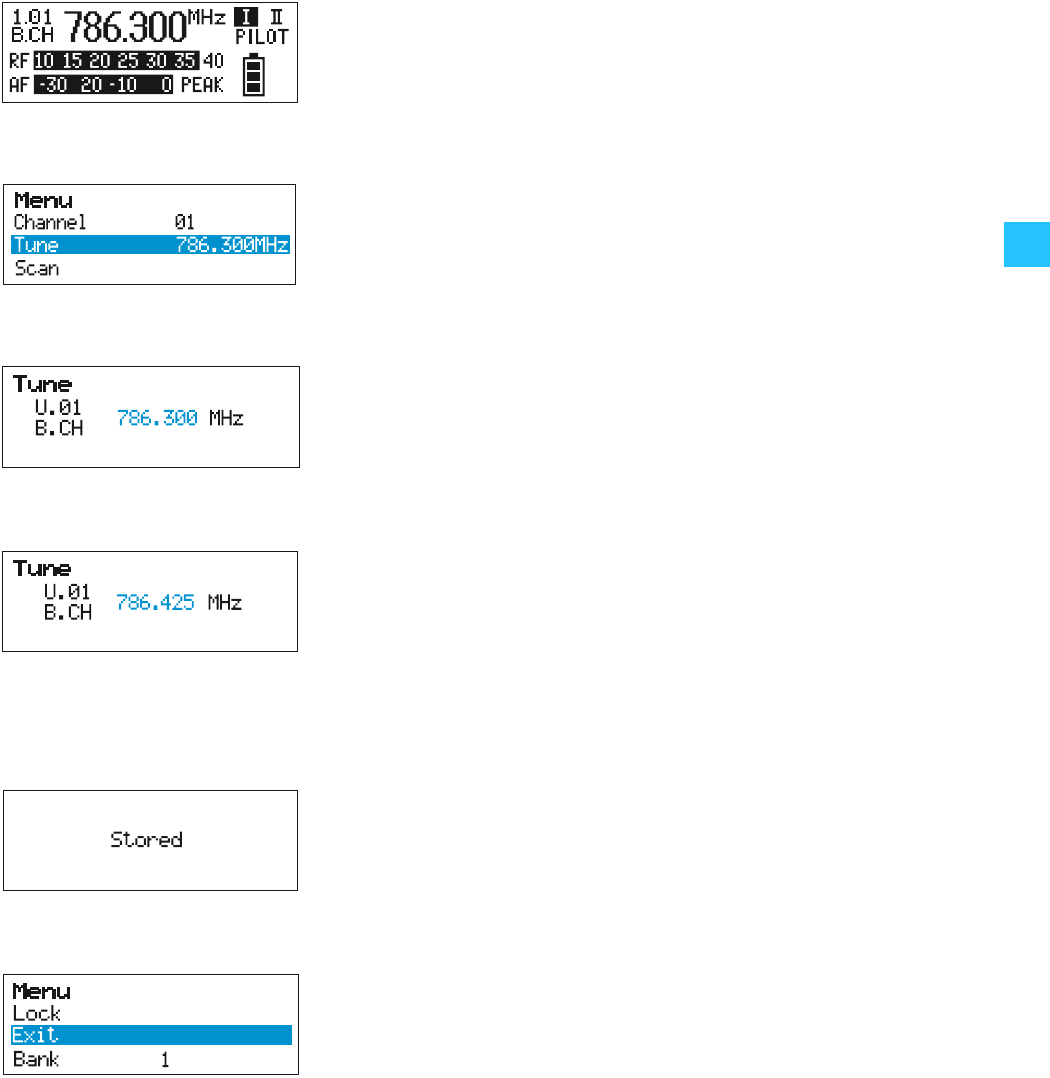
15
Working with the operating menu
By way of example of the “Tune” menu, this section describes how to use the
operating menu.
After switching the receiver on, the standard display is shown on the display
panel.
Getting into the operating menu
̈ Press the SET button to get from the standard display into the operating
menu. The last selected menu and its current setting are displayed with a
background.
Selecting a menu
̈ Press the ̆/̄ rocker button to select a menu.
̈ Press the SET button to get into the setting mode of the selected menu.
The name of the menu and its current setting are displayed.
Adjusting a setting
̈ Press the ̆/̄ rocker button to adjust the setting. The new setting
becomes effective immediately.
By briefly pressing the ̆/̄ rocker button, the display jumps either
forwards or backwards to the next setting. In the “Channel”, “Tune” and
“Name” menu, the ̆/̄ rocker button features a “fast search” function.
If you hold down a button, the display cycles continuously, allowing you
to get fast and easily to your desired setting.
Storing a setting
̈ Press the SET button to store the setting. “Stored” appears on the display,
indicating that the setting has been stored. The display then returns to
the top menu level.
Exiting the operating menu
̈ Select the “Exit” menu to exit the operating menu and to return to the
standard display.
When in the operating menu, briefly pressing the ON button will cancel
your entry (ESC function) and return you to the standard display with the
last stored settings.