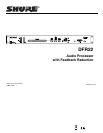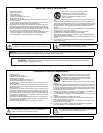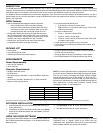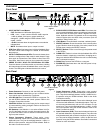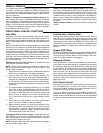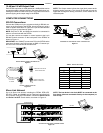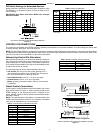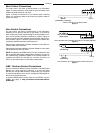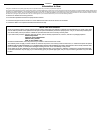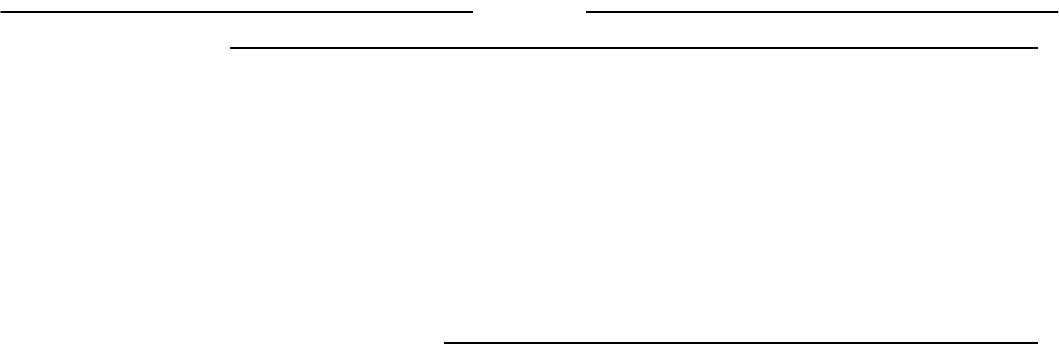
ENGLISH
3
DEFAULT PRESETS
The DFR22 comes with three factory-configured presets. Although
a computer is required to configure the DFR22’s equalizers, dy-
namics processors, delays, and crossover, you can use the DFR22
“out of the box” as an automatic feedback reducer, without connect-
ing it to a computer.
Preset 1: Provides two independent feedback reducers. The
audio signal going to Input 1 is analyzed and filtered by a feedback
reducer using up to 16 notch filters, and is then routed to Output 1.
Input 2 is analyzed by another feedback reducer and then routed to
Output 2. On the front panel, Row A of the DFR Filters and controls
is assigned to the feedback reducer on Input 1; Row B is assigned
to the feedback reducer on Input 2.
Preset 2: Provides a stereo feedback reducer. Signal going into
each input is analyzed independently, but the feedback reducer ap-
plies the same notch filters to each channel. As with Preset 1, Row
A of the DFR filters and controls on the front panel is assigned to the
feedback reducer on Input 1; row B is assigned to the feedback re-
ducer on Input 2. Because the feedback reducers always apply the
same filters to both channels, the DFR filter indicators and controls
are linked.
Preset 3: Similar to Preset 1, except both inputs are routed to both
outputs.
FRONT PANEL CONTROL FUNCTIONS
Auto Clear
By default, the DFR22 saves all feedback filters during a preset
change or power cycle. However, you can configure the device to
automatically remove dynamic feedback filters and changes to the
depth of fixed feedback filters, according to parameters that you
specify.
Each time the DFR22 detects a feedback frequency, it assigns that
frequency to one of the filters. By default, the first eight frequencies
are assigned to fixed filters, and the second eight are assigned to
dynamic filters. Both types of filters can deepen if feedback reoc-
curs at the same frequency. The frequency of a fixed filter will not
change unless you manually clear all of the filters. However, if all
filters are in use and an additional feedback frequency is detected,
the DFR22 replaces the oldest existing dynamic filter with a new fil-
ter at a new frequency.
Establishing the Auto Clear Function. To establish the Auto
Clear function, proceed as follows:
NOTE: The procedure for setting up the Auto Clear function using
the front panel controls differs slightly from the procedure in the
DFR22 Windows software.
1. Ring out the sound system to set any feedback filters that you
want to be a permanent part of the system equalization.
2. Press the Auto Clear button on the DFR22 front panel. The
Auto Clear button will blink. Auto Clear will automatically re-
designate any engaged filters as fixed and the rest as dynam-
ic. For example, if you have five filters set, Auto Clear will des-
ignate those as fixed and will designate the remaining 11 filters
as dynamic.
3. The preset indicator will display a flashing [–h]. If you want
Auto Clear to work automatically after a certain number of
hours, you must use the Preset Select buttons to set the num-
ber of hours (1 to 99). Each filter has its own timer, starting from
the time it is set or changed. If you leave the preset indicator
at [–h], Auto Clear will only work on a preset change or power
cycle.
4. Press either the LOAD button or the AUTO CLEAR button
again. The AUTO CLEAR LED will glow steadily.
5. When a preset is changed, or if power is turned off and on, the
DFR filters will return to the state they were in when Auto Clear
was engaged. If a number of hours was specified, each dy-
namic filter and change to the depth of each fixed filter will be
removed that many hours after it is set.
Disengaging the Auto Clear Function. To disengage the Auto
Clear function, press the AUTO CLEAR button again. The Auto
Clear LED will go out, and the number of fixed filters and dynamic
filters will reset to eight of each type.
NOTE: Holding the clear button down while Auto Clear is engaged
will only clear the dynamic filters.
Press to Lock / Hold to Clear
Pressing these buttons locks the filters at their current values. If
Auto Clear is not engaged, holding them down for three seconds
resets all filters. If Auto Clear is engaged, holding them down only
resets dynamic filters. When the PRESS TO LOCK/ HOLD TO
CLEAR LEDs are illuminated, the Lock function is engaged and no
filters can be added or changed. Also, the Auto Clear timer is sus-
pended.
Bypass DFR Filters
Pressing the DFR BYPASS button suspends the feedback reducer
operation and bypasses existing feedback filters. It does NOT af-
fect any other processors. When the DFR BYPASS LED illumi-
nates, the feedback reducer is disengaged.
Changing Presets
The Preset Indicator on the front panel displays the number of the
active preset. You can scroll through all presets stored in the device
By pressing the arrow keys on the preset selector. When you select
a preset number, the display blinks. If you press the LOAD button
within five seconds, the device will make the selected preset the
new Live preset. If you do not press the LOAD button, the preset
will not change and the display will return to the original Live preset.
The preset indicator and controls are also used for setting the num-
ber of hours after which each dynamic filter is removed when en-
gaging Auto Clear.
Front Panel Lockout
When this DIP switch is in the “Unlock” position, all front panel con-
trols are enabled. When it is in the “Lock” position, all front panel
controls are disabled. However, all front panel indicators still func-
tion and show the state of each parameter.
You can override this DIP switch using the DFR22 software and in-
dividually enable or disable each button on the front panel of the
DFR22. Access to the DFR22 via a computer can only be disabled
by setting the appropriate security level through the DFR22 soft-
ware.